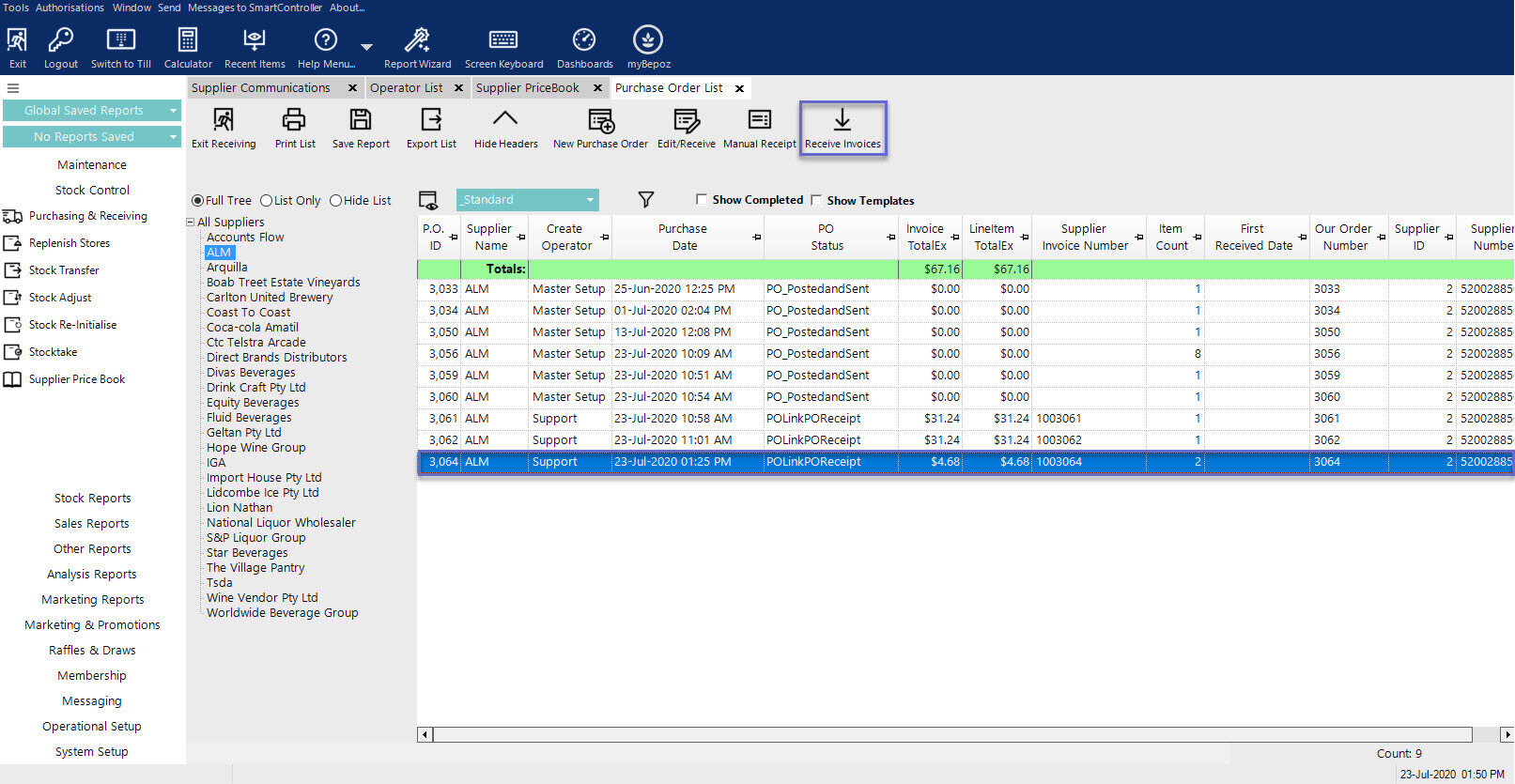10 | Metcash Send PO and Receive Invoice
This article covers a step-by-step guide to Metcash Sending Purchase Order and Receiving Invoice file in BackOffice.
This article covers a step-by-step guide to Metcash Sending Purchase Order and Receiving Invoice file in BackOffice.
Prerequisites
- To access and edit Purchase Order Settings, the applicable Operator Privileges will need to be enabled:
-
Operator Maintenance 'Stock Control' Tab - Purchasing and Receiving: "Create / Edit Purchase Orders" Flags
- Purchasing and Receiving: "Post Purchase Orders" Flags
Sending Purchase Order via Metcash
Step-by-Step Guide
- After creating a Supplier Comms Link in BackOffice and updated PriceBook via Metcash Web Service, you can now Send the Purchase Order and Receive Invoice through the Metcash Web Service
- Follow and complete the below steps:
- Navigate through Stock Control in the side menu panel and select Purchase & Receiving options
- Select 'New PO' button
- Select the supplier, and then a window will display to select the type of Purchase Order for you to create
- Select User Defined button
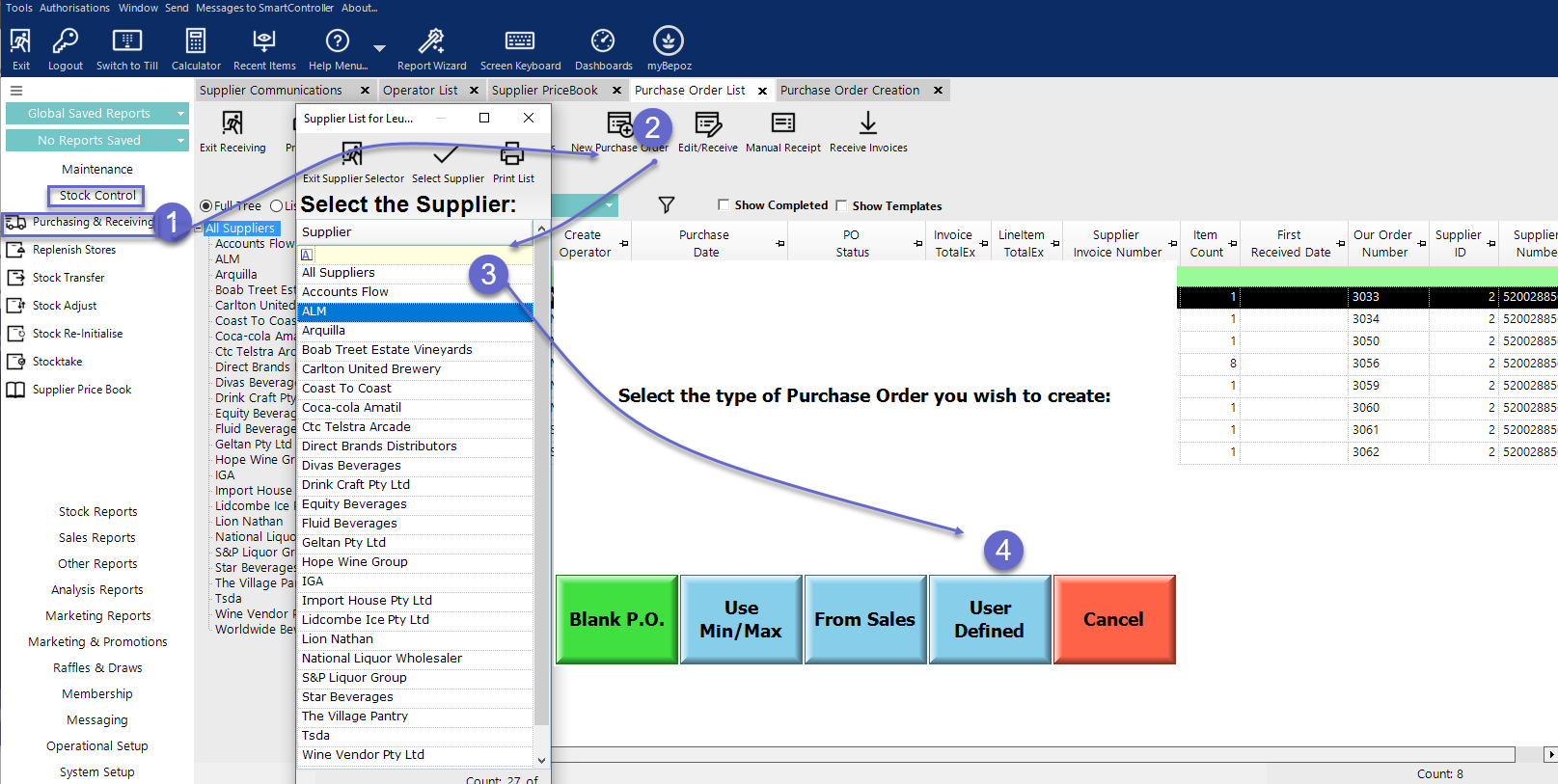
- It will display a new tab called Purchase Order Creation
- Select the Store that will be purchasing the order
- Tick 'Use Data from PriceBook' this will gather data from the PriceBook that indicates items are on a promotion
- 'Use Data from PriceBook' will only appear when the operator has chosen a supplier with a Metcash Supplier Comms setup
- Select the Edit function to edit the items
- Enter the amount in the Req. Units column that you wish to purchase
- Any items with Req. Units of zero will not be placed on the PO
- Once finished, click Create Purchase Order
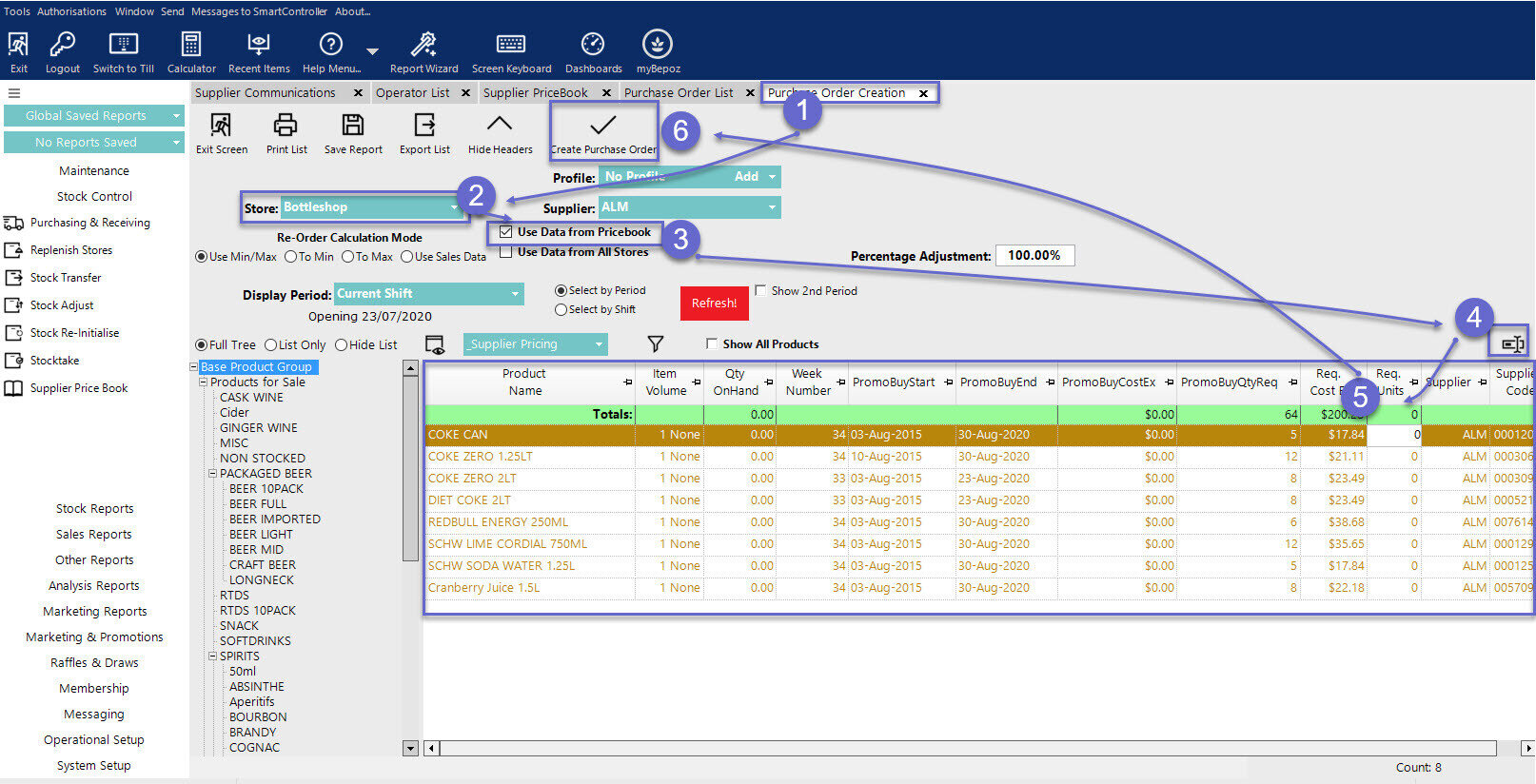
- It will then create a Edit PO tab. From there you can add, edit, delete items
- Select Post Purchase Order and select Yes to Send the P.O to Metcash Web Service
- It will display a detailed log of the Purchase Order; click OK
- In the Purchase List tab, it will display all the PO from the supplier and Status should display as PO_PostedandSent
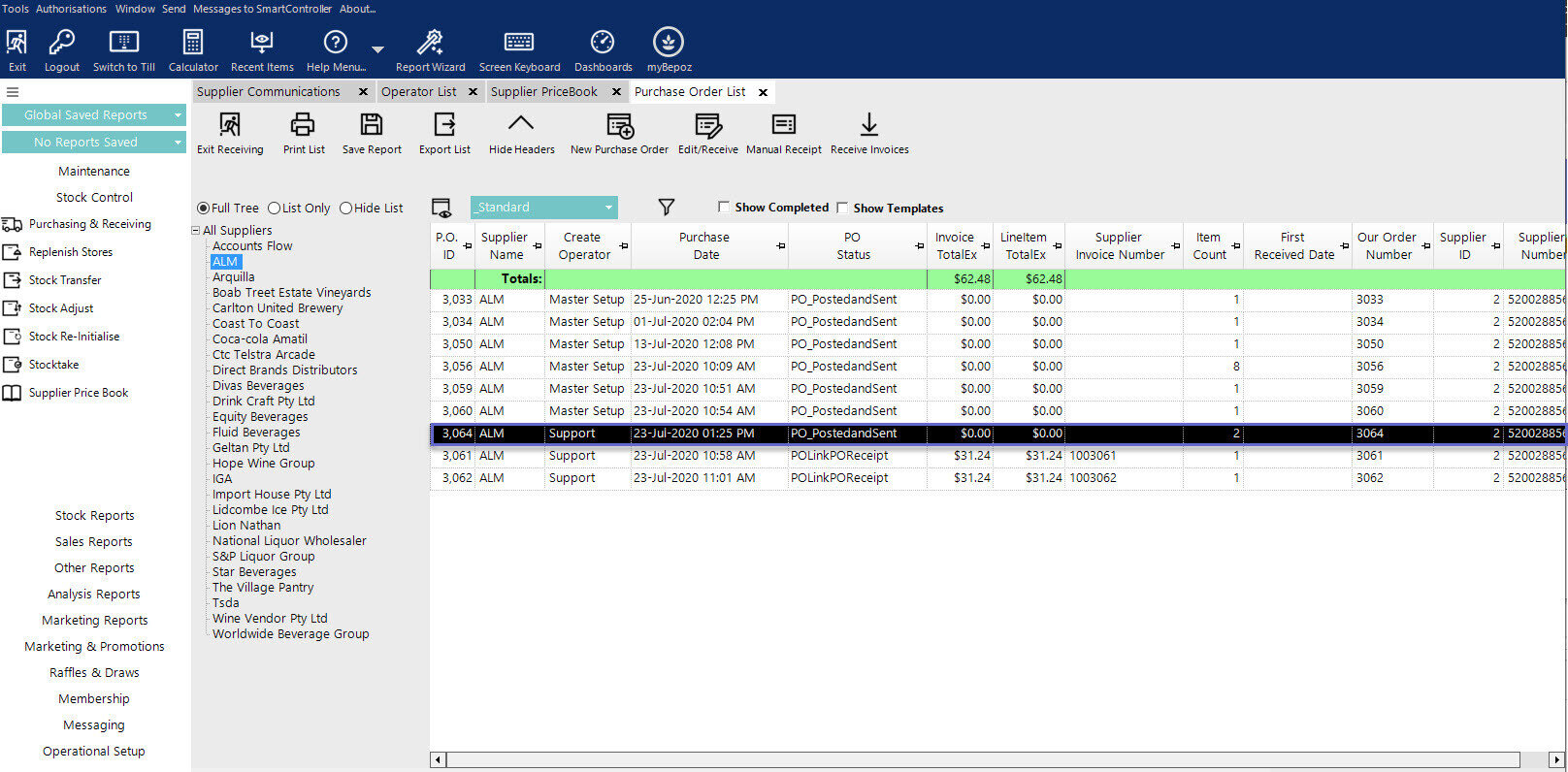
Receive Invoice
- To Receive Invoice select 'Receive Invoices' button on the top menu panel
- A message prompt will display how many Invoices have been Receipted, and a detailed logs of Receive Invoices from the Supplier; click OK
- In the Purchase List tab it will display all the PO from the supplier and the Status of the new received invoice should now display as POLinkPOReceipt