2 | MGT Gaming Interface Setups
This article covers the CALink setup guide for connection with MGT systems. It also covers the Venue and Workstation configurations as well as the Accounts and Vouchers configurations required to get vouchers from MGT systems via CALink.
This article covers the CALink setup guide for connection with MGT systems. It also covers the Venue and Workstation configurations as well as the Accounts and Vouchers configurations required to get vouchers from MGT systems via CALink.
About
Prerequisites
CALink Setup
- Along with other supported functionality, the MGT Gaming Interface allows Bepoz to get the Vouchers earned by players from the MGT system and redeem them at SmartPOS
- This integration sends a request to the MGT system from Bepoz via CAlink to get all the vouchers related to an Account and use them in transactions
Prerequisites
- MGT URL and CAlink credentials
- The Voucher Type supported for this interface is Discount Percentage due to the 'Authorised Amount' and 'Discount Percent' Credentials required to be set for MGT
- For an operator to be able to set up the interface with MGT Gaming, the following privileges must be enabled
- Main Tab (General Settings) - Venue Maintenance
- All 'System Setup' Flags
CALink Setup
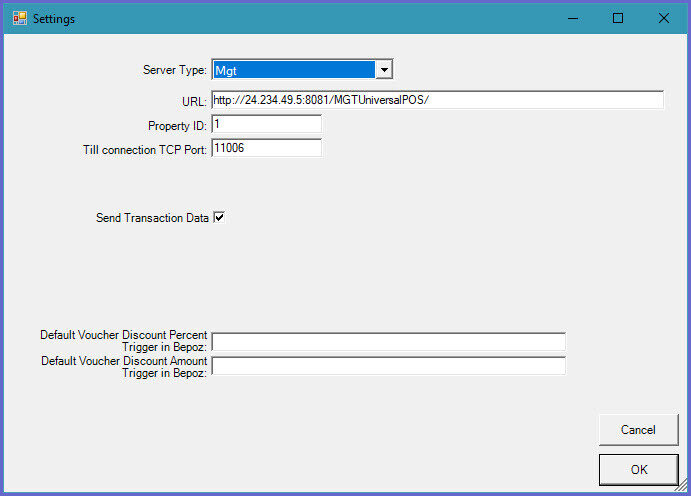
| URL |
|
| Property ID |
|
| Till connection TCP Port |
|
| Send Transaction Data |
|
| Default Discount Percent Trigger in Bepoz |
|
| Default Discount Amount Trigger in Bepoz |
|
- Once the device is set up, go to Venue Settings to define CALink in BackOffice
BackOffice Settings
Workstation Setup
Voucher Setup
- Once the CALink device has been configured, operators now need to set the server configuration in BackOffice
-
There are four parts of BackOffice settings: Venue Settings, Workstation Settings, Voucher Settings, and Account Settings
- Once the CALink device is configured, go to Venue Maintenance > External Links
- In the CALink settings, fill in the required details which are provided from the CALink setup
- Once done press OK
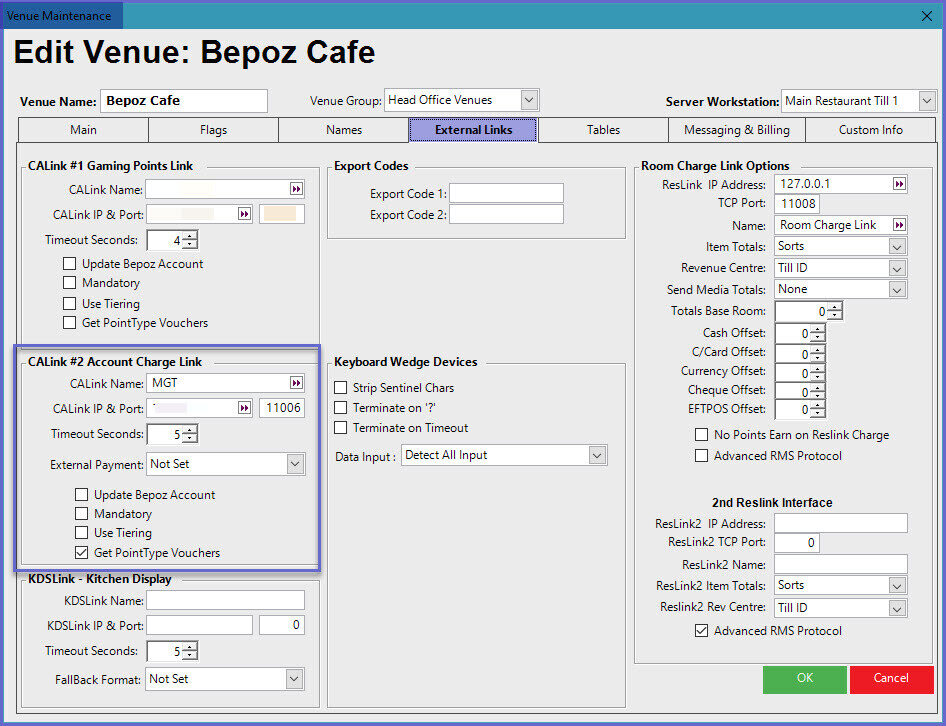
Workstation Setup
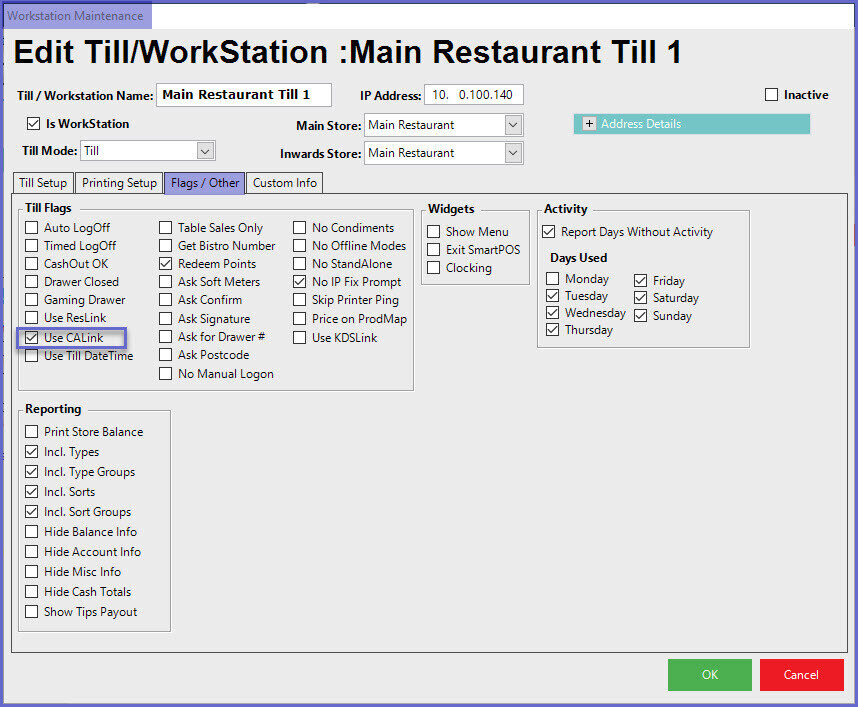
- Operators also need to make changes in ' Accounts & Vouchers Setup' to enable voucher redemption through SmartPOS
Voucher Setup
- Operators will need to create a Voucher Type to group the vouchers issued by MGT
- To do so; Go to Marketing & Promotions> Voucher Setup
- Click on the 'Add Voucher Setup' button that will open a blank voucher format
- Fill in the voucher details as provided by MGT
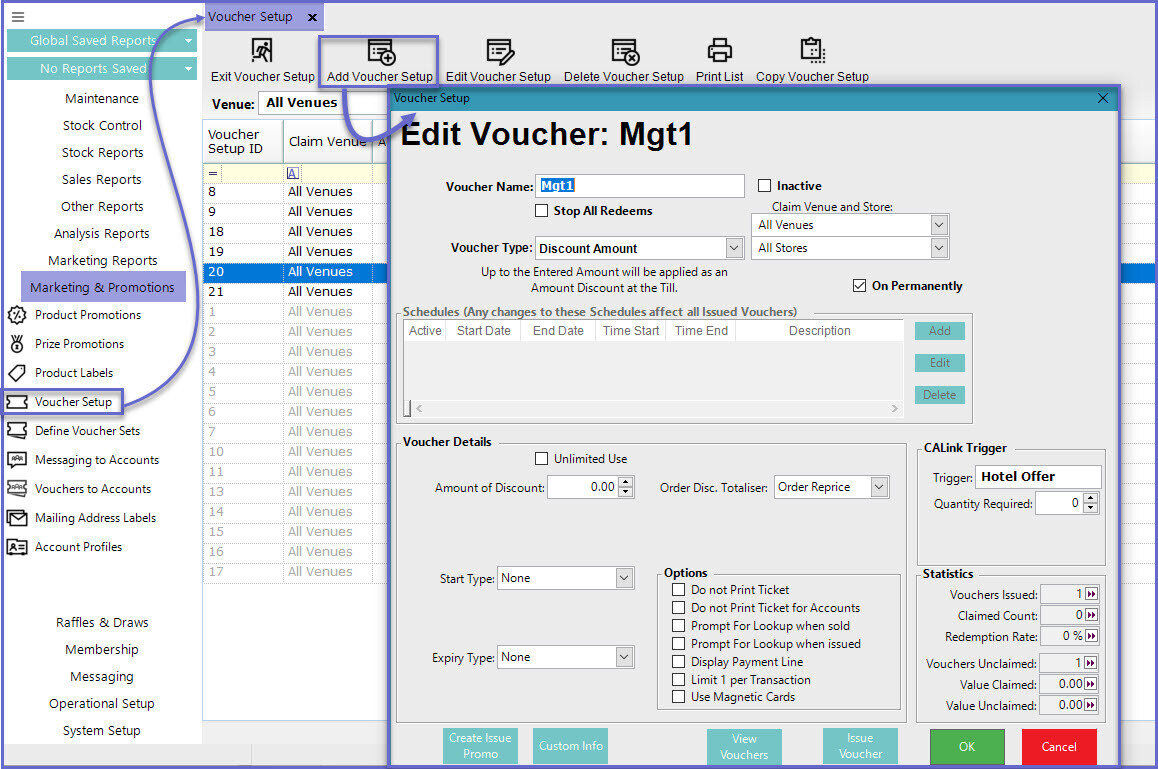
- Operators also need to make changes in Venue & Workstation Setup to enable voucher redemption through SmartPOS
