11 | "Min/Max" Purchase Order Creation
This article covers how to Create and Post a new Purchase Order using one of the Auto options - "Use Min/Max". This method involves setting stock par levels (Minimum and Maximum) and ordering parameters for each product within BackOffice. The Purchase Orders can then be automatically generated in BackOffice with just a few clicks.
This article covers how to Create and Post a new Purchase Order using one of the Auto options - "Use Min/Max".
This method involves setting stock par levels (Minimum and Maximum) and ordering parameters for each product within BackOffice.
The Purchase Orders can then be automatically generated in BackOffice with just a few clicks.
Purchase Orders can be based on different factors such as: Min/Max - if below the Min order to the Max; Min - if below the Min order to the Min; Max - if below the Max order to the Max.
The quantities in the Auto P.O. can be easily changed before being sent.
How-To
Run BackOffice and Log In
From the Stock Control menu, select Purchasing and Receiving
Choose the corresponding Venue from the drop-down selection
Click on the New Purchase Order button
A Supplier List will appear; select the desired Supplier
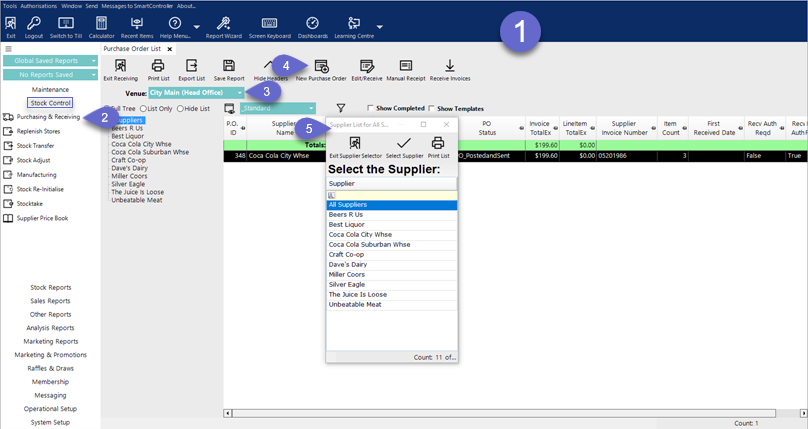
After selecting a Supplier, the below screen will be displayed
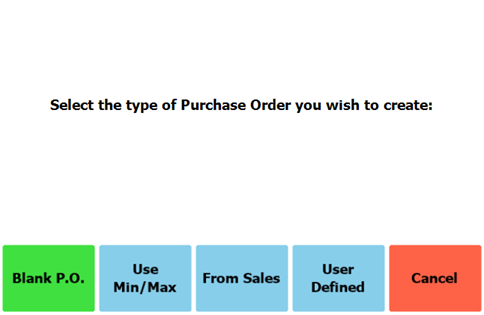
Choose Use Min/Max
The purchase order is automatically generated using the data set within Product Maintenance
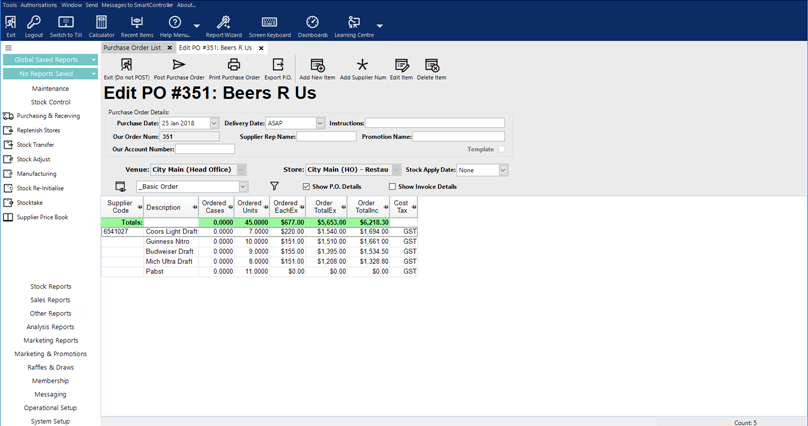
Add, remove or alter values using the same method as with a Manual/Blank Purchase Order
To Post the Purchase Order select the Post Purchase Order button
