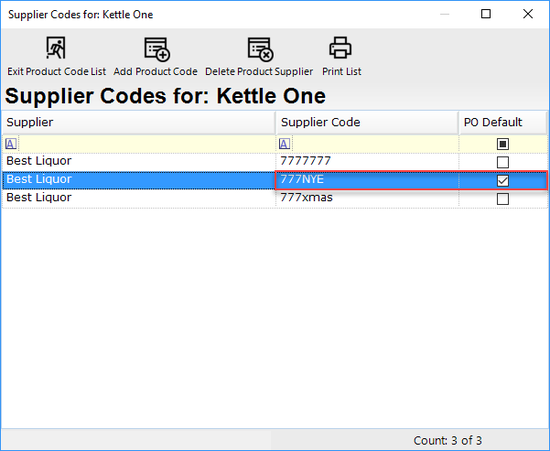14 | Multiple Supplier Codes per Product
This article covers a how-to-guide to adding multiple Supplier Codes to Products. This allows for only one (1) Product record to exist in the database for a Product which may have different Product codes on the Supplier end for various reasons. E.g., a Supplier may use one code almost exclusively but may use an alternate code for Product with Halloween packaging.
This article covers a how-to-guide to adding multiple Supplier Codes to Products.
This allows for only one (1) Product record to exist in the database for a Product which may have different Product codes on the Supplier end for various reasons.
E.g., a Supplier may use one code almost exclusively but may use an alternate code for Product with Halloween packaging.
Prerequisites
- Minimum Bepoz version of 4.6 is required for this functionality
- To access Supplier Code features, the applicable Operator Privileges will need to be enabled
-
Operator Maintenance 'Maintenance' Tab - Products: "View Products" Flag
- Products: "View Products" Flag
-
Operator Maintenance 'Marketing & Promotions' Tab - All "Purchase & Receiving" Flags
How-To Guide
- Adding multiple
Supplier Codes for a Product is accessible via the Maintain Supplier Codes button when opening the Supplier Links window for a Product via theProduct Maintenance 'Product Settings' tab 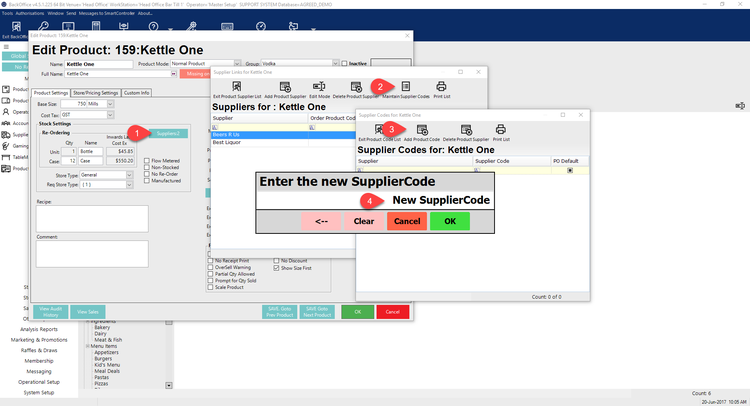
- To add a new Supplier Code, complete the following steps:
- First, open the desired Product and select the Suppliers button from the Stock Settings section which will open the Supplier Links window for that Product
- From the Supplier Links window, select the Maintain Supplier Codes button from the header section which will open the Supplier Codes window for the Product
- Select the Add Product Code from the Supplier Codes window
- A prompt will display allowing entry of the New Supplier Code; enter the code and click OK
- To delete a Supplier Code, highlight & select the Delete button
- The next section will cover how to set/change the PO default Supplier Code
Using Default Supplier Codes
To set a Default Supplier Code, use the Edit Mode from the Supplier Links window, then choose an available Code from the drop-down
To enter Edit Mode, either click the Edit Mode button within the header section or double-click anywhere on the list
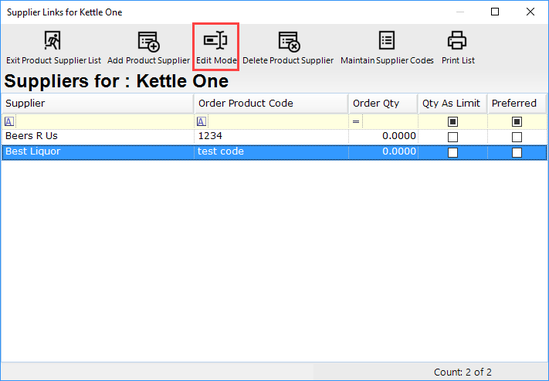
After entering into Edit Mode, a drop-down containing the available Supplier Codes for the Product will be accessible
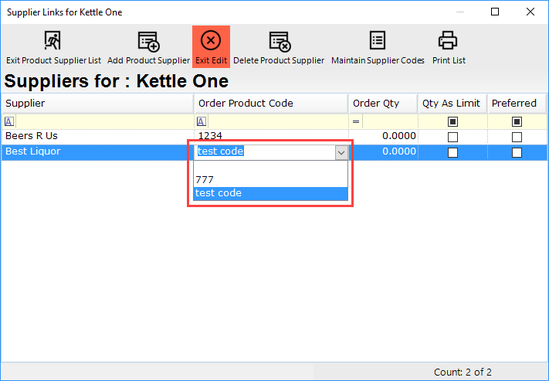
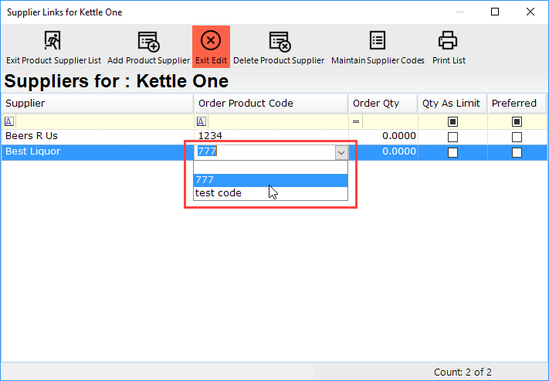
- Select the desired Code and click Exit Edit
- The selected Code will now be the PO Default Supplier Code
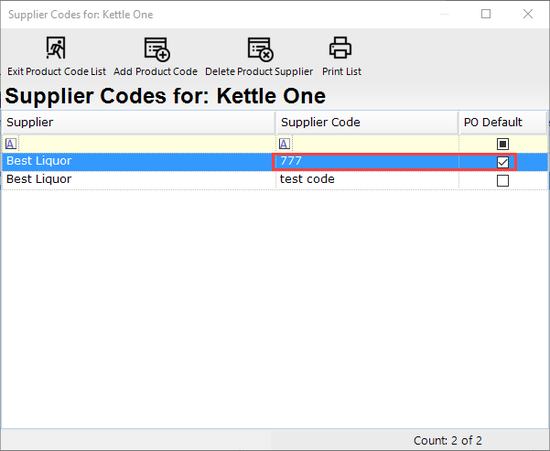
When creating a PO and adding this Product, the PO Default Product Code will be entered as the Supplier Code

- If the Supplier Code is changed when creating a new Purchase Order, the following Warning Message will appear; select Yes to set the Supplier Code as the PO Default:
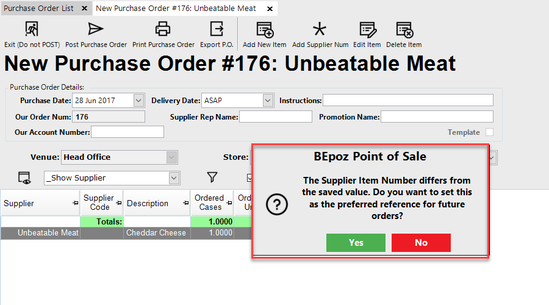
- If no Code is marked as the PO Default, a Supplier Code will not be automatically entered when creating a PO:
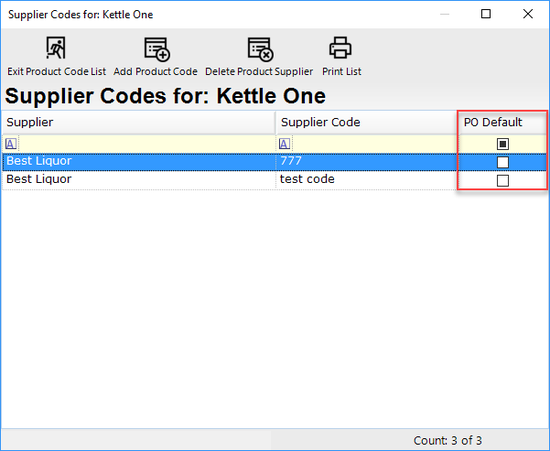
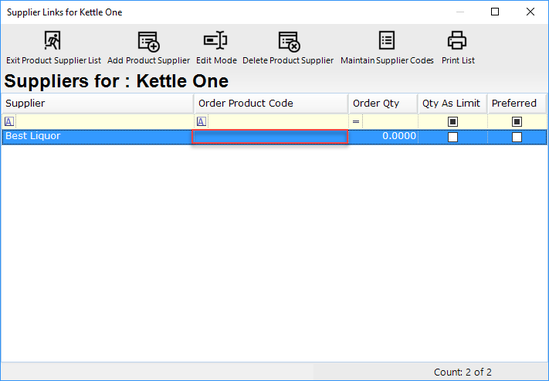
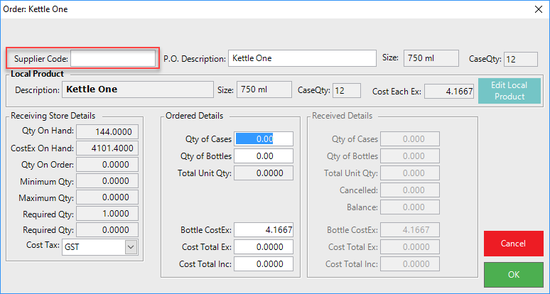
- If the Supplier Code is changed when creating a new Purchase Order, the following Warning Message will appear; select Yes to set the Supplier Code as the PO Default:
Multiple Supplier Codes & Receiving Invoices via Supplier Communications
- When using
Supplier Comms toReceive Invoices , if the Supplier Code for a Product that is received matches any of the Supplier Codes already maintained in the database, the Product will be matched - For example, if a Product has two (2) Supplier Codes where one code is used most often and the other is used for a special edition (Christmas packaging in this case), but are otherwise the same Product and should not be duplicated in the database
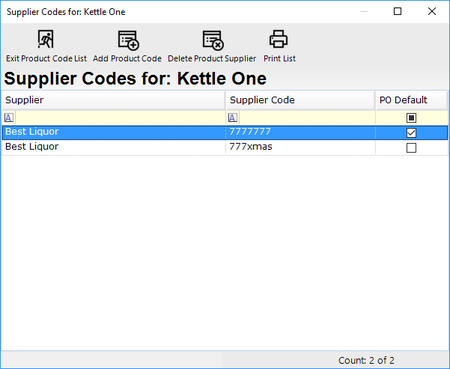
- When using Supplier Comms to receive an Invoice which is using an alternate Supplier Code than the Supplier Code marked as PO Default, the Product will be matched when being Received and the PO Default Supplier Code will appear on the Received Purchase Order
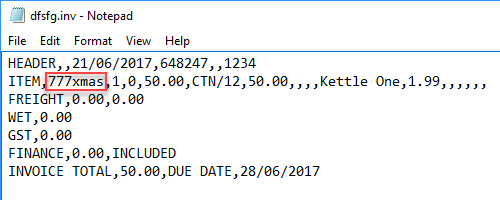

This eliminates the process of selecting a Local Product when a Supplier Code isn't matched, as seen below

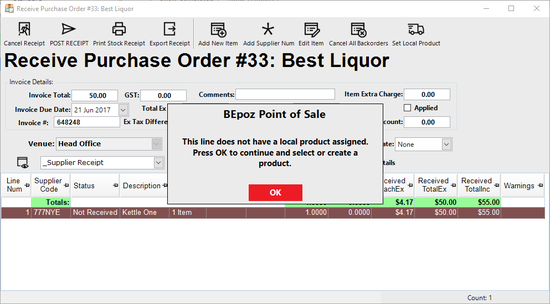
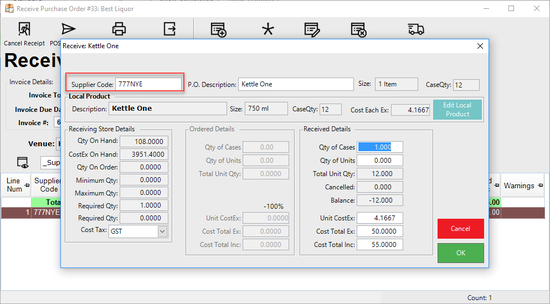
- After a Product has been selected for a previously unmatched Supplier Code, that Supplier Code will be added the database and will become the PO Default for that Product.
- After a Product has been selected for a previously unmatched Supplier Code, that Supplier Code will be added the database and will become the PO Default for that Product.