2 | Notification Settings | Confirmation
This article outlines the configurations within the Confirmation tab of the Notification settings.
This article outlines the configurations within the Confirmation tab of the Notification settings.
This tab is used to modify the email/mobile confirmation screens when a user signs up to Myplace
Prerequisites
- To access and edit the "General" setting, the following Role Privileges will need to be enabled
- Roles "Roles Maintenance" panel
- Privilege Flags: "Operational Settings"
Confirmation
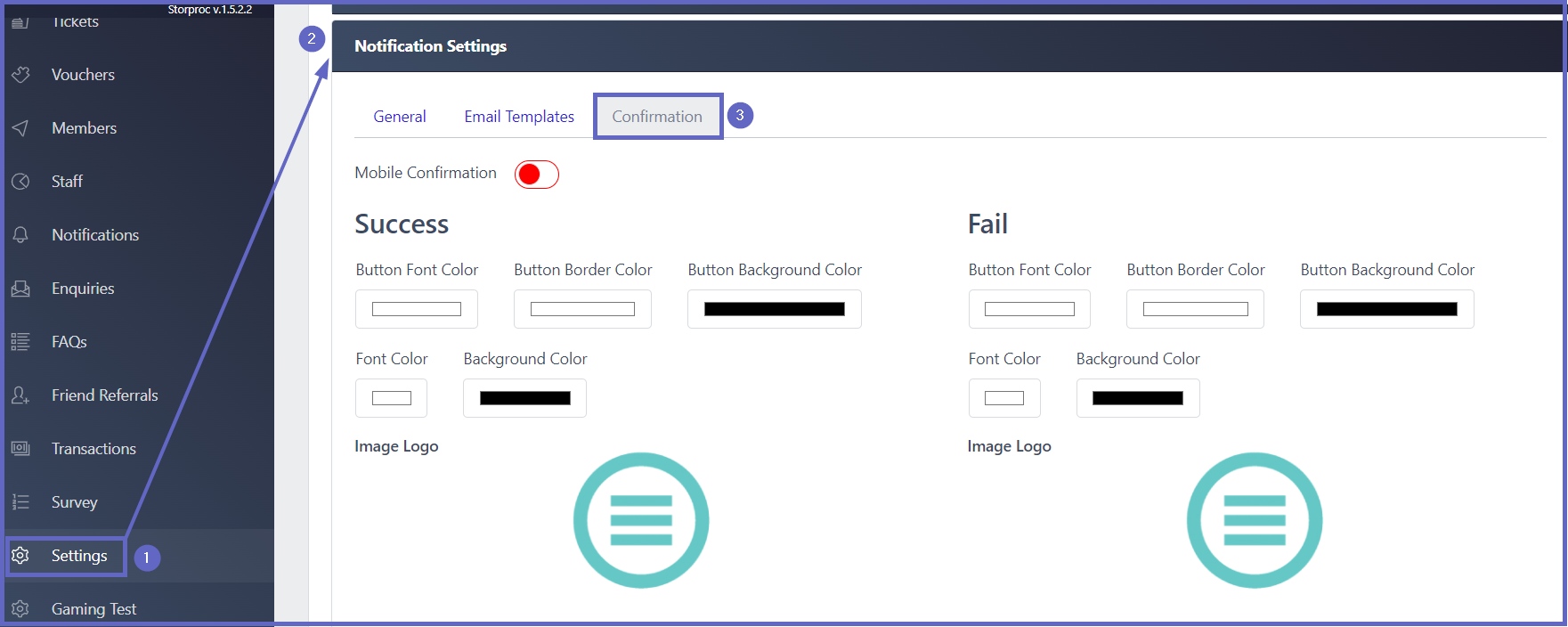
- Access the Confirmation Tab using these steps:
- Click Settings on the sidebar menu
- Press the Notification Settings title
- Click the Confirmation tab in the expanded panel
- This tab has two sections:
- The success section is used for customisations of the successful confirmation screen
- The fail section is used for modifying the unsuccessful confirmation screen
- Both areas have the same configurations but for different screens
| Function | Description |
| Button Font Color |
|
| Button Border Color |
|
| Button Background Color |
|
| Font Color |
|
| Background Color |
|
| Image Logo |
1. Click the image area and the file explorer will open 2. Search for the preferred image and double-click to select it 3. In the new panel, a selection box will appear over the chosen image
4. User the corners to scale the selection box or move it through click and drag 5. Once the selection is finalised. Press the Confirm button |
| Mobile Confirmation Message - TBC |
|
| Email Confirmation Message |
|
| Save Changes |
|








