4 | Offer Card Large
This article will summarise how Offer Card Large can be added to the app and the functionality of Offer Card Large Prerequisite System Admin Privileges will need to be enabled People "User Roles" Panel Privilege Flags: "System Admin" Requires at least one offer to be active Offer Card Large Offer Card Large is an enhanced feature providing members with an better experience when browsing offers within the app.
Prerequisite
- System Admin Privileges will need to be enabled
- People "User Roles" Panel
- Privilege Flags: "System Admin"
- Requires at least one offer to be active
Offer Card Large
Offer Card Large is an enhanced feature providing members with an better experience when browsing offers within the app. This larger card format occupies a significant portion of the phone screen, ensuring maximum visibility and impact. By dedicating ample space to showcase offers, the Offer Card Large effectively captivates members' attention, directing their focus towards the exceptional deals offered by the business.
Backpanel
Before adding this view, ensure that there is at least one voucher with a offer enabled. To add this view into the app, login to the backpanel and follow the below steps:
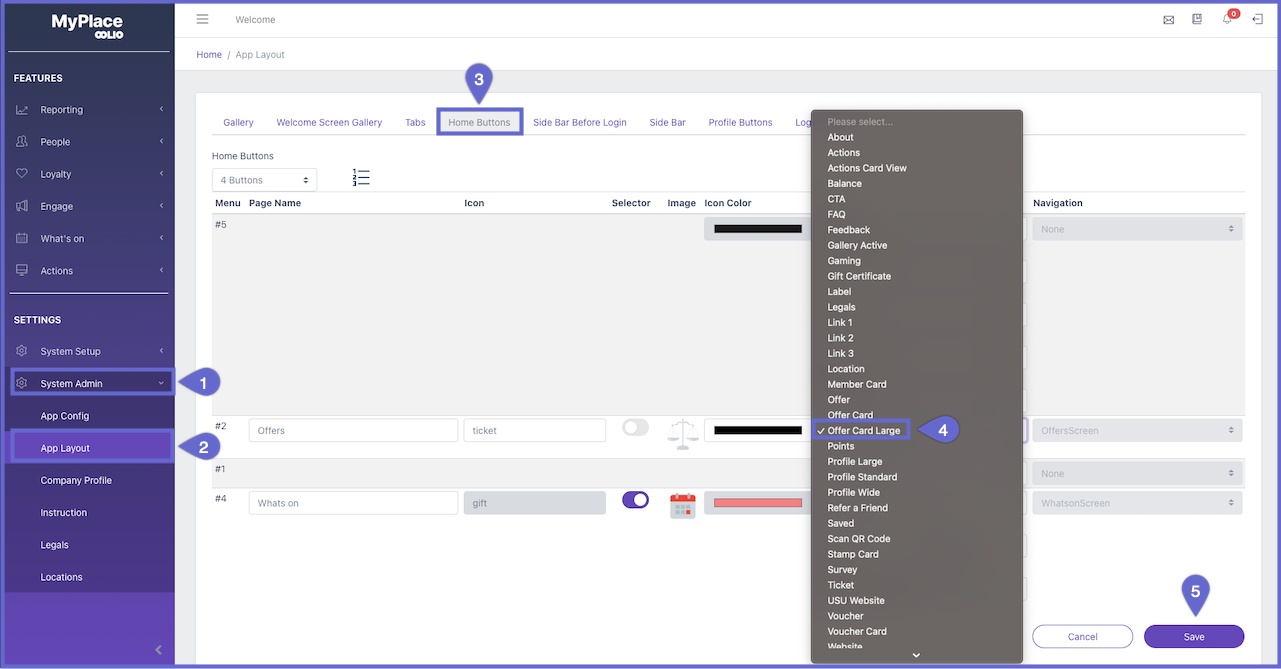
- Click System Admin in the sidebar
- Click App Layout in the side draw
- Click Home Buttons Tab
- In the view column, select Offer Card Large
- Click Save at the bottom-right
App
In the app, the offers will show as a large format, displaying the below offer configurations
- Display name
- Offer Description
- Image
- Amount of points to redeem offer (if applicable)
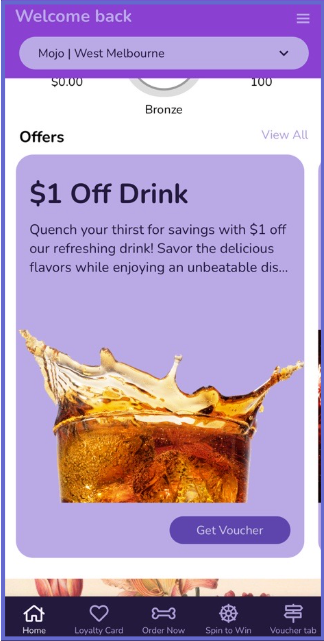
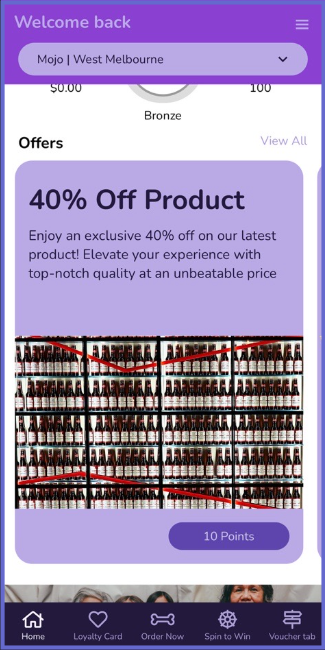
Upon a member's selection of an offer by clicking either 'Get Voucher' or the points button, a dynamic change occurs at the bottom of the card. Text appears to notify members that the voucher is currently being generated. Upon completion of the voucher creation process, the button transforms into 'Your Voucher'. Clicking on this button seamlessly directs users to the voucher screen, where they can conveniently access and review all their current vouchers. If the button is not clicked the text will change back to 'Get Voucher'.
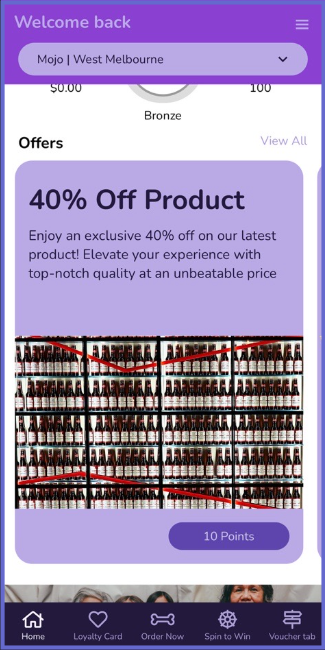 ➡
➡ 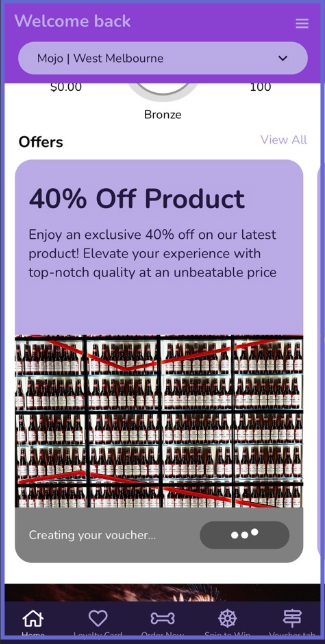 ➡
➡ 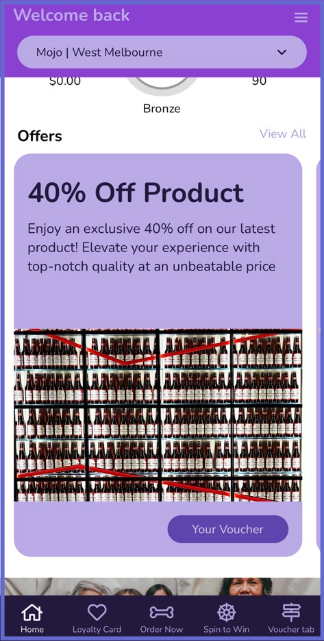 ➡
➡ 
Note: Voucher screen will need to be configured anywhere within the app. If it is not then 'Your Voucher' will not appear and the app will not guide members to the voucher screen.
