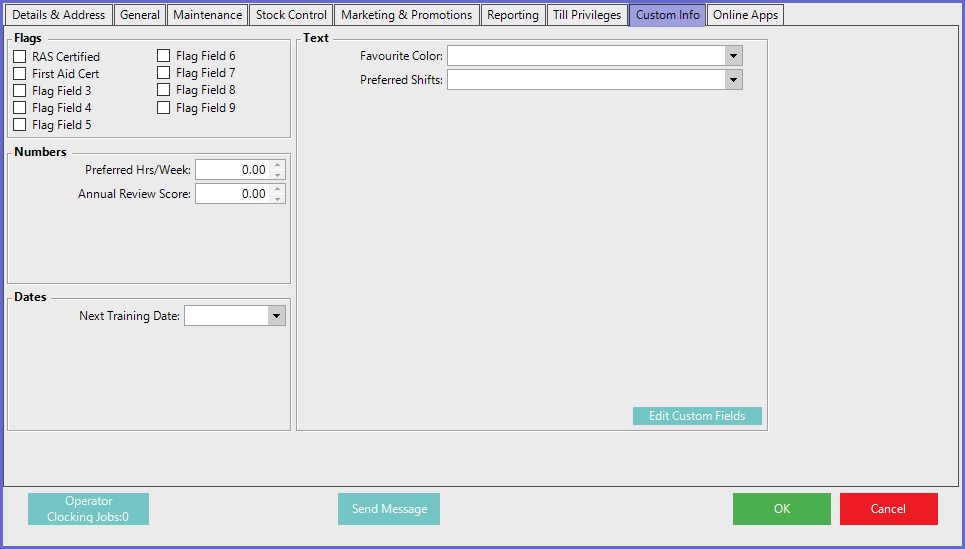13 | Operator Maintenance 'Custom Info' Tab
This article covers the Operator Maintenance "Custom Info" Tab and configuration options. "Custom Info" Tabs and Custom Fields can be found throughout BackOffice; this article focuses on Operator "Custom Info" which can be edited for a variety of purposes and uses including Reporting.
This article covers the Operator Maintenance "Custom Info" Tab and configuration options.
"Custom Info" Tabs and Custom Fields can be found throughout BackOffice; this article focuses on Operator "Custom Info" which can be edited for a variety of purposes and uses including Reporting.
Prerequisite- To access Custom Fields throughout BackOffice, an Operator will need the privilege flag/s enabled corresponding to each components' Custom Info
- To access the Custom Info Tab, an Operator must have the View Operator Custom Info flag enabled within Operator Maintenance
- These privilege flags can found within Operator Maintenance, on the Maintenance Tab and the Marketing & Promotions Tab
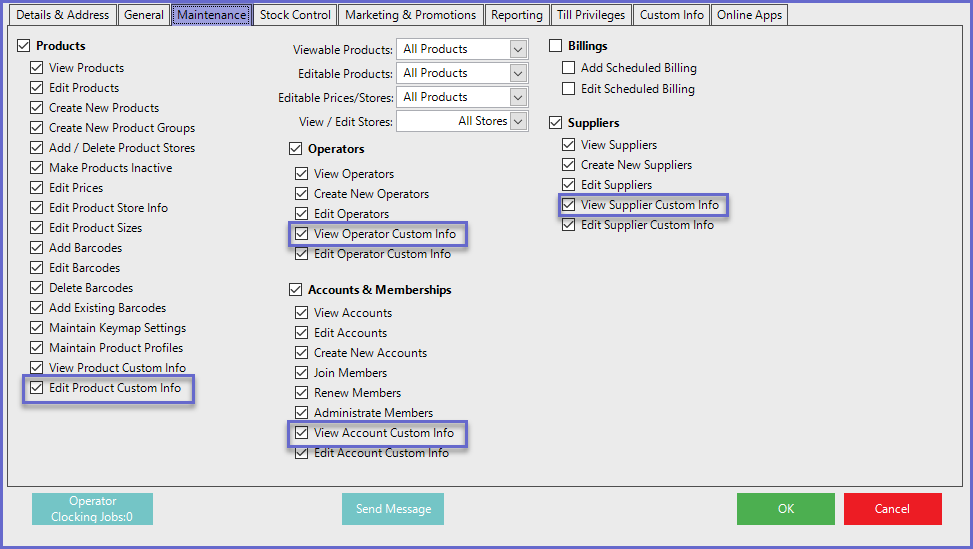
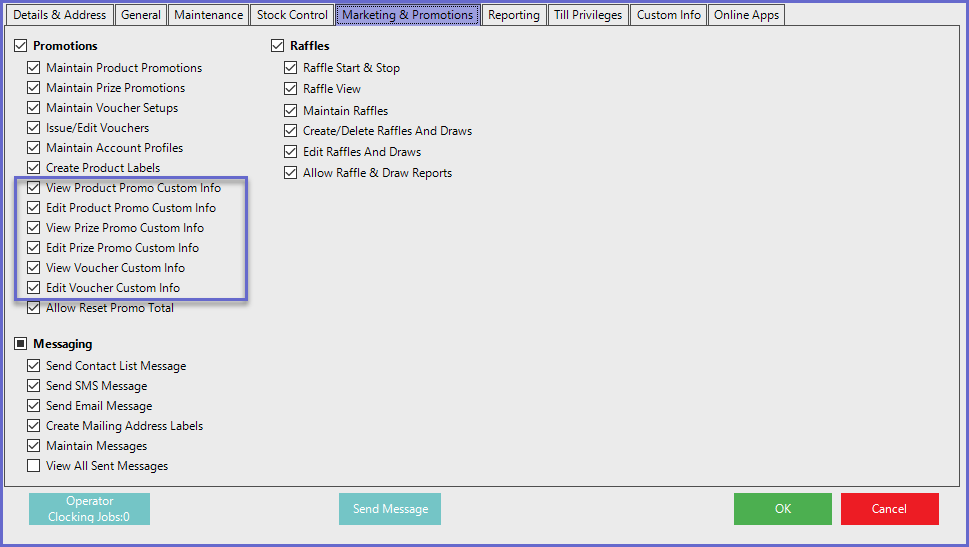
Editing Custom Fields
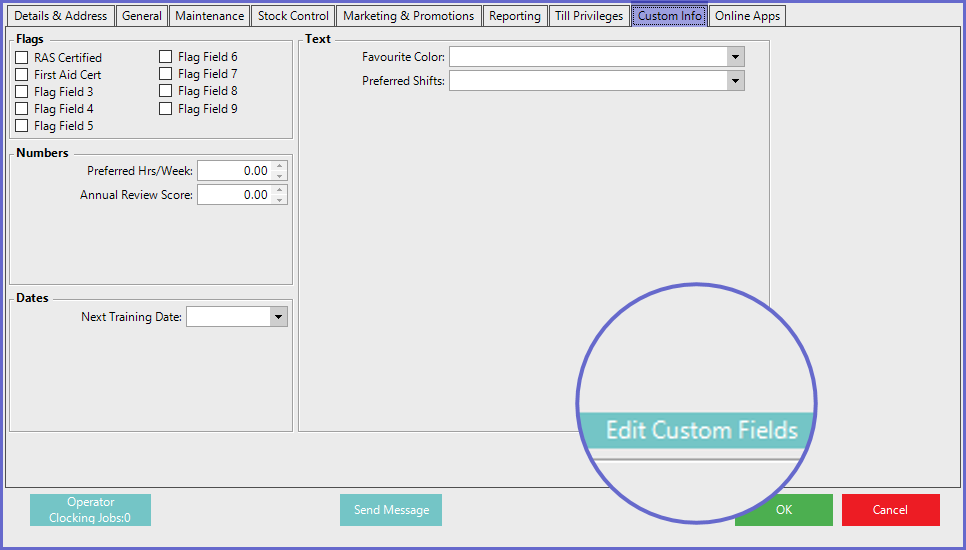
- The Custom Info tab contains Optional Fields which can be Edited to suit needs and/or preferences of the Organization
-
Begin by clicking on the Edit Custom Fields button in the bottom right corner which will open a Custom Fields window
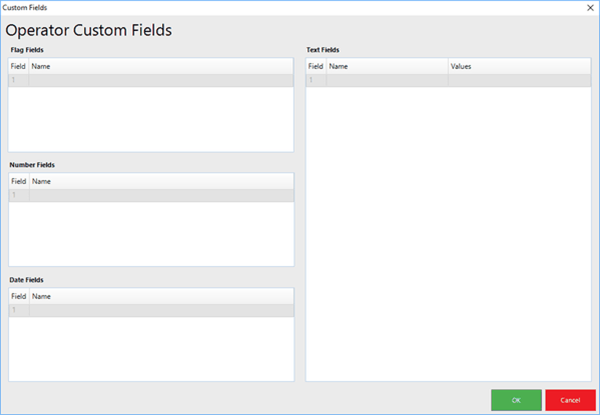
- Click on the Name fields to Enter the desired text
Types of Custom Fields
==============TABLE====================
Custom Field Type |
Description |
| Flag Fields |
|
| Number Fields |
|
| Date Fields |
|
| Text Fields |
|
==============TABLE====================
- Below are examples of the Operator Custom Fields window with a few of the fields entered, and the Operator Maintenance Custom Info Tab with those examples displayed