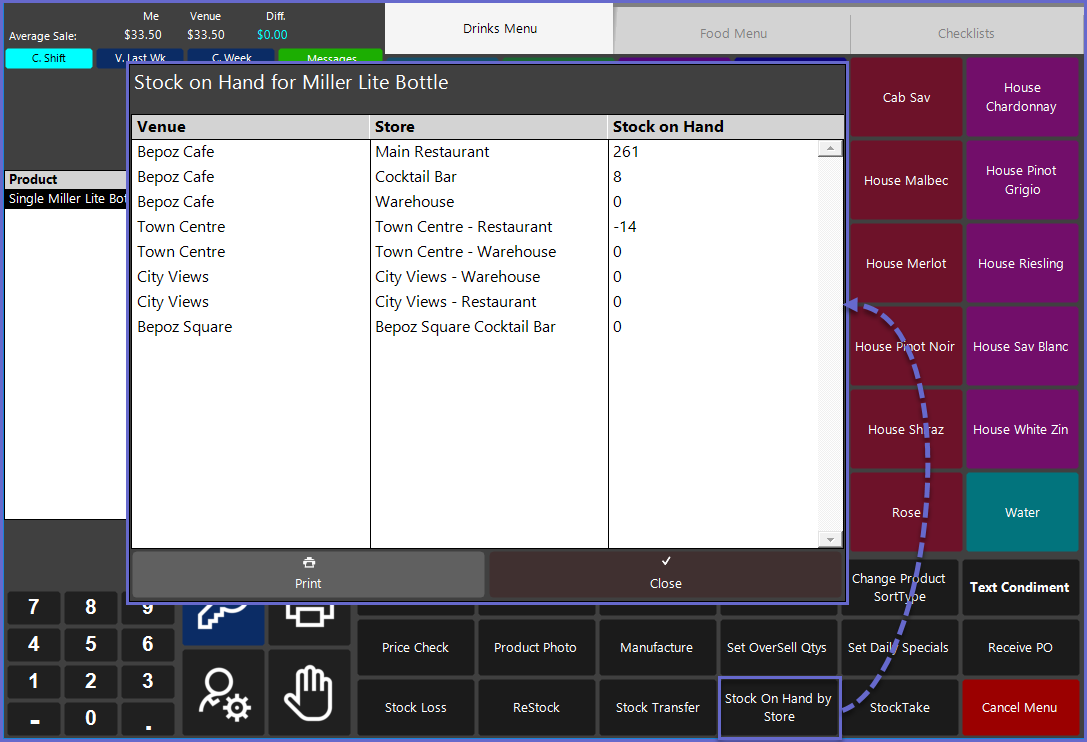8 | Other Common Product-Specific Functions
This article covers a few basic, common Product-specific Functions that can be completed from SmartPOS Workstations. The Text Condiment Till Function allows an Operator to attach a free-form text comment to a Product which will then be Printed with the Product at any remote Printer/s. The Product Photo function allows the Operator to view a Photo of the Product if one has been attached in BackOffice.
This article covers a few basic, common Product-specific Functions that can be completed from SmartPOS Workstations.
The Text Condiment Till Function allows an Operator to attach a free-form text comment to a Product which will then be Printed with the Product at any remote Printer/s.
The Product Photo function allows the Operator to view a Photo of the Product if one has been attached in BackOffice.
The Stock on Hand by Store function allows an Operator to view all of the QOH for a currently highlighted Product for each Store that the Operator has access to view. This is an alternative to the View Stock option within the Product Details screen.
Prerequisites
- To access Product Features, the applicable Operator Privileges
-
Operator Maintenance 'Till Privileges' Tab - General: "Operate Tills" Flag
- General: "Stock Functions at Till" Flag
- Additional privilege flags may need to be enabled if a particular Till Function is configured to require a "Till Button Privilege" which are numbered 1-7
Text Condiment
- After highlighting the desired Product to add a Comment to, tapping on the Text Condiment function button will open a window with an alphanumeric keyboard allowing the Operator to enter a message
- Due to customization capabilities in Bepoz, this Function button may be located elsewhere and/or may be labeled differently
- After the Operator has entered the text and tapped OK, the message will display under the Product in the Transaction Window
- This text will now Print to any remote Printer/s with the Product Name and any other Condiment information
- A Text Condiment can be removed by highlighting the Condiment and tapping the Clear button
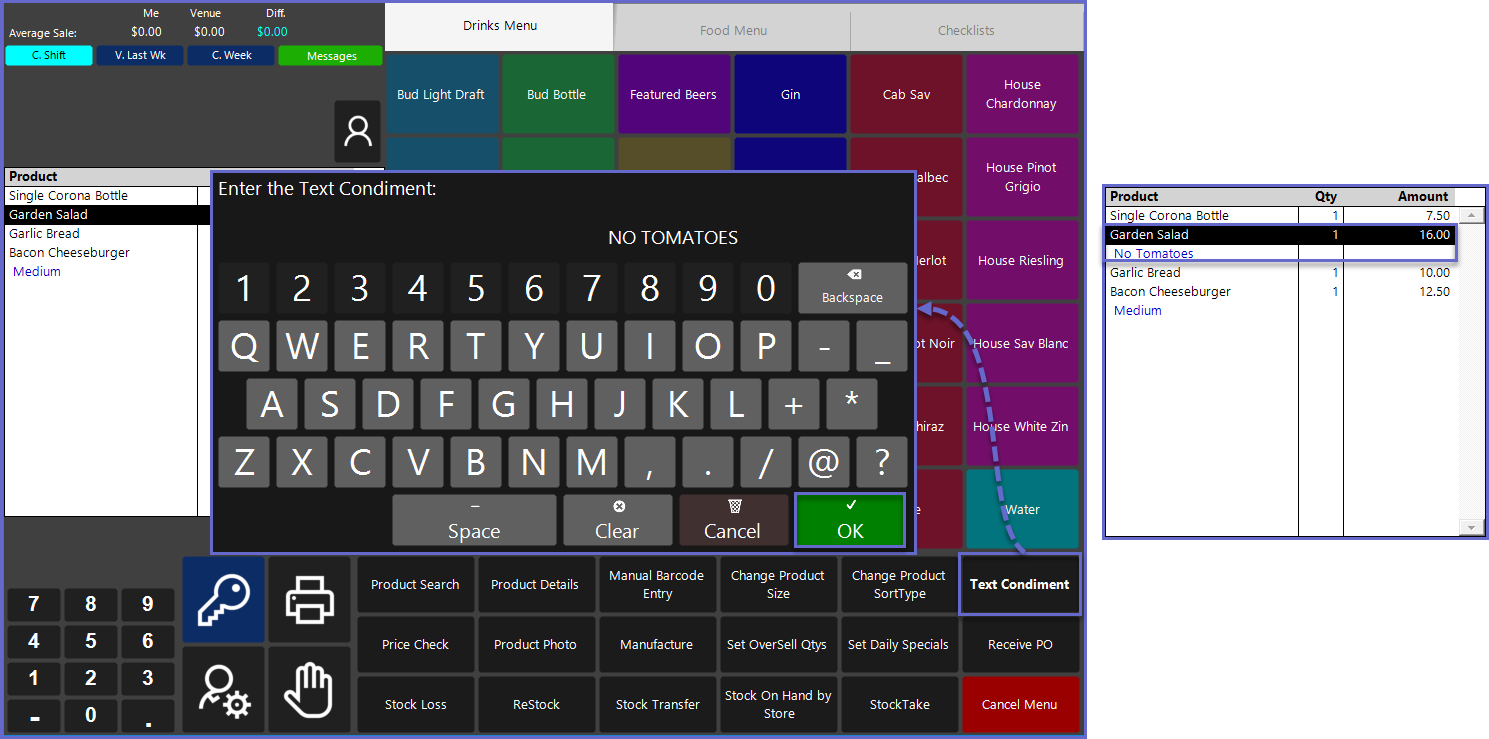
Product Photo
- After highlighting the desired Product in the Transaction Window and tapping on the Product Photo function button, the Photo will display on the SmartPOS Workstation screen
- Due to customization capabilities in Bepoz, this Function button may be located elsewhere and/or may be labeled differently
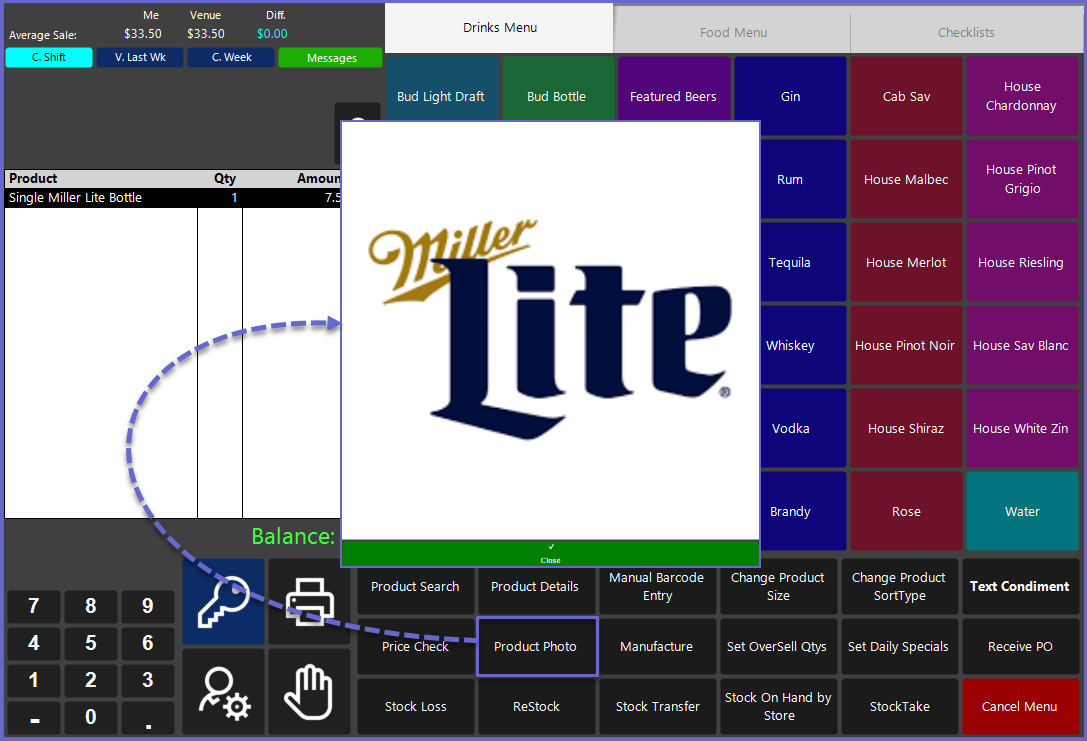
Stock on Hand by Store
- To use the "Stock on Hand by Store" Till Function, first, highlight a Product from the Transaction Window and then tap on the Quantity on Hand by Store button
- Due to customization capabilities in Bepoz, this Function button may be located elsewhere and/or may be labeled differently
- A "Stock on Hand" window will open displaying the Stock on Hand for that Product for all Stores that the Product is sold in