2 | Package Fixed Products
A Package Fixed Product is one where it is desired to sell one item at a set price but this Product consists of a number of other Products, sometimes referred to as Sub-Products. In a Package Fixed Product, the Sub-Products are set and never change. An example of a Package Fixed Product may be a Meal Deal or a Family Banquet option where the Sub-Products will always remain the same.
A Package Fixed Product is one where it is desired to sell one item at a set price but this Product consists of a number of other Products, sometimes referred to as Sub-Products.
In a Package Fixed Product, the Sub-Products are set and never change.
An example of a Package Fixed Product may be a Meal Deal or a Family Banquet option where the Sub-Products will always remain the same.
Prerequisites
- To access and manage Products, the applicable Operator Privileges will need to be enabled
-
Operator Maintenance 'Maintenance' Tab - Products: "View Products" Flag
- Product: "Edit Products" Flag
Package Fixed Product
- To create a Package Fixed Product:
- Select Packaged Fixed from the Product Mode drop-down in the Header Section
- Select Non-Stocked in the Stock Settings on the
Product Settings Tab - To add Sub-Products, click the Products button on the Product Settings Tab
- This will open a new window for adding, editing, and deleting Sub-Products
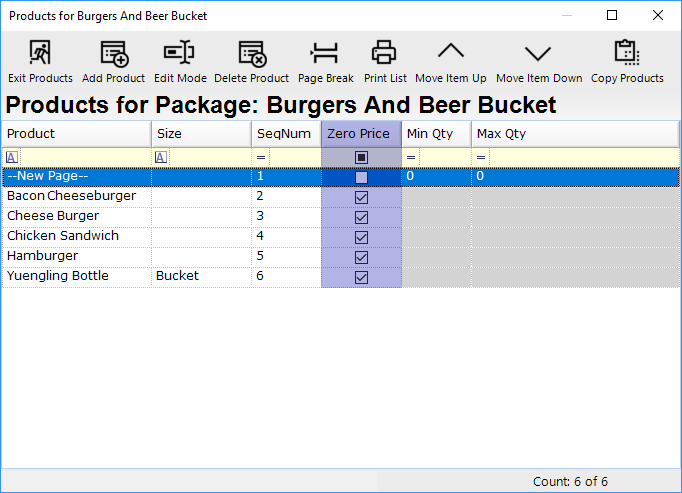
- Make sure to enable Zero Price for the Products that are added
- Enter a Price for the Package Fixed Product on the
Store/Pricing Settings Tab - Package items should take their printing rules from the source Product if it is desired for them to match the rules of the original Product
"Product Settings" Tab
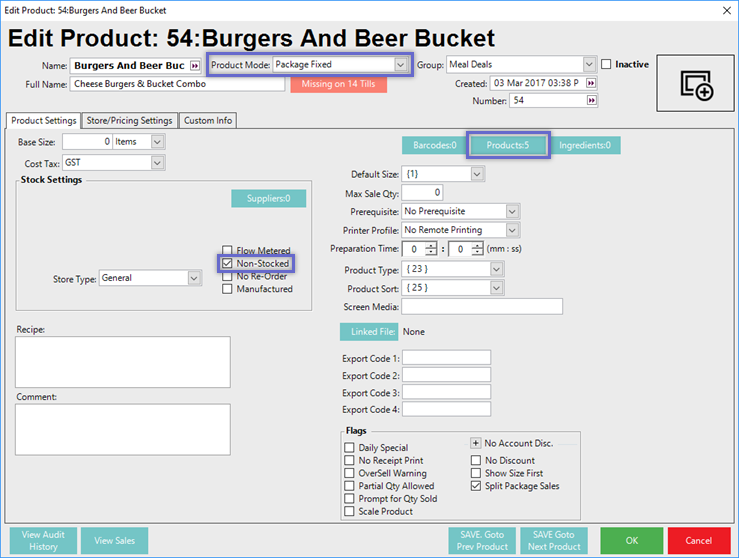
"Store/Pricing Settings" Tab
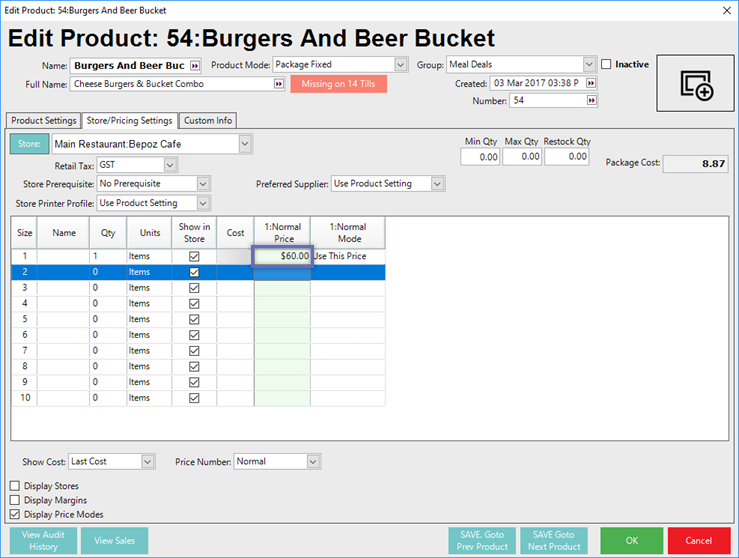
Related Material
-
Product "Product Settings" Tab -
Creating a New Product
