14 | Payment Gateway
This section covers the setup in the Admin Backpanel of the various payment methods available to customers in the Retail Website and App.
This section covers the setup in the Admin Backpanel of the various payment methods available to customers in the Retail Website and App. Payment Methods are configured in the Bepoz, Payment Gateway (Stripe) and Paypal sections of the Admin Backpanel respectively
Account Charge
Account charge feature is predominantly configured in BEPOZ and displays as an additional payment method in YourOrder when members progress to the Checkout page to pay. This setting is recommended to be adjusted by a Bepoz technical support team member as it may stop the platform working correctly.
RETAIL WEBSITE – MEMBER PROFILE – Available Balance
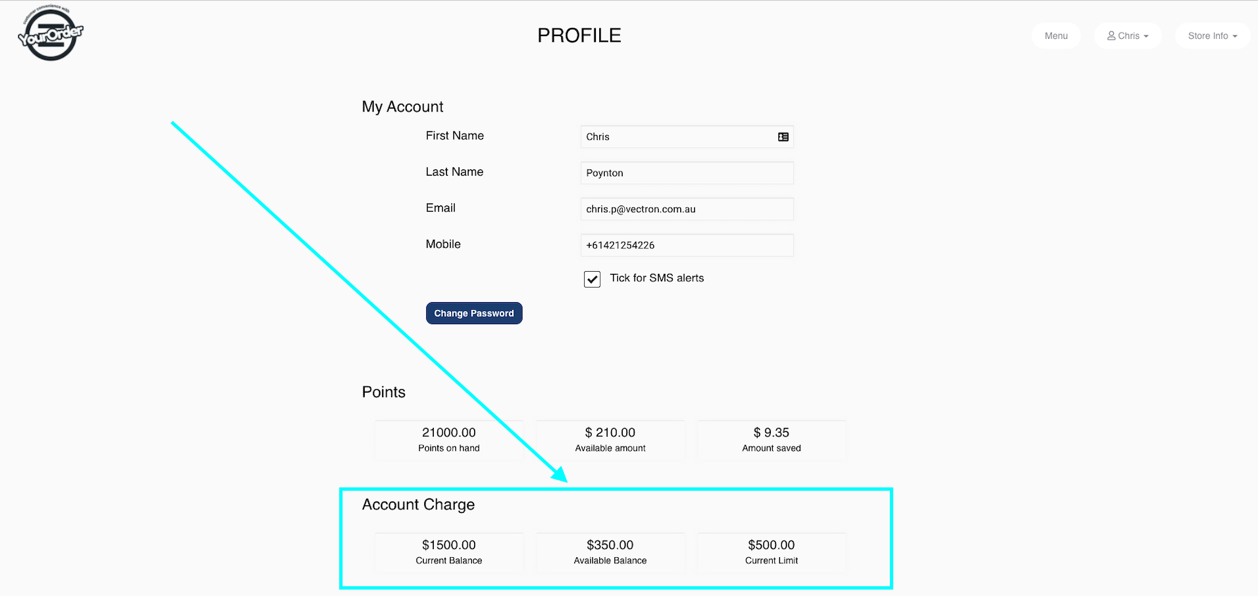
RETAIL WEBSITE - CHECKOUT – Pay using Account Charge
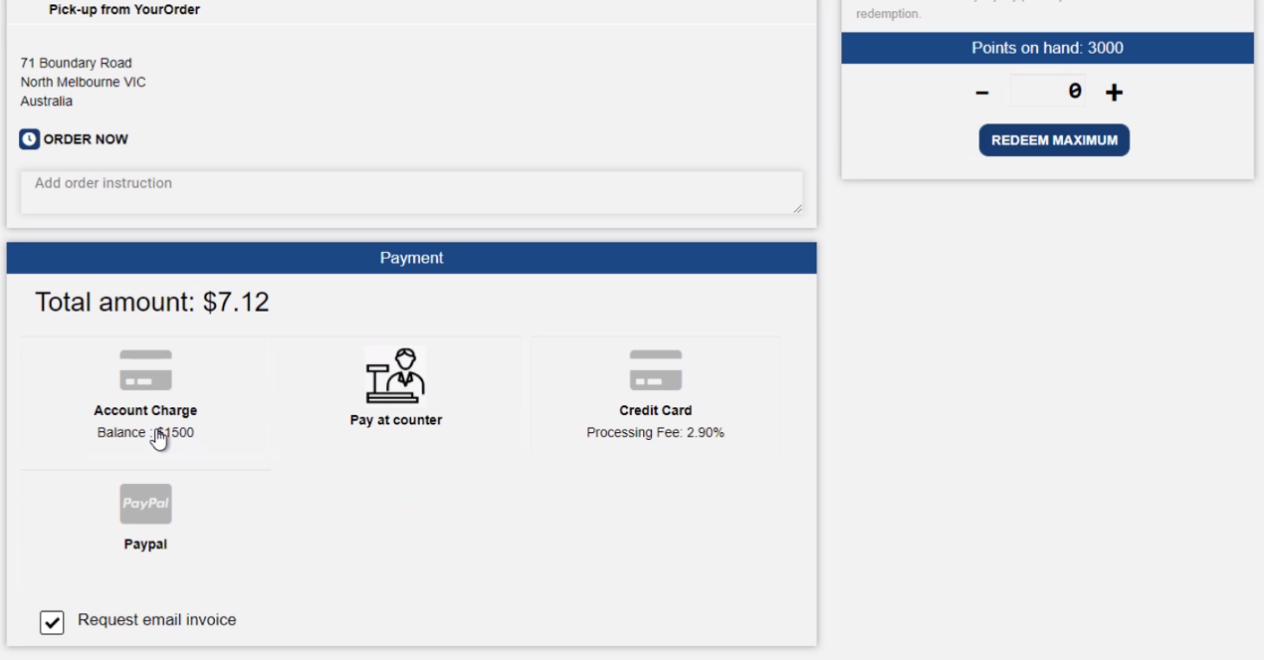
ADMIN BACKPANEL – BEPOZ SECTION - Activating Account Charge

Stripe
Payments are integrated with Stripe. This is the section the Back-Panel user enters the Stripe account keys for tests and for the live environment. These are the required fields:
|
Live Secret Key
|
STRIPE supplied secret key for LIVE. |
| Live Publishable Key |
STRIPE supplied publishable key for LIVE.
|
| Live Connected ID | STRIPE supplied connected ID for LIVE. |
| Test Secret Key | STRIPE supplied secret key for TEST. |
| Test Publishable Key | STRIPE supplied publishable key for TEST. |
| Test Connected ID | STRIPE supplied connected ID for TEST. |
| Use Credit Card |
ON: enable Credit Card as a payment method.
OFF: disable Credit Card as a payment method
|
| Save Card Prompt |
ON: Member can save credit card for future purchases
OFF: Disable credit card saving feature
|
| Use Test mode | It toggles ON/OFF the test mode. |
| Fee Option | Application Fee Charge Mode. (Dynamic or Fixed) |
| Dynamic Application Fee (in Percentage) | Set percentage of the total price for the application fee. |
| Enable Processing Fee |
ON: Pass processing fee onto customer
OFF: Venue covers the processing fee
|
| Credit Card Processing Fee | Additional amount charged to customer on top of total as percentage of total price |
| Additional Credit Card Processing Fee in Dollars | Additional dollar amount charged to customer on top of all current charges |
| Pop up Notification Processing fee |
ON: Display popup notifying customer of processing fee
OFF: Do not display popup notifying customer of processing fee
|
| Bepoz Product ID for Credit Card Fee | Bepoz Product ID to track Credit Card Fee as line item to in BEPOZ |
PayPal
Payments are also integrated with PayPal. This is the section the Back-Panel user enters the PayPal account keys for tests and for the live environment.
These are the required fields:
| Live User ID | User ID to use for live transactions |
| Live Password | Supplied password for live transactions |
| Sandbox User ID | User ID to use for sandbox mode transactions |
| Sandbox Password | Supplied password for sandbox mode transactions |
| Use Sandbox |
It toggles ON/OFF the sandbox mode
|
| Live URL |
API base URL for LIVE mode
|
| Test URL | API base URL for Sandbox mode |
| Use PayPal |
ON = enable PayPal as a payment method.
OFF = disable PayPal as a payment method
|
