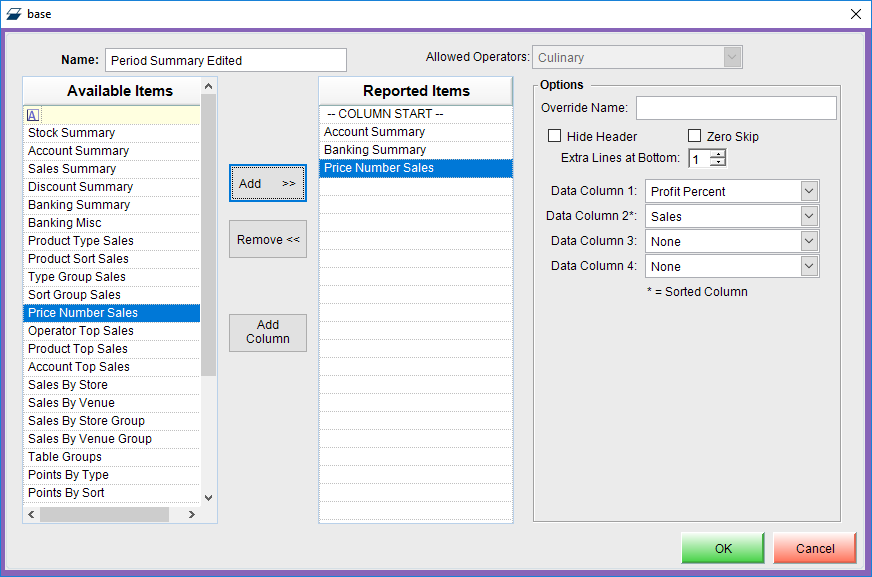13 | Period Summary
This article covers the process of accessing the Period Summary Report and the Reporting Options available to give an overall view of the business operations. The Period Summary Report is ideally a snapshot of either the entire Venue/s or individual Stores but can be run for a specific Store, Store Group, or for All Stores. It is a one-report overview of commonly sought-after System data.
This article covers the process of accessing the Period Summary Report and the Reporting Options available to give an overall view of the business operations.
The Period Summary Report is ideally a snapshot of either the entire Venue/s or individual Stores but can be run for a specific Store, Store Group, or for All Stores.
It is a one-report overview of commonly sought-after System data.
This Report shows information from Stock Summary, Account Summary, Sales Summary, Pricing Summary, Banking Summary, Type Group Summary.
Prerequisites- To access Summary features, the applicable Operator Privileges will need to be enabled
- Operator Maintenance 'Reporting' Tab
- Sales Reports: "Allow Cash Reports" Flag
Accessing the Period Summary
- Complete the following steps to access the Period Summary:
- Log in to BackOffice
- From the side menu, Select "Sales Reports" to expand the list of Available Reports
- Select Period Summary which will open a new Period Summary Window
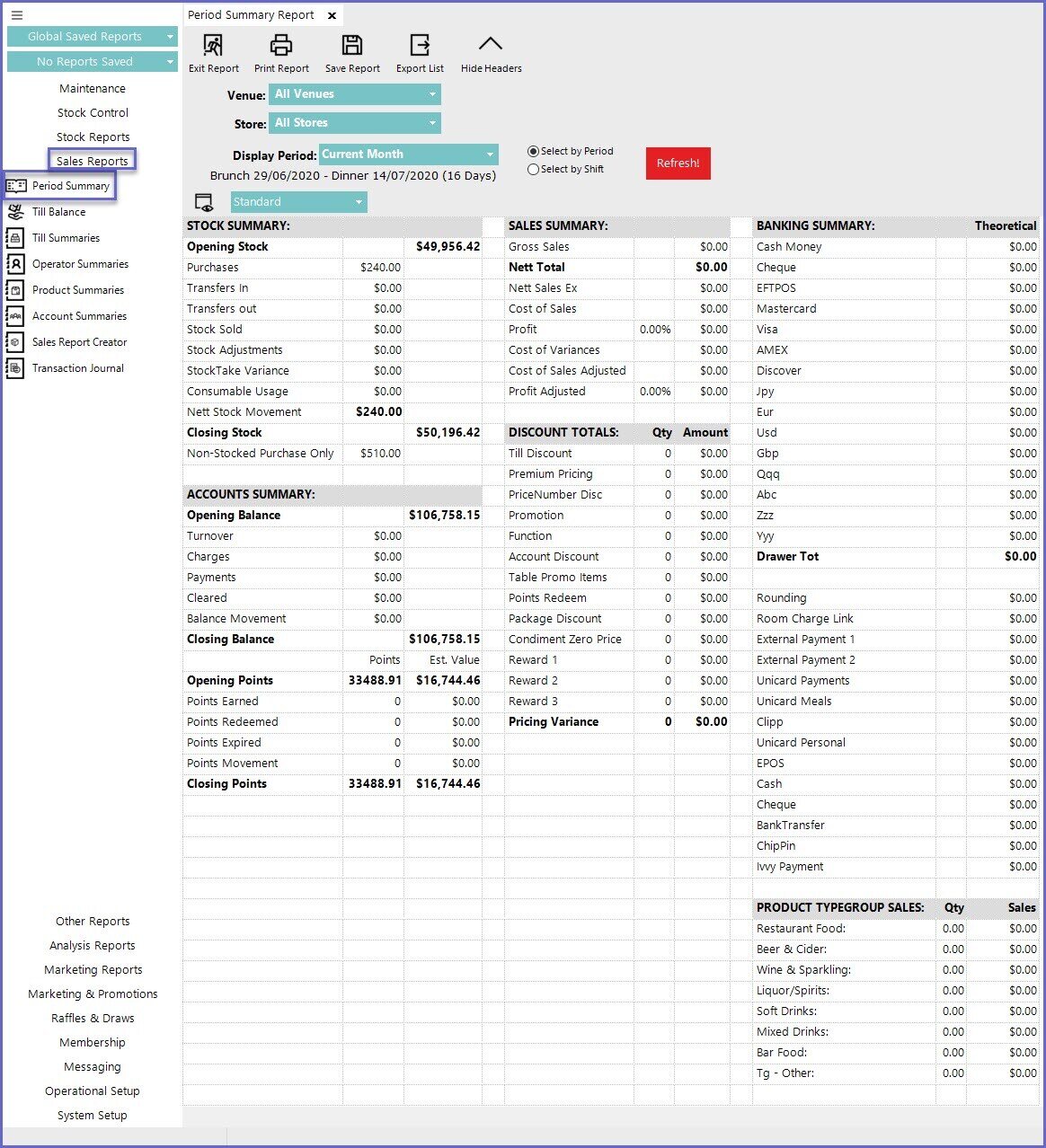
Reporting Options
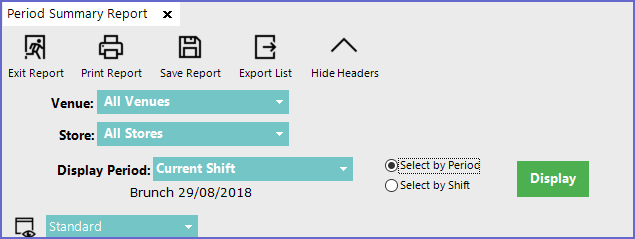
Options |
Description |
| Venue |
|
| Store |
|
| Display Period |
|
| View Button |
|
Editing Report View Standard View
- Period Summary Report will display the Standard view by default unless an Operator edits this View or adds another View
- The Standard View consists of Stock Summary, Sales Summary, Banking Summary, Accounts Summary, Discount Totals and Product TypeGroup Sales
Item |
Description |
Image |
| Stock Summary |
|
|
| Sales Summary |
|
|
| Banking Summary |
|
|
| Accounts Summary |
|
|
| Discount Totals |
|
|
| Product TypeGroup Sales |
|
|
Custom Views
- The Period Summary report can be edited using the View button to suit Operator or Organizational preferences
- The button allows the user to create a bespoke report that fits their needs and only includes the relevant required data

- To change the view type, click the View button which will open up the view maintenance page
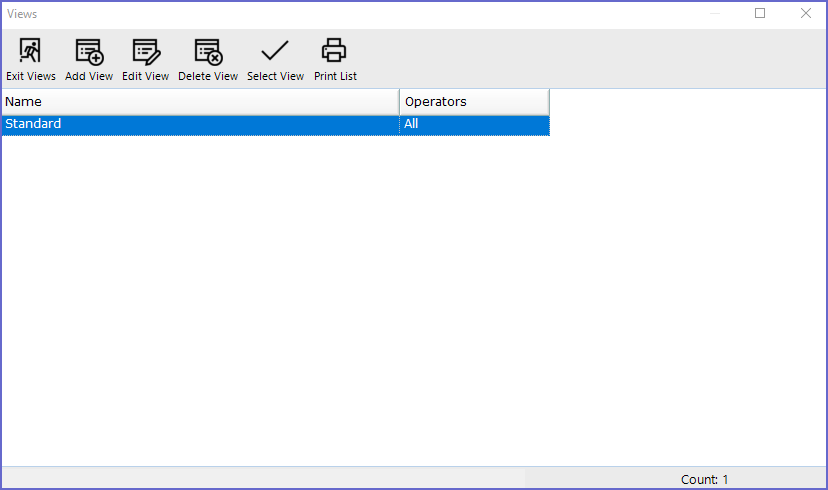
- This page allows the operator to Add, Edit and Delete View as required
- To Add a View, click on the Add View button which will open a window where the operator can Add the list of Items that will be displayed in the period summary