20 | Poor Selling Products Report
This article covers an overview of the Poor Selling Products Report which simply shows Products that are not selling well.
This article covers an overview of the Poor Selling Products Report which simply shows Products that are not selling well. Prerequisites
- For an Operator to be able to access and run an Analysis Report within BackOffice, the Allow Analysis Reports flag within the Reporting tab of Operator Maintenance must first be enabled
- If this flag is not enabled, an Operator cannot access ROIs, Cost Movements, and Other Reports
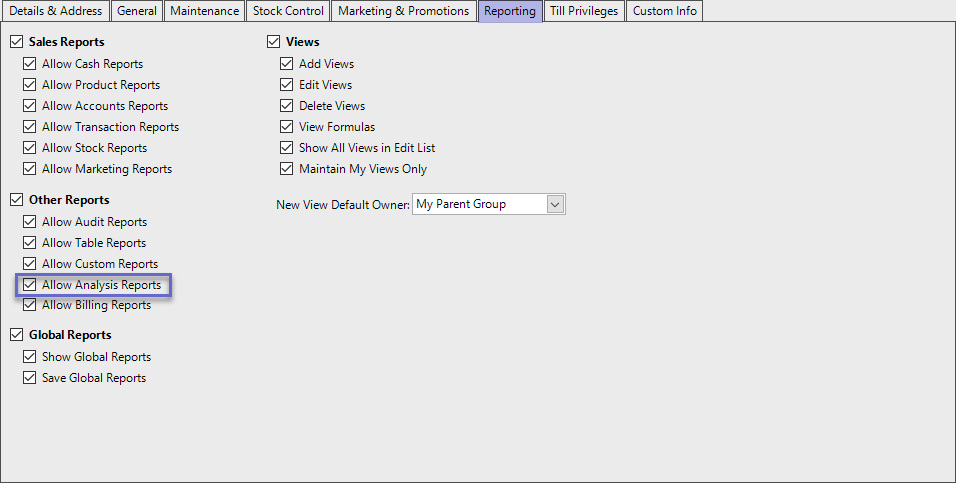
Poor Selling Products
Accessing 'Poor Selling Products' Report
- Complete the following steps to access ROI Reports:
- Log in to BackOffice
- From the side menu, Select "Analysis Reports" to expand the list of Available Reports
- Select Poor Selling Products Report which will open a new Report Window
- Select the required Product Group from the Product tree
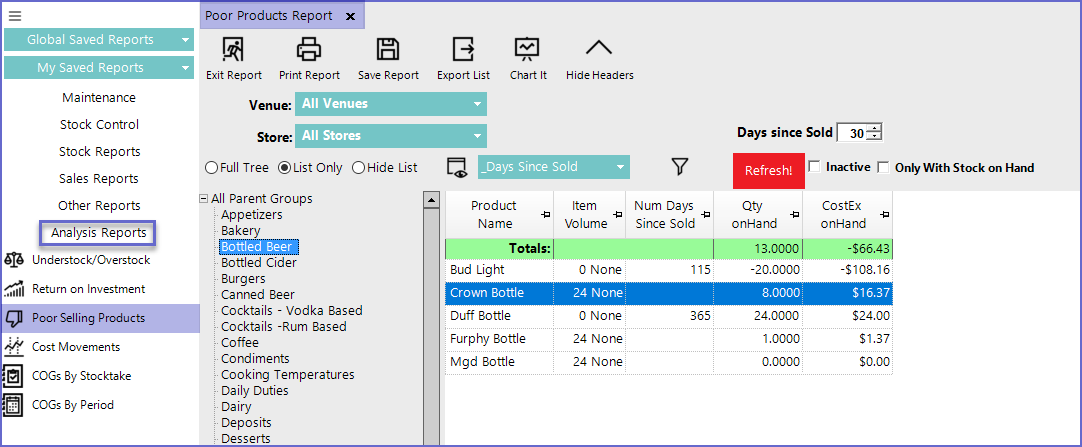
Reporting Options

- Venue
- Sets the Venue for which the report is generated
- Store
- Sets the Store for which the report is generated
- Days Since Sold
- Sets the date the product was last sold
- While setting a Value for Days Since Sold, Operator should enter the correct time period as products will not display if they have sold in the period of Days since sold
- Inactive
- Displays all the products along with the products that are Inactive
- Only With Stock on Hand
- Only lists the products that are in stock currently
Report View Options
'_Days Since Sold'
- This is the standard view for the report which contains an overview of the poor selling items along with their last sold date
- This report contains the following field
Field |
Description |
| Product Name |
|
| Item Volume |
|
| Num Days Since Sold |
|
| Qty onHand |
|
| CostEx onHand |
|
- Operators can also create Custom Views by clicking on the 'View' button located in the Reporting Options
