7 | Price Check via SmartPDE Mobile
This article explains how to conduct a Price Check using the SmartPDE Mobile App. A Price Check is a Stock Function which allows the Operator to check for the Price of a Product within any Venue and Store.
This article explains how to conduct a Price Check using the SmartPDE Mobile App. A Price Check is a Stock Function which allows the Operator to check for the Price of a Product within any Venue and Store.
Prerequisites
- Minimum Bepoz version of 4.7 and onwards
- Completion of SmartPDE Mobile App Setup in the given order:
-
SmartPDE Mobile Licensing & Installation -
SmartPDE Mobile Workstation Setup -
SmartPDE Mobile Scheduled Job & Configurations -
SmartPDE Mobile Database Settings -
SmartPDE Mobile HomePage - To access Price Check functions within the SmartPDE mobile application, the applicable Operator Privileges will need to be enabled:
-
Operator Maintenance 'Stock Control' Tab - General Stock Settings: "View Cost Prices" Flag
- General Stock Settings: "View Stock Information" Flag
- General Stock Settings: "View Other Venue Stock" Flag
- General Stock Settings: "Store Products Only" Flag
Completing a Price Check
- Note: It is a good practice to retrieve the latest copy of the database before performing any stock operation within the SmartPDE Mobile App; this ensures the data integrity is maintained between the SmartPDE Mobile App and the local database in BackOffice
- For info on how to get a new database, please refer to
this article - After logging into the SmartPDE Mobile App using a valid Operator ID, complete the following steps to conduct a Price Check:
- Click on the "hamburger"-style icon on the top left of the application screen and click on the 'Price Check' option in the side menu
- This will open the Price Check home screen, proceed to select a Venue and Store to check the price of a Product
- Note: To enable Default Venue and Store, please refer to
this article - Once the Venue and Store are selected, click on the 'Search' button at the bottom to complete a Price Check request
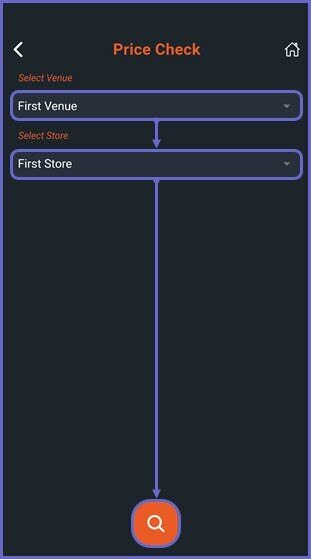
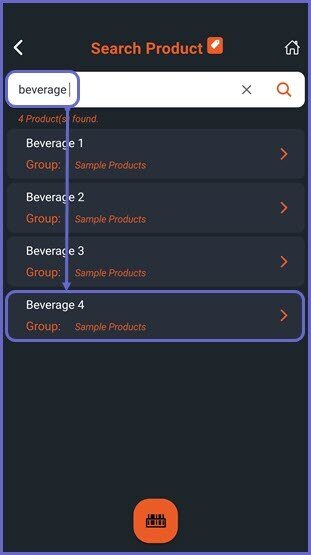
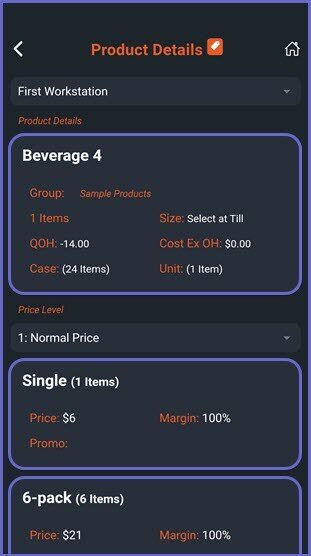
- Proceed and search for a desired product by typing the product name or by using the mobile Barcode Scanner option at the bottom of the screen
- Note: To Add a Barcode or search a product using a barcode, please refer to
this article
- Once the desired product is selected, the Product Details page is opened
- Note: For more information on the Product Details page, please refer to
this article - Proceed to Price Check the selected Product
- Under the selected PriceMode, the Price Levels will be displayed for the Operator to do a Price Check of the selected Product
