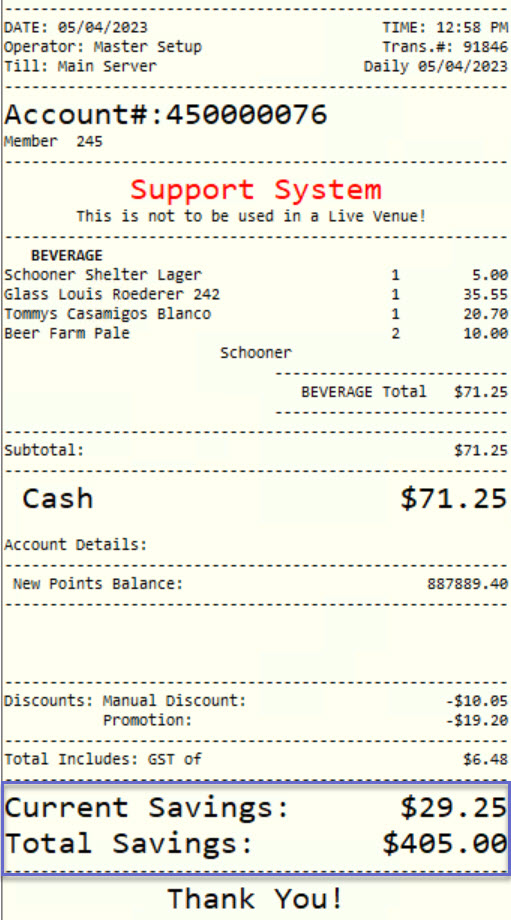16 | Printer Format - "Saved to Date"Enhancements
This is a summary page for the enhancements to the printer format settings These
This is a summary page for the enhancements to the printer format settings
These enhancements focus on two areas:
- The ability to display Total Discounts for an account holder on the receipt
- The ability to display the Current Transaction Discounts as a total amount on the receipt
This page includes additional information about the configuration of the enhancements as well as links to further resources.
About
- Features that are specific to the Printer Format settings include the following:
- Enable 'Current Savings' - Displays the total savings from the current transaction
- Enable 'Total Savings'
- None - Disabled
- YTD (Year to Date) - Displays savings in the current year
- All Time - Displays savings for the lifespan of the current account holder
Prerequisites
- Minimum Bepoz version of v4.7.2.6 and onwards
- For an operator to be able to set up the new enhancements, the following privileges must be enabled:
-
Operator Maintenance 'General' Tab - General Settings: "Use Backoffice"
- Operational Setup: "Maintain Printer Formats" Flag
- System Setup: “Access Venue, Stores, Tills” Flag
- System Setup: “Maintain Venue, Stores, Tills” Flag
N.B. Reprinting a receipt with the Current or Total Savings from an account sale is not supported at this point
Key Features
BackOffice Setup: Printer Format Configuration - Current Savings
- To enable the 'Current Savings' total on the tax invoice, the user must navigate to the printer format settings: Operational Setup > Printer Format
- Enable the appropriate flag within the Printer Format settings as shown below:
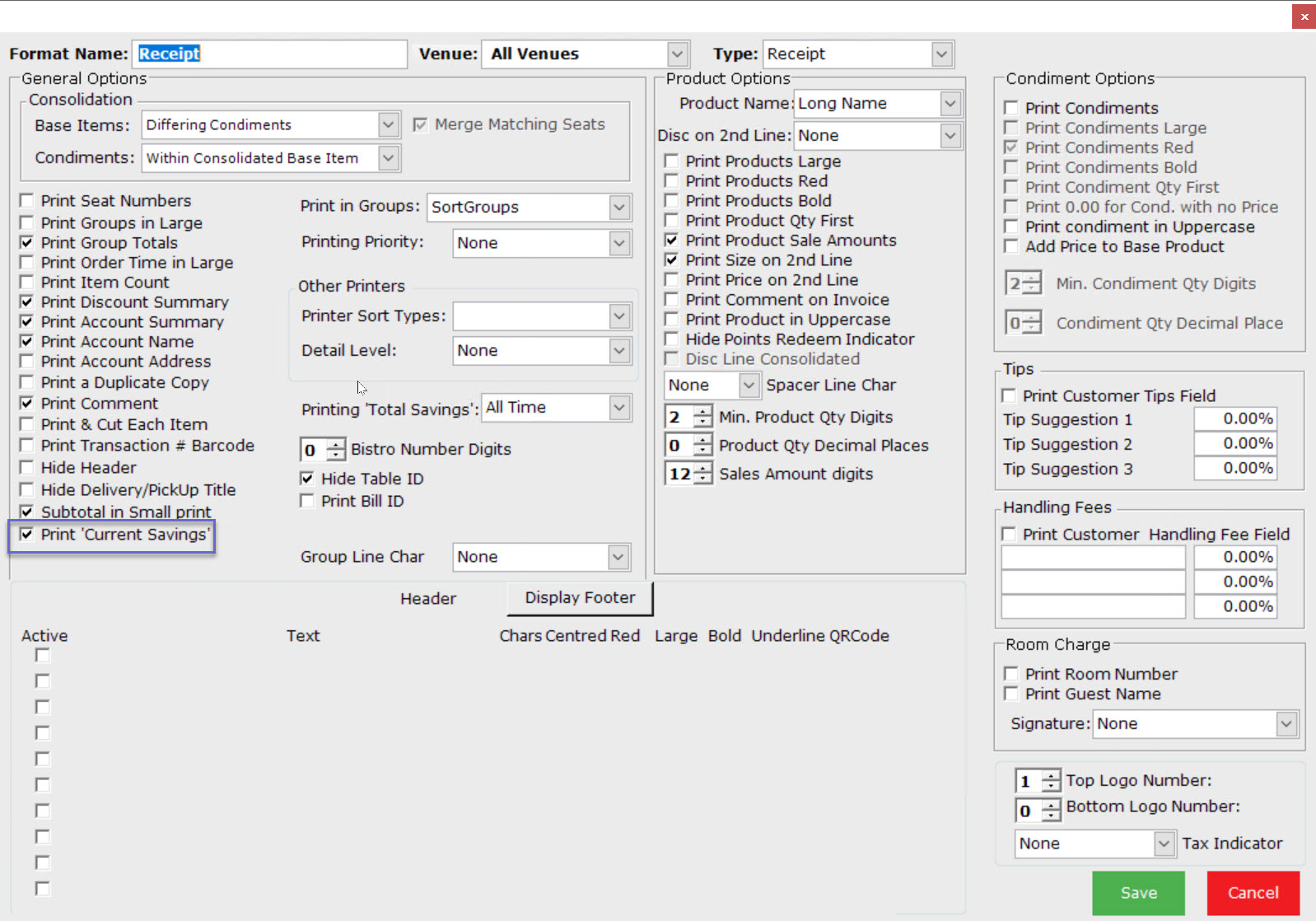
BackOffice Setup: Printer Format Configuration - Total Savings
- To enable the 'Total Savings' on the tax invoice, the user must enable the appropriate settings within the Printer Format settings as shown in the image below:
- Total Savings Options:
- None - Disabled
- YTD (Year to Date) - Displays savings in the current year
- All Time - Displays savings for the lifespan of the current account holder
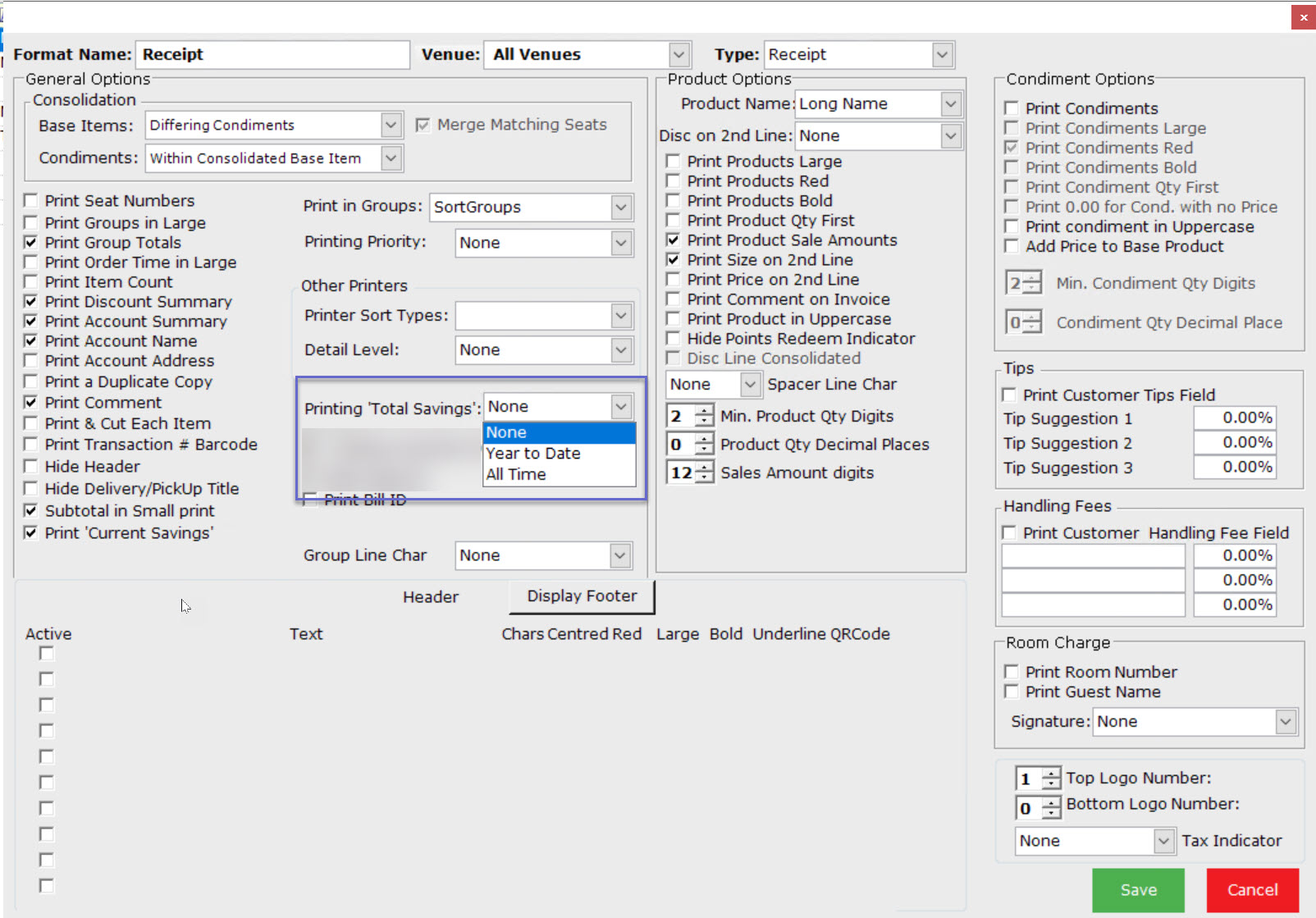
Printer Format Output
- Based on the configuration settings, the tax invoice will look similar to the image below:
Quick Links & Related Reading
- For more information and guides related to the Printer Format settings, please see the articles below:
-
Introduction to Printer Formats -
'Receipt' & 'Invoice' Printer Format Configurations -
Other Printer Format Configurations -
Customer Screen - 'Saved to Date' Enhancements