8 | Product "Custom Info" Tab
This article covers the "Custom Info" Tab which allows additional information to be added to Products. There are four types of fields in the "Custom Info" Tab; Flag Fields, Number Fields, Date Fields, and Text Fields.
This article covers the "Custom Info" Tab which allows additional information to be added to Products.
There are four types of fields in the "Custom Info" Tab; Flag Fields, Number Fields, Date Fields, and Text Fields.
Prerequisites- To access Custom Fields throughout BackOffice, an Operator will need the privilege flag/s enabled corresponding to each components' Custom Info
- To access the Custom Info Tab, an Operator must have the View Product Custom Info flag enabled within Operator Maintenance
- These privilege flags can found within Operator Maintenance, on the Maintenance Tab and the Marketing & Promotions Tab


Editing Custom Fields
- To edit the Fields in the Custom Info Tab, click Edit Custom Fields on the bottom left of the Tab
- This will bring up a new window titled Product Custom Fields
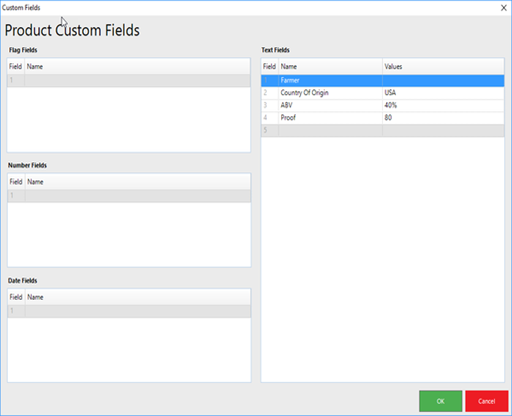
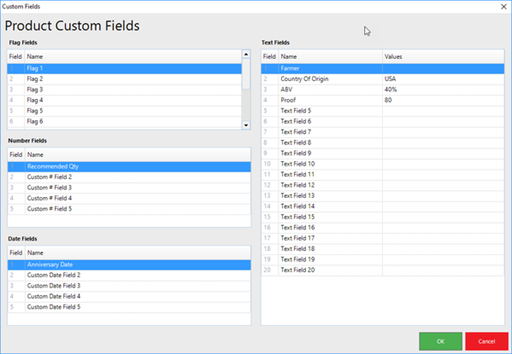
- Once these Custom Fields are added or edited, they will appear on the Custom Info Tab and will be optional to select or to use for each Product
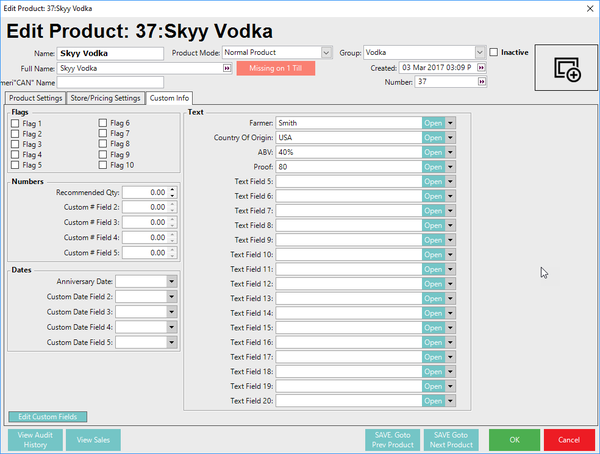
Types of Custom Fields
Custom Field Type |
Description |
| Flag Fields |
|
| Number Fields |
|
| Date Fields |
|
| Text Fields |
|
Step-By-Step Guide
- Clicking on the Edit Custom Fields button will open a Custom Fields window where the fields can be edited


- Within this window, click in a Field Name area to begin Editing
- For Text Fields, add Values to select from for each Text Field Name as well; double-click in the Value Field to open a window for Multiple Entries
- When finished, click OK

- Operators can create a custom View using Custom Info Fields to sort through Products, Operators, Suppliers, etc
Related Material
- Product Promotion Custom Info
- Supplier Custom Info
- Prize Promotion Custom Info
