3 | "Product Details" Function
This article covers the information additional functions that are available via the Product Details window. Aside from using the Product Search method , a Product Details window can also be requested by an Operator by highlighting a Product within the Transaction Window and tapping on the Product Details Till Function button.
This article covers the information & additional functions that are available via the Product Details window.
Aside from using the
Prerequisites
- To access Product and Stock Control Features, the applicable Operator Privileges
-
Operator Maintenance 'Till Privileges' Tab - General: "Operate Tills" Flag
- General: "Stock Functions at Till" Flag
- An additional privilege flag may need to be enabled if this particular Till Function is configured to require a "Till Button Privilege" which are numbered 1-7
Introduction
- The Product Details Till Function will display a variety of information about the selected Product
- In addition, Stock Control Functions can also be utilized within the Product Details Window
- To view Product Details, highlight the desired Product in the Transaction Window and then Selected the Product Details Till Function button
- This button may located elsewhere and/or may be labeled differently
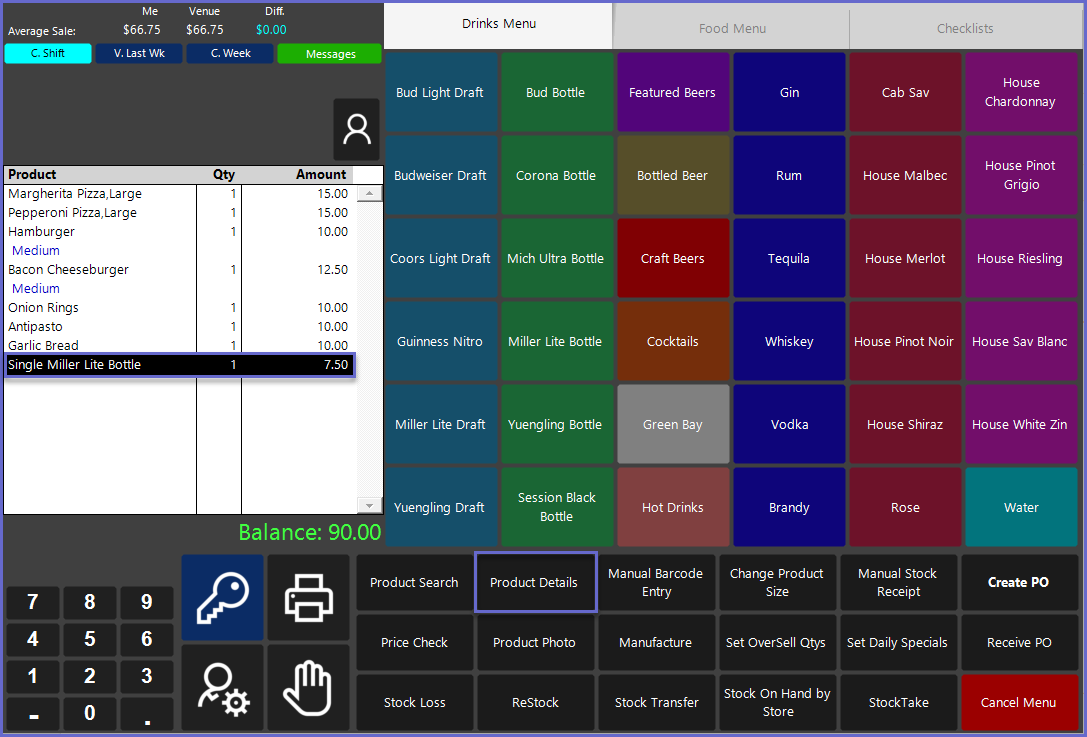
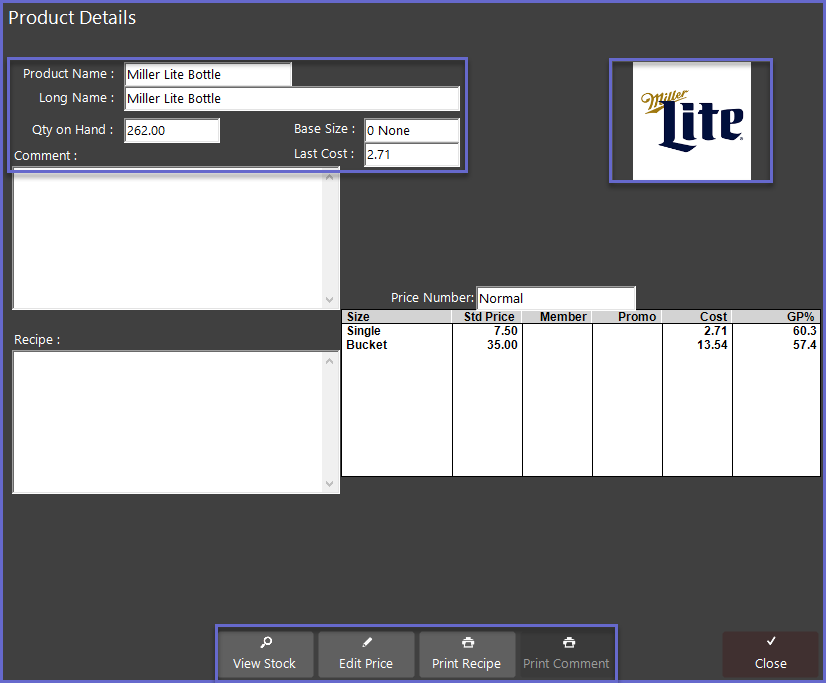
- The Product Details window displays information which may be useful to an Operator such a Quantity on Hand, Last Cost, Comment, Recipe, and Price Number
- If an image has been set for the Product in BackOffice, it will appear in the top right corner
- If a Product has multiple Sizes, they will be displayed along with relevant information for each Size
- The function buttons at the bottom of the window will allow an Operator to View Stock, Edit Price (if authorized), Print Recipe, or Print Comment
View Stock
- The View Stock function button will open a Stock on Hand window for the Product showing the current Stock on Hand for each Store that sells the Product and that the Operator is permitted to view
- This can be useful for a Venue with multiple Stores allowing an Operator in a particular Store (e.g., Main Bar) who may be running out of the Product to easily see the Stock on Hand for the Product at another Store (e.g., Patio Bar)
- This information can be Printed by either double tapping on the desired Store or using the Print Function after highlighting the desired Store
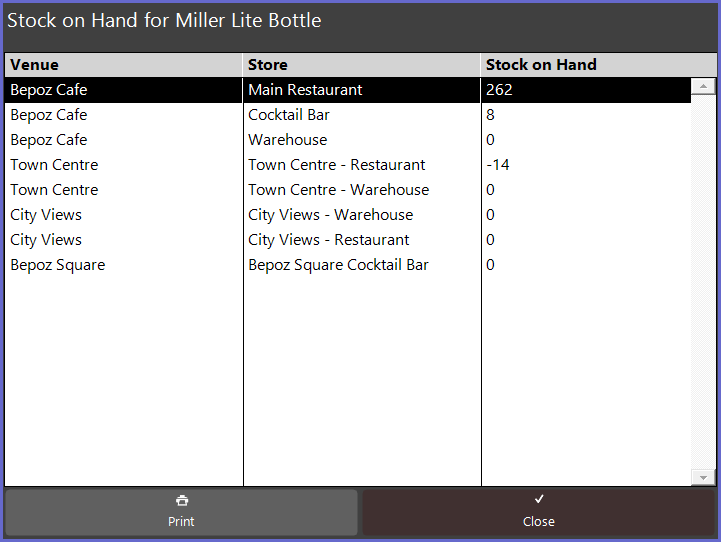
Edit Price
- Using the Edit Price function will permanently change the Price of the selected Product in the system
- This will not effect any Promotions or other Pricing Levels
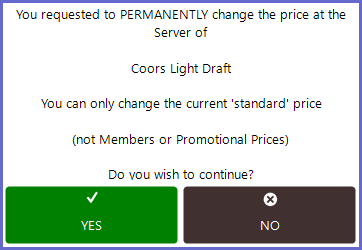
- If the Product has multiple Sizes, the Operator will be prompted to select one Size for editing
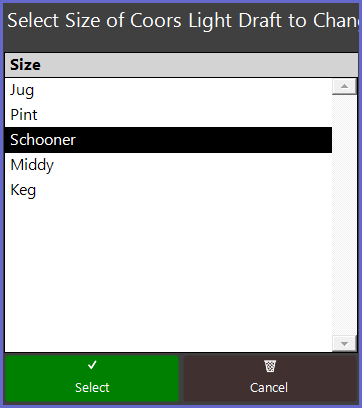
- After selecting a Size, a window displaying a number pad will open allowing the Operator to enter the New Price
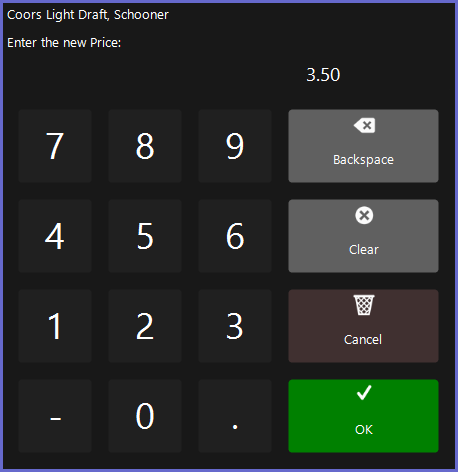
- The Price Change will not effect any Products that have already been sold
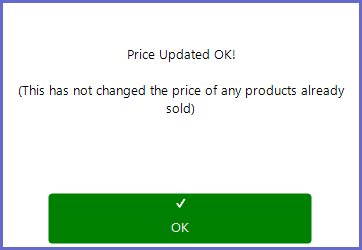
Print Recipe
- Tapping the Print Recipe function button will Print both the Product Name and any Recipe text that is shown in the Product Details window
- This can be useful for an Operator such a bartender to take the Printed Recipe for a drink with them
- If the Recipe box is empty, nothing will Print
Print Comment
- Tapping the Print Comment function button will Print both the Product Name and any Comment text that is shown in the Product Details window
- This can be useful for an Operator to have a printout of Product information that has been entered into the Comment section for a Product
- If the Comment box is empty, nothing will Print
