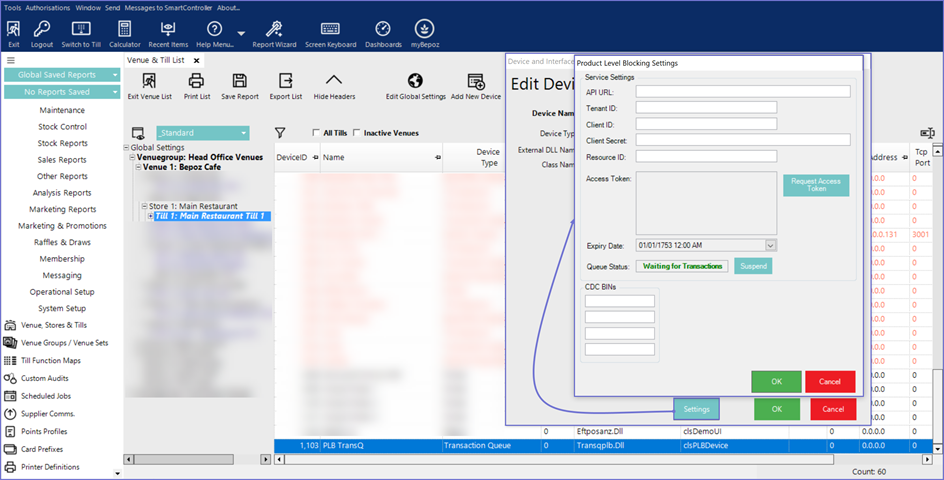3 | Product Level Blocking - New Transaction Queue Device
This article explains how to create a new Transaction Queue Device to send sales data to DXC within BackOffice.
This article explains how to create a new Transaction Queue Device to send sales data to DXC within BackOffice.
Prerequisites
- Minimum Bepoz version of 4.7 and onwards
-
Product Level Blocking - BackOffice Setup - To create a new Transaction Queue device to send sales data to DXC, the applicable Operator Privileges will need to be enabled
-
Operator Maintenance 'General' Tab - General Settings: "Use BackOffice" Flag
- System Setup: "Access Venue, Stores & Tills" Flag
- System Setup: "Maintain Venue, Stores & Tills" Flag
New Transaction Queue Device
- The Operator needs to login into BackOffice
- Go to the System Setup tab from the side menu and select 'Venue, Stores & Till'
- Select the desired Till where the new Transaction Queue Device needs to be setup to send Sales Data to DXC
- Click on the 'Add New Device' button on the top of the 'Venue & Till List' window and select a 'Blank Device'
- Once the Operator sees the Devices and Interfaces Maintenance window, choose the following details:
- Device Name: Enter Device Name as desired
- Workstation Name: Select Workstation as desired
- Device Type: Transaction Queue
- External DLL Name: Transqplb.Dll
- Class Name: PLB Device
- Device Options:
- Debug: It's intended purpose is for development & testing
- OtherProc Flag Value: It allows the Operator to choose one of the processors, it's simply a way for the processor to flag that it's done its processing; The Operator must set it up to a value that isn't being used by any other processor the Operator may have set up
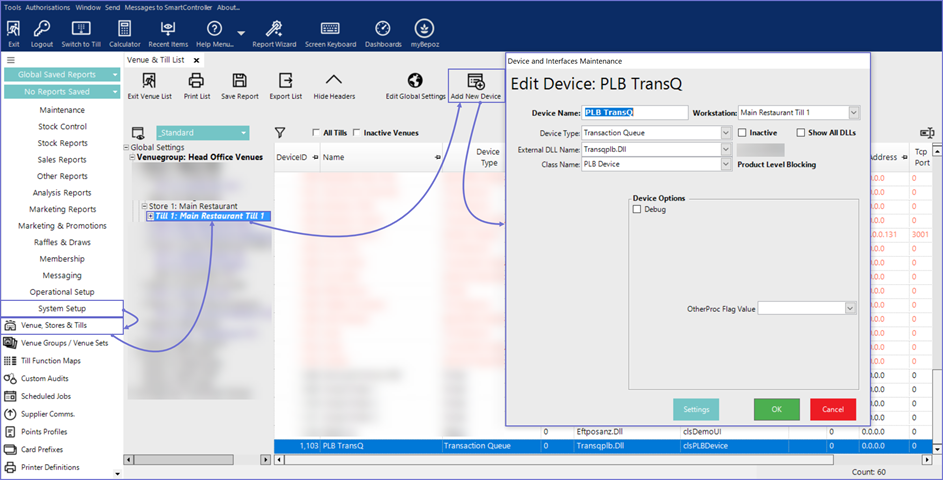
- The Settings button below opens up another set of authentication details to be entered for the full functioning of the new Transaction Queue Device, they are as follows:
- API URL: URL of the API endpoint
- Tenant ID: Tenant ID provided by DXC Central Platform team, must be set in the URI for the token request
- Client ID: Client ID provided by DXC Central Platform team, passed in as part of body request for token
- Client Secret: Client provided by DXC Central Platform team, passed in as part of body request for token
- Resource ID: Resource ID provided by DXC Central Platform team, passed in as part of body request for token
- Access Token: This token must be supplied in the header for each request
- Request Access Token: It is button used to generate the Access Token
- Expiry Date: Expiry Date of the Access Token
- Queue Status: Status of the Transaction Queue
- Suspend: Button used to Suspend/Resume the Queue
- CDC BINs: Used to identify CDCs