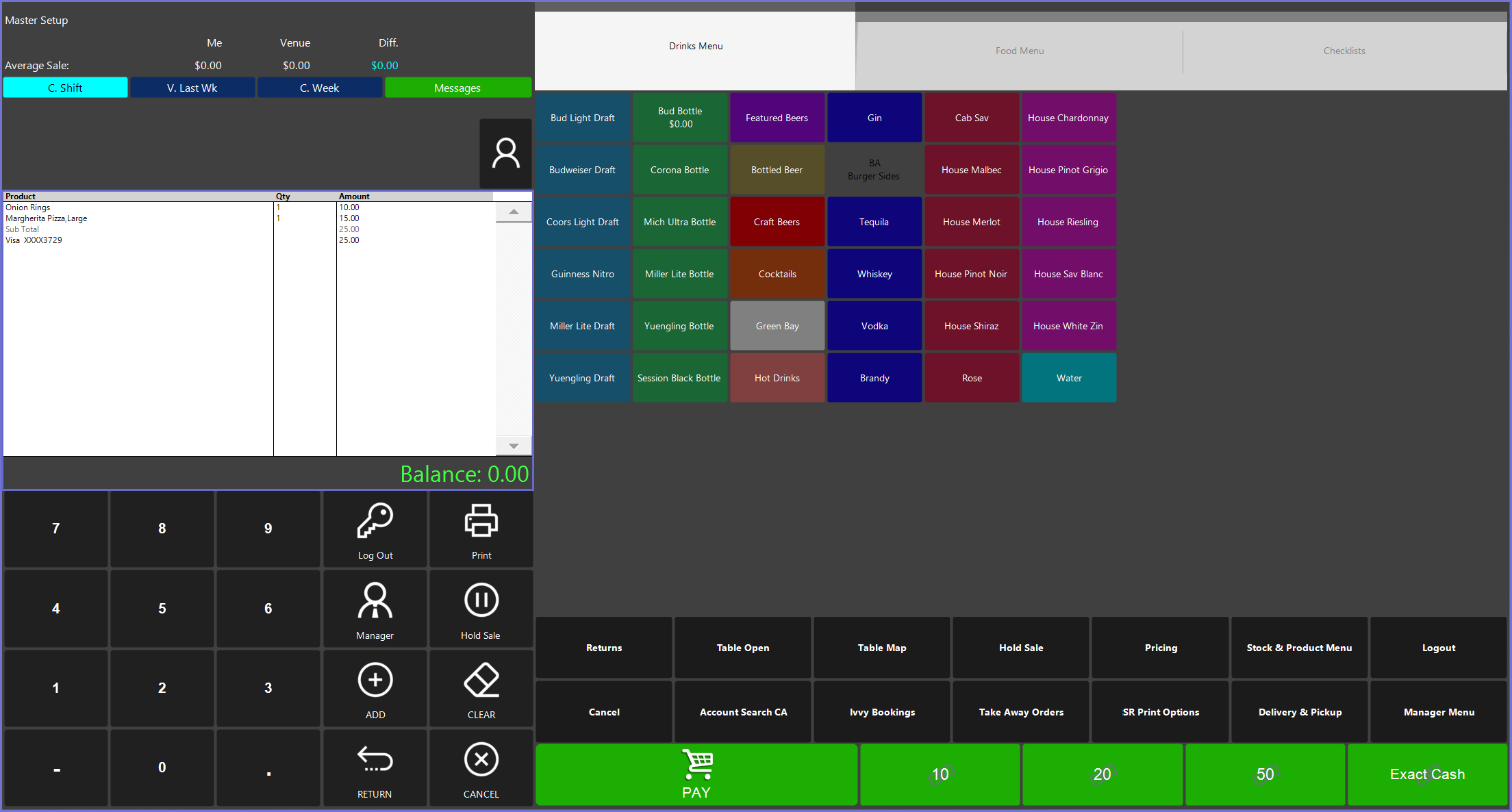4 | Product Level Blocking - SmartPOS Functionality
This article explains how Product Level Blocking functions within the SmartPOS during a sale including restricted items.
This article explains how Product Level Blocking functions within the SmartPOS during a sale including restricted items.
Prerequisites
- Minimum Bepoz version of 4.7 and onwards
-
Product Level Blocking - BackOffice Setup -
Product Level Blocking - New Transaction Queue Device - To access Product Level Blocking features in SmartPOS, the applicable Operator Privileges will need to be enabled
-
Operator Maintenance 'Till Privileges' Tab - General : "Operate Tills" Flag
- General : "Card Authorisations" Flag
- Tables: "Table Sales" Flag
- Tables: "Create New Tables" Flag
- Tables: "Table Payments" Flag
- Tables: "Close Tables" Flag
SmartPOS Functionality
- The Operator must login into the SmartPOS with a valid Operators Login
- The Operator must choose the products as they would in a sale
- This could be a combination of restricted and unrestricted items
- The Customer may then use a Cashless Debit Card to pay for their Sale
- Note: If the transaction is a retail transaction or a table transaction, Product Level Blocking will work in the same way as long as PLB Helper flags are switched on for the relevant Table Groups
- For more information please view
this article
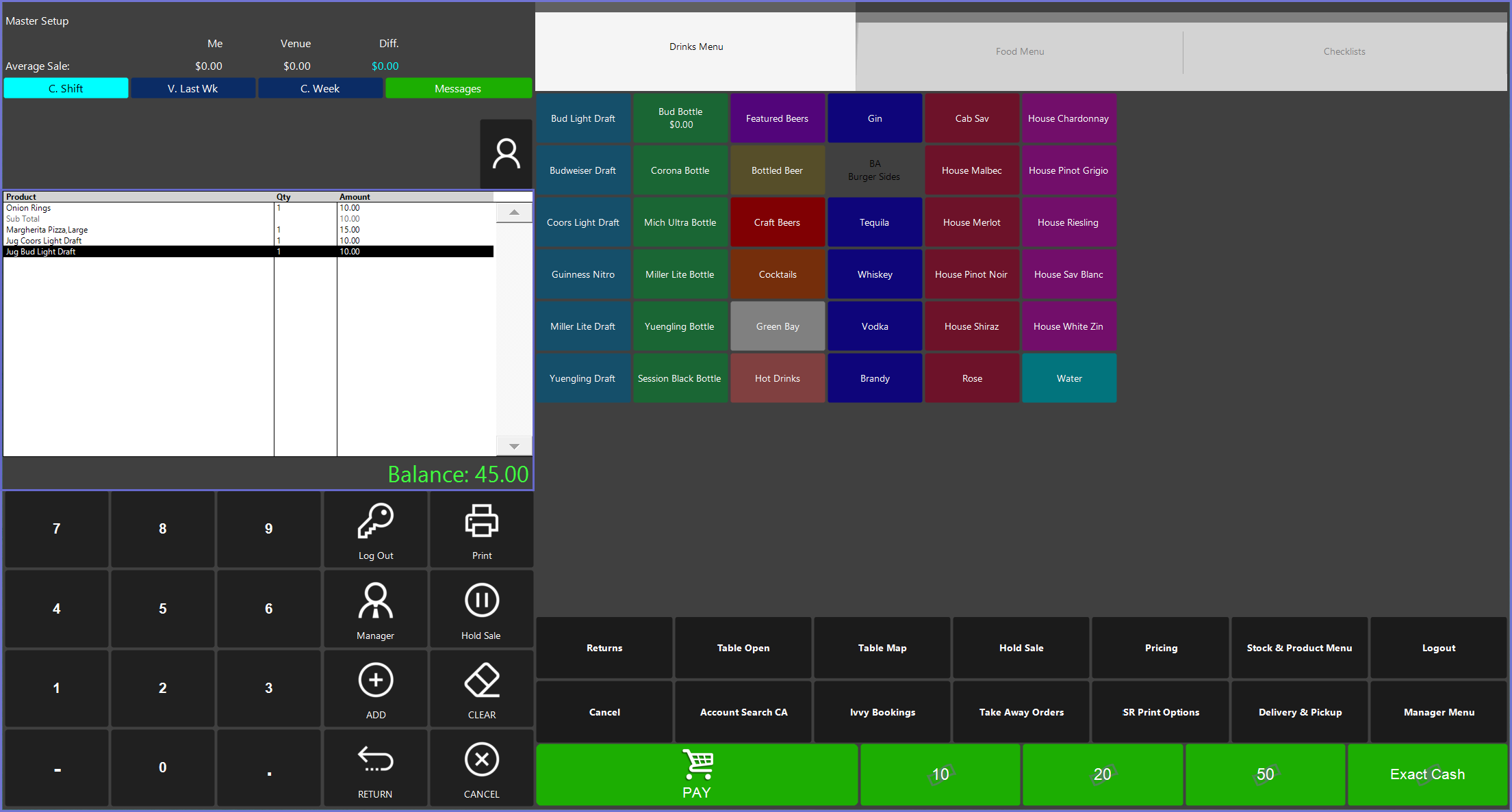
- The system will be able to determine if the sale contains restricted items and, if so, a window pops up
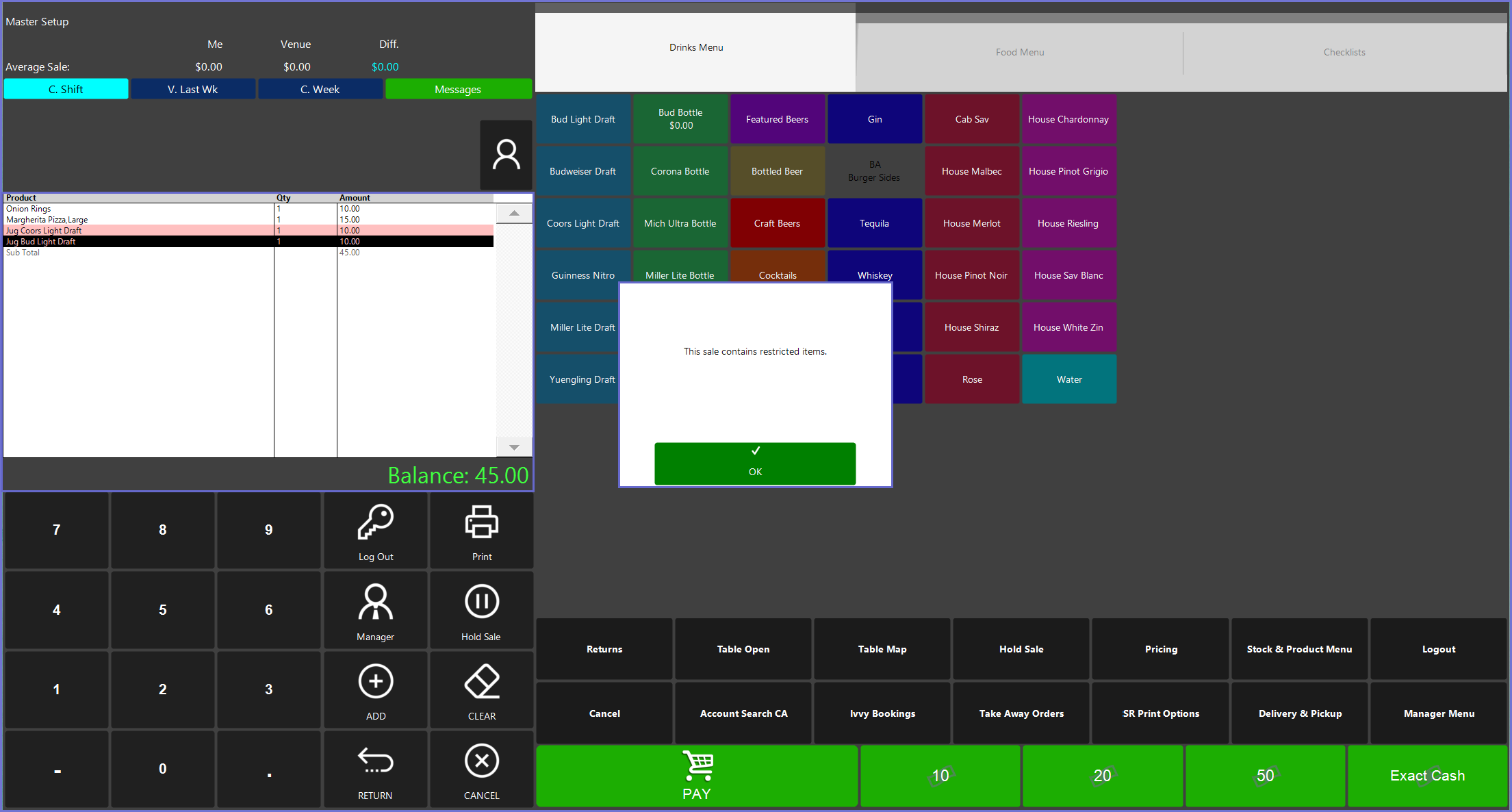
- Once the Operator clicks on Okay, a window appears on the SmartPOS displaying the restricted items in red with their quantity and amount specified
- The window displays 5 options which are explained as follows:
- Remove Selected & Override: This option allows the Operator to remove selected restricted items and override the sale thereby allowing the Operator to sell other restricted and unrestricted items present in the sale
- Remove All & Retry: This will remove all restricted items from the sale & send through the transaction via EFTPOS immediately
- Override: This option will allow the Operator to Override the entire sale including both restricted and unrestricted items present in the sale
- Pay Non Restricted Items: This option will total the non-restricted items value in the sale and allow a new EFTPOS transaction to be sent which is equal to or less than the non-restricted value of all items
- Once completed, the sale will return to a partial balance owing which must be paid in another way
- Edit Sale: This allows the operator to return to the sale and proceed to edit the sale items such as removing unwanted items, cancelling the sale or partially paying with cash prior to attempting a CDC payment
- If this option is selected, the user will be returned to the sale and any restricted items will be highlighted in pale red to signify they are items that are restricted
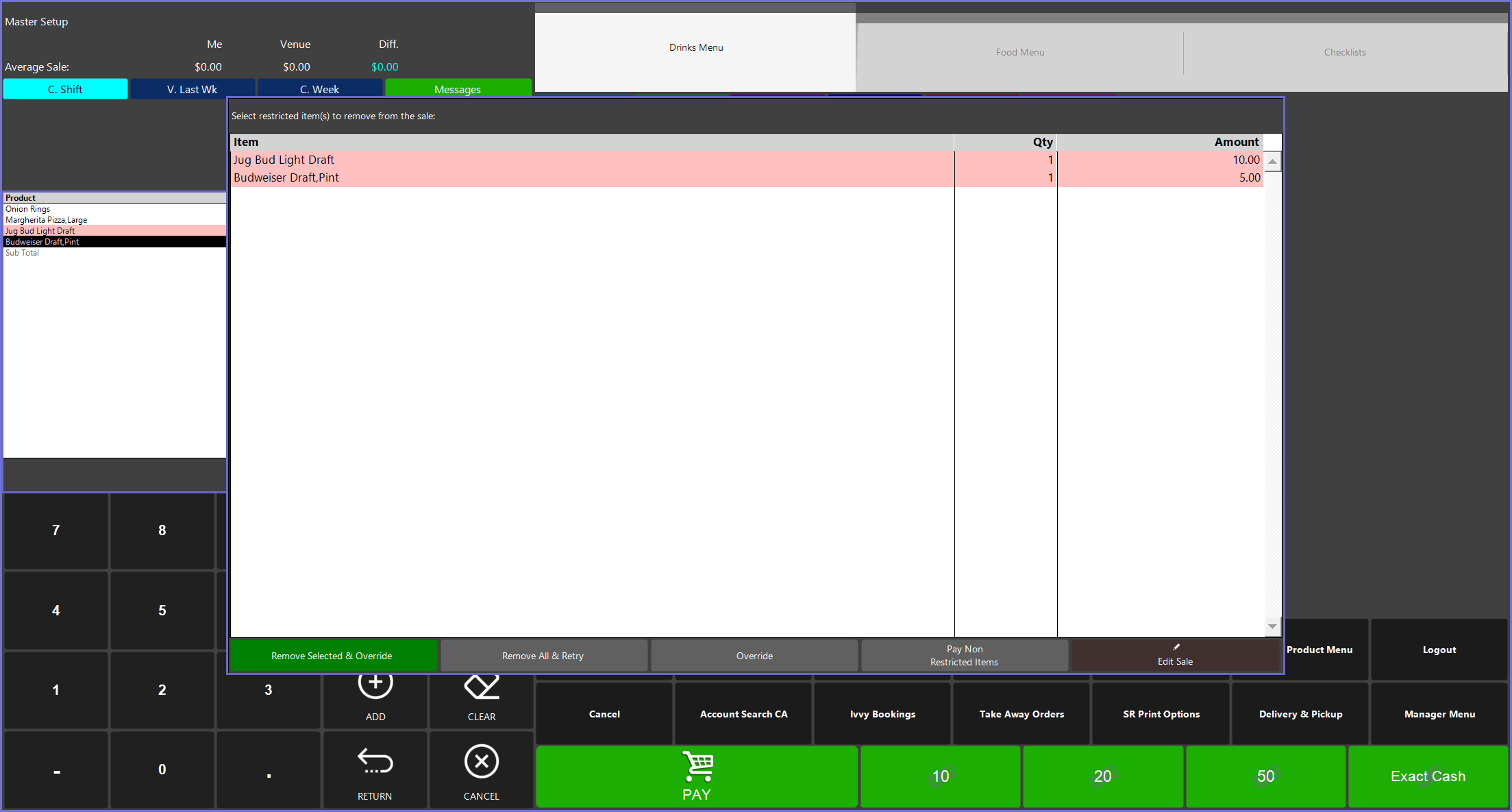
- If the Operator chooses to Override the transaction, then the Operator will be prompted to enter a Managers Override Login to retry this transaction
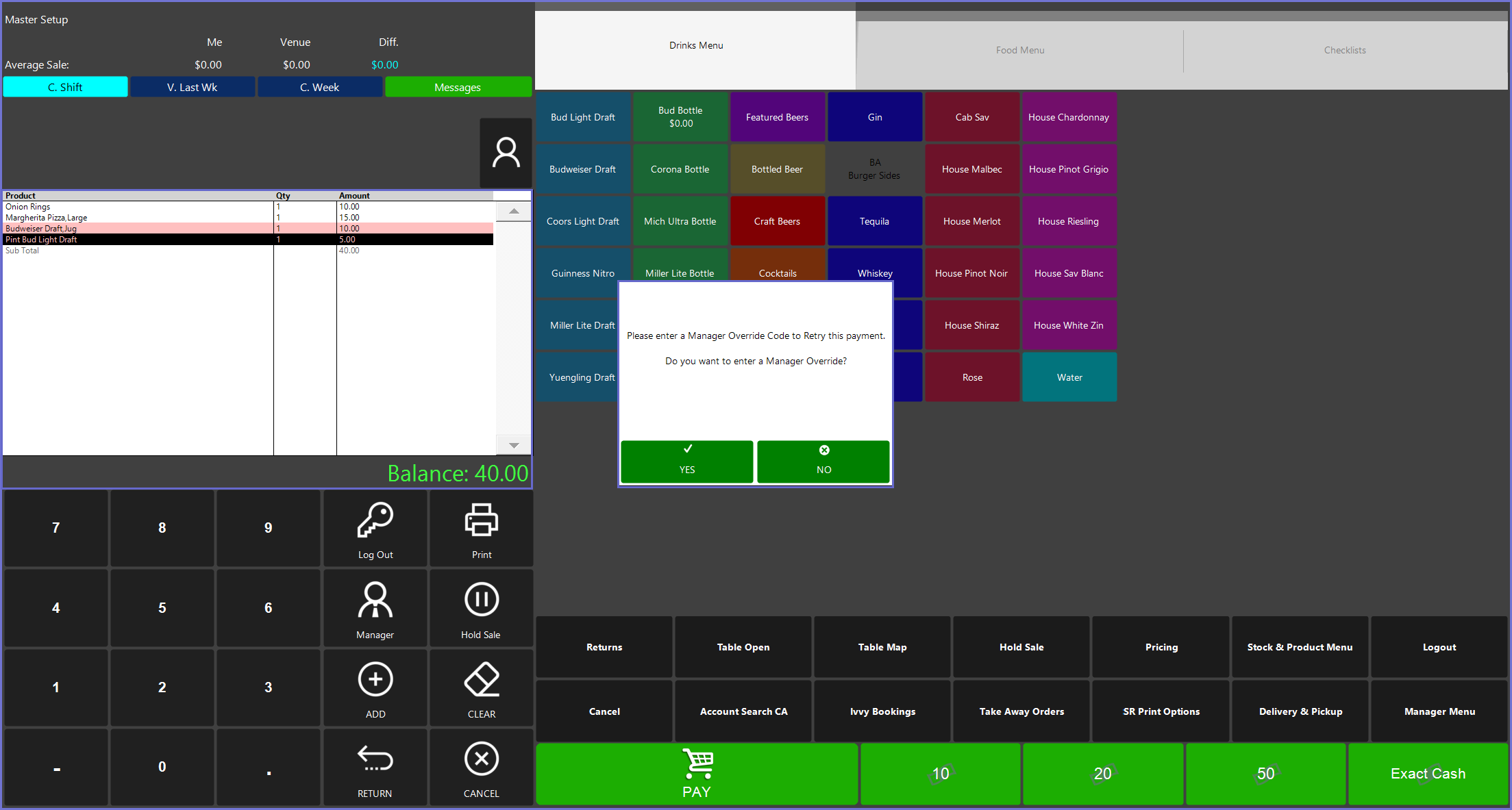
- If the Operator chooses to Pay Non Restricted Items only, then the partial balance owing will be displayed as a pop-up window
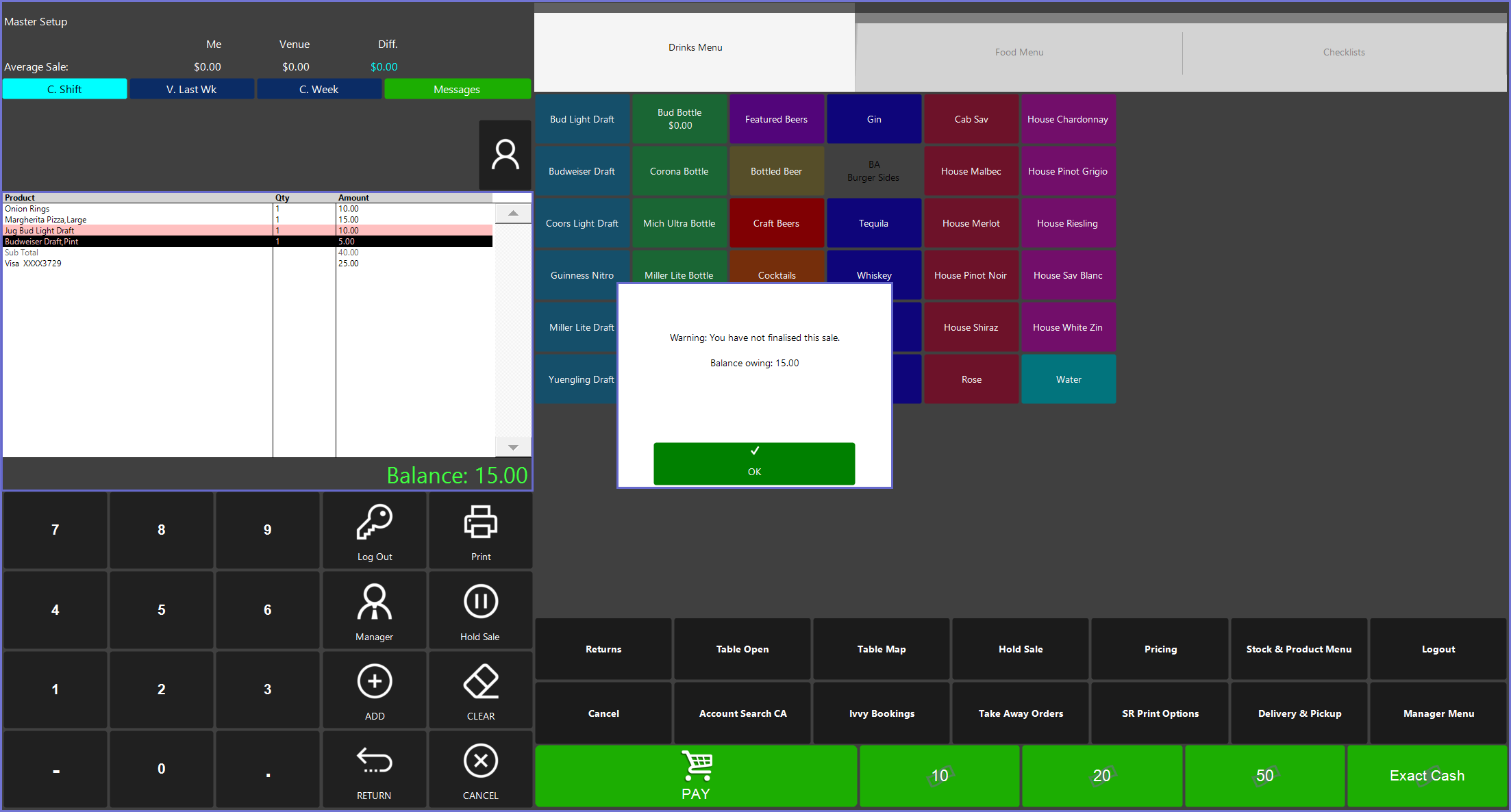
- Once the sale has been paid off in full, the sale has been completed and the SmartPOS is ready for another transaction