2 | Product Promotion Summary
This article covers an overview of the "Product Promotion Summary" report and its configuration options in BackOffice. The Product Promotions Summary offers a platform for viewing summary information of Product Promotions and their usage - including Products, Sizes, Sales, Discount Amounts, and Costs - over a defined period of time. The reporting options for this report allow for analysing specific Venues Stores as well as specific Product Promotions.
This article covers an overview of the "Product Promotion Summary" report and its configuration options in BackOffice.
The Product Promotions Summary offers a platform for viewing summary information of Product Promotions and their usage - including Products, Sizes, Sales, Discount Amounts, and Costs - over a defined period of time.
The reporting options for this report allow for analysing specific Venues & Stores as well as specific Product Promotions.
This can provide a snapshot insight of how a Promotion/s is performing - which Products and/or Sizes are popular or unpopular, how the Promotion is affecting the Nett, and the ability to quickly compare to Cost Total.
Prerequisites- For an Operator to have access to Marketing Reports, including the Product Promotion Summary, they must have the Allow Marketing Reports flag enabled
- This flag can be found within Operator Maintenance on the Reporting tab and within the Sales Reports section
- If this flag is not enabled, the Operator will not have the ability to access the Product Promotion Summary
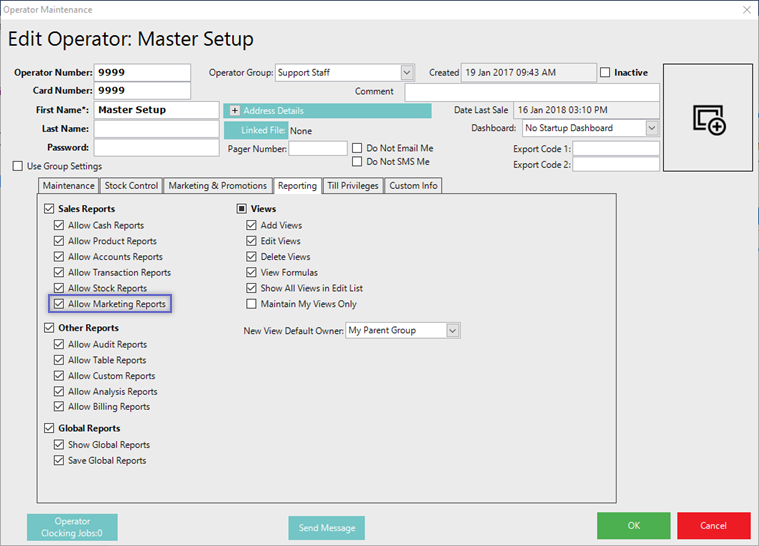
Accessing the Report
- To locate the Product Promotions Summary, after logging into BackOffice, navigate to the side menu where Marketing Reports can be found (assuming that the logged-in Operator has the above-mentioned flag enabled)
- After expanding the Marketing Reports menu, the Product Promotion Summary will be available for selection
- Select the desired Reporting Options (see below for details) and then click the Display/Refresh button to run the Report
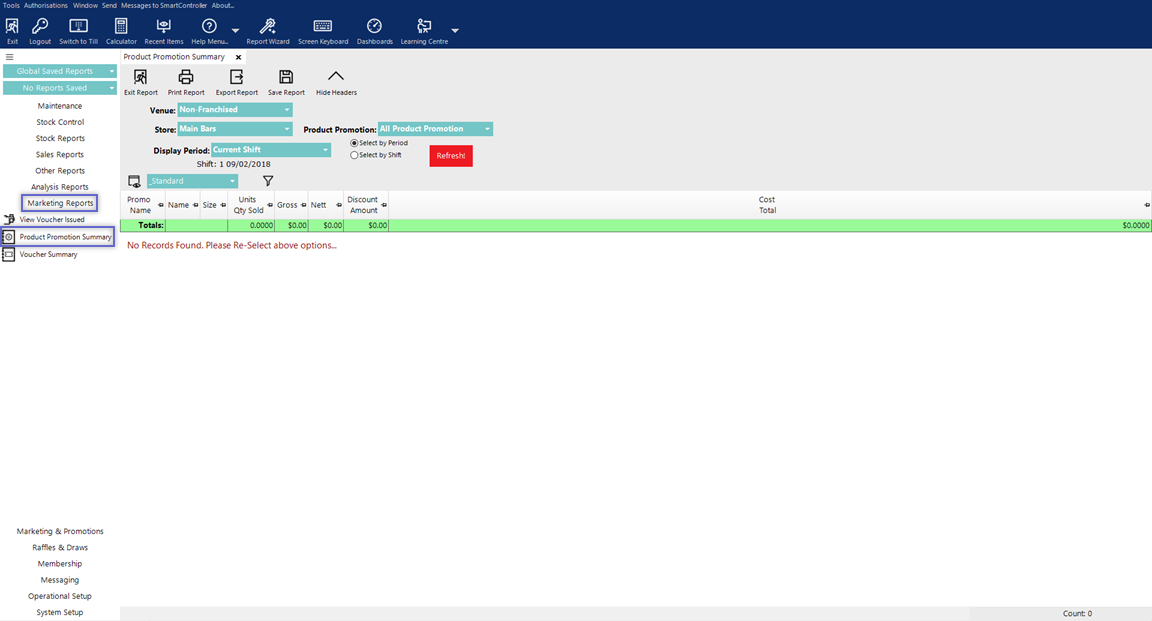
Report Options
Option |
Description |
Visual (if applicable) |
| Venue drop-down |
|
|
| Store drop-down |
|
|
| Product Promotion drop-down |
|
|
| Select by Period & Display Period |
|
|
| Select by Shift |
|
|
Standard View
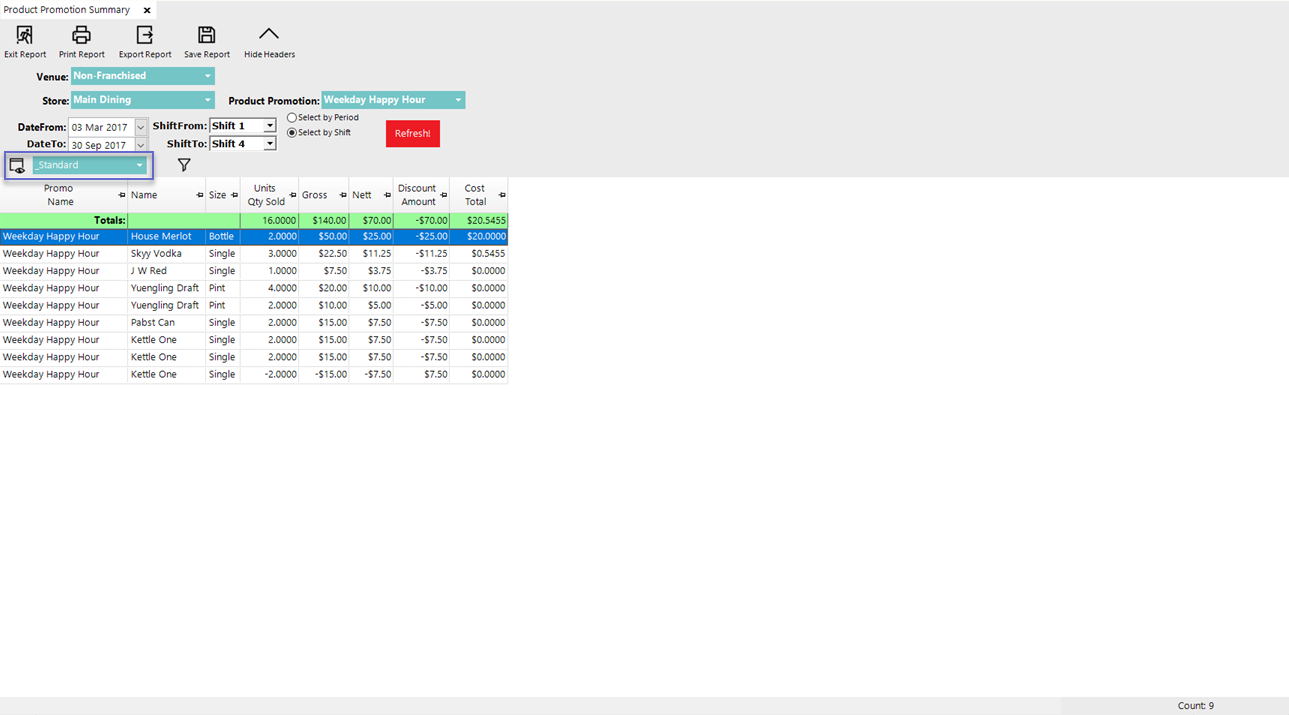
- The Product Promotion Summary has a Standard View that's unique to this Report
- Alternatively, additional Views can be added by selecting the View icon and completing the normal procedure for Adding and/or Editing Views
- The '_Standard' View for the Product Promotion Summary contains the following columns
- Promo Name
- Name which is the Product Name purchased
- Size which relates to the Product Name
- Units Qty Sold along with a Total at the top of the column
- Amount of Gross along with a Total at the top of the column
- Amount of Nett along with a Total at the top of the column
- Discount Amount along with a Total at the top of the column
- Cost Total along with a Total at the top of the column
- Optionally, Sort the columns for analytical purposes
- Also optionally, Filter the data to locate a certain record or records
Product Promo Usage
- Double-clicking on a line of data within the Report will open a new tab displaying Product Promo Usage for the same period as the Product Promotion Summary for the selected Product Promotion
- This allows for seeing additional data relating to the usage of the Promo including which Venues and Tills were used
- This data can optionally be sorted & analyzed to determine how the Promotion is performing at particular Venues and Tills
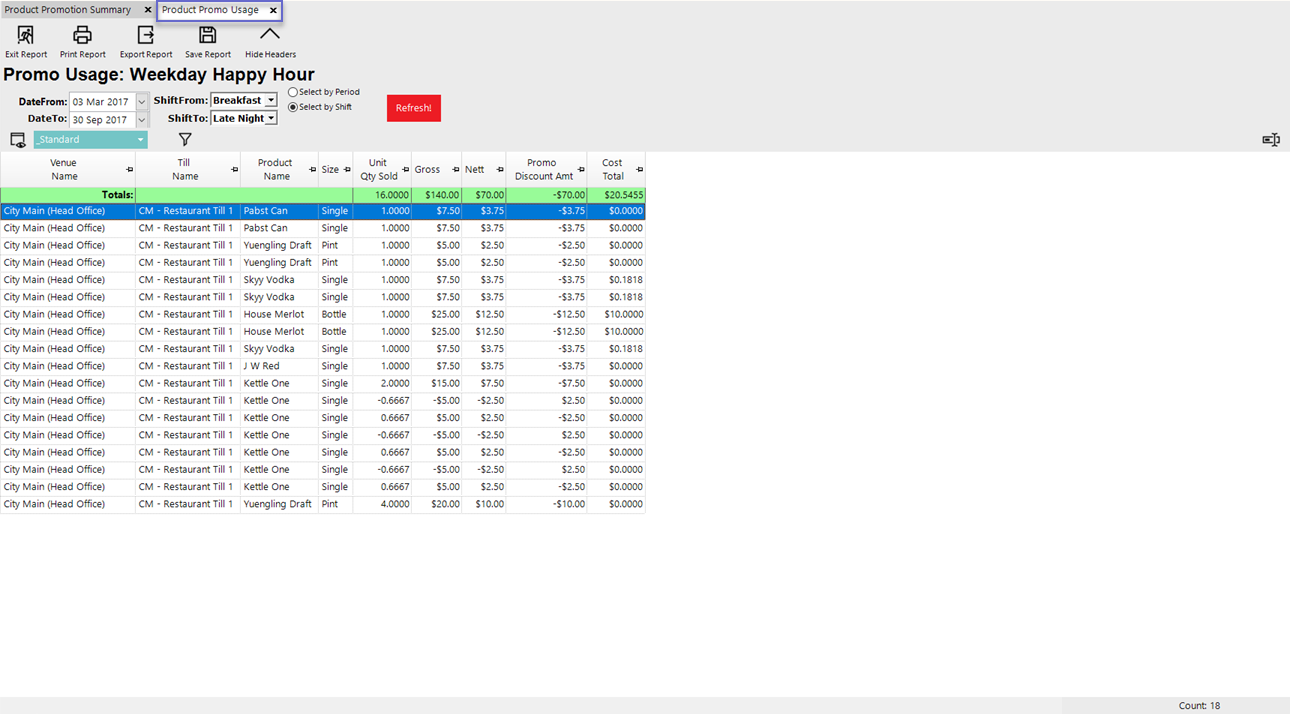
- Once the Product Promo Usage tab is open, if desired, the Reporting Period can be adjusted and the Report can be Refreshed






