4 | Purchase Order Sending Configurations
This article covers how to send a Purchase Order and how Suppliers are configured in BackOffice. Before sending a Purchase Order, Suppliers for the Product(s) will need to be configured. Prerequisites To access Supplier Comms Settings, the 'Maintain Supplier Comms' flag within the General Settings of Operator Maintenance must be enabled Bepoz Generic P.O.
This article covers how to send a Purchase Order and how Suppliers are configured in BackOffice.
Before sending a Purchase Order, Suppliers for the Product(s) will need to be configured.
Prerequisites- To access Supplier Comms Settings, the 'Maintain Supplier Comms' flag within the General Settings of Operator Maintenance must be enabled
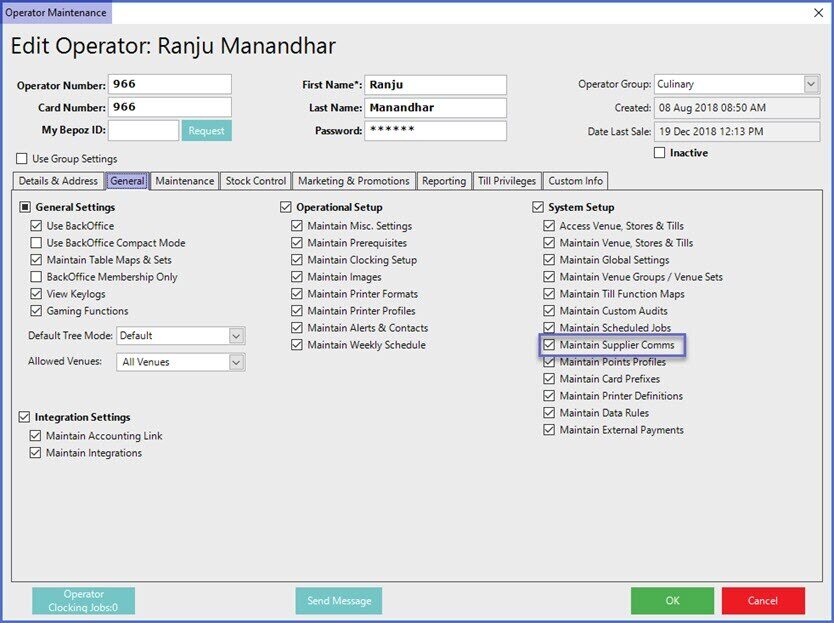
Bepoz Generic P.O. Send Configuration
- To send a Purchase Order, Suppliers of the product must be configured
- Once completed, Operators can create a Purchase Order for the Supplier that is linked to the Supplier Comms
- To do so; go to Backoffice > Stock Control
- From the side menu, click on the Purchasing & Receiving option which will open the Purchase Order list window
- Click on the 'New Purchase Order' option from the header that will open the list of available Suppliers
- Select the Supplier name from the list
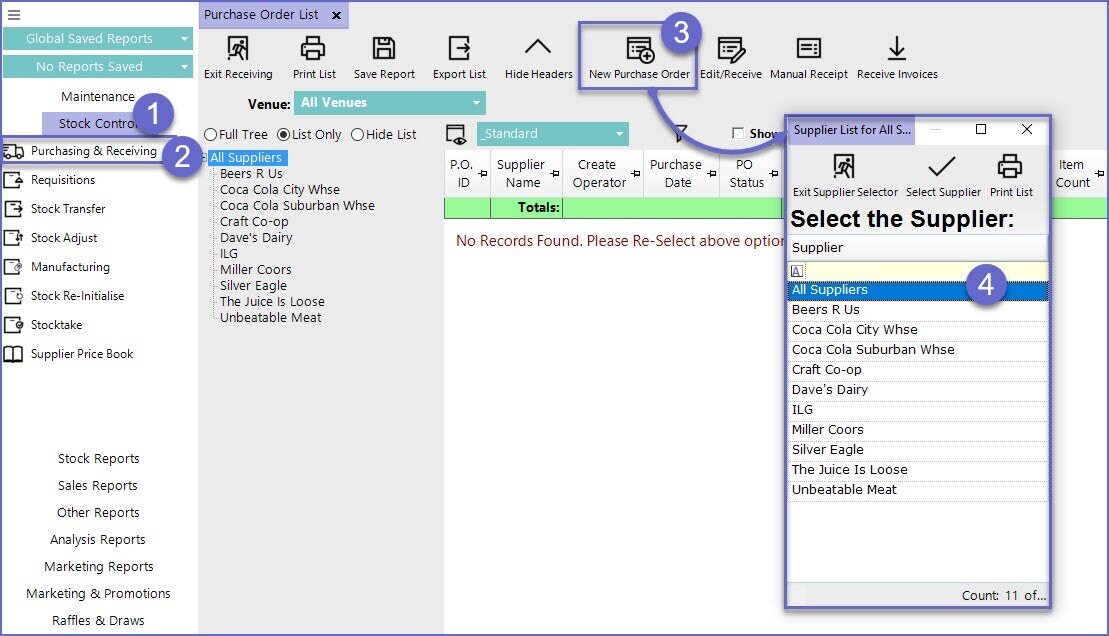
- After the Supplier has been selected, another prompt will appear requesting the type of Purchase Order
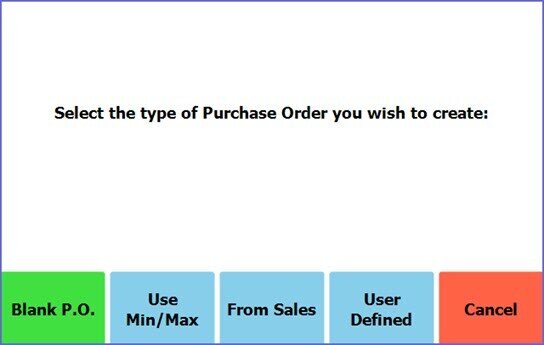
- After selecting the Purchase Order type another window will open called New Purchase Order
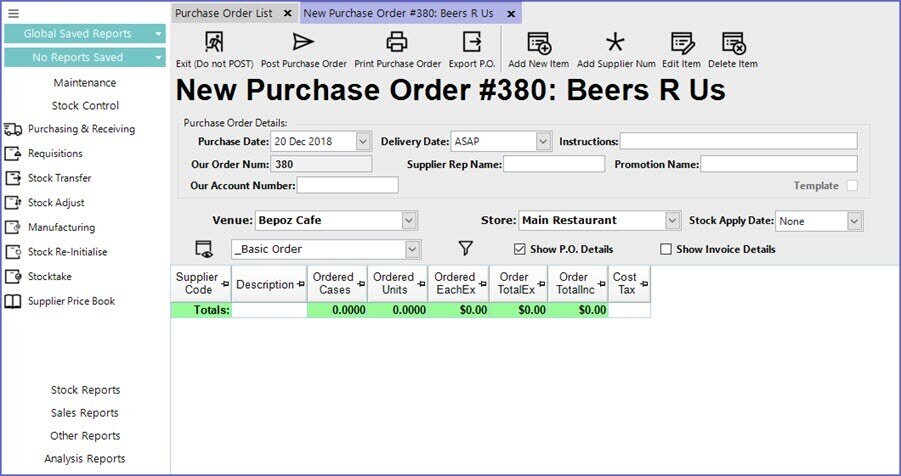
- Operators can add items to the Order by selecting the 'Add New Item' option in the header
- Once the required product(s) are selected, another window will appear prompting the Operator to enter the Order quantity
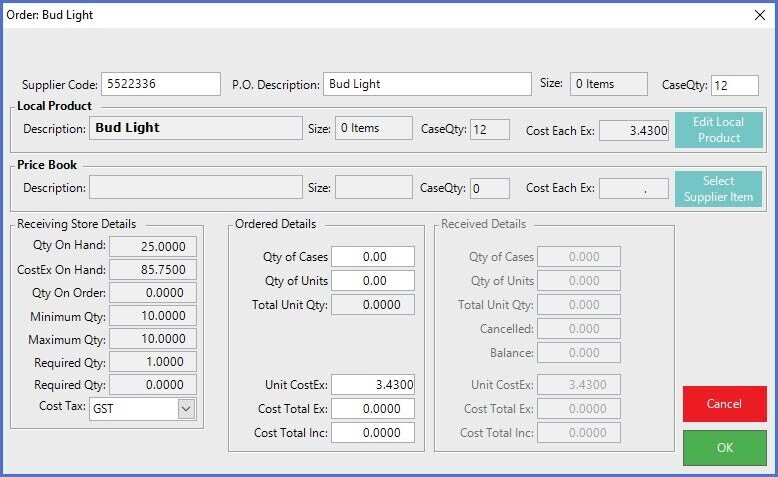
- Fill in the order details select OK to return to the New Purchase Order window
- From the top menu of the window, Select 'Post Purchase Order' option which will display a prompt asking the Operator to confirm
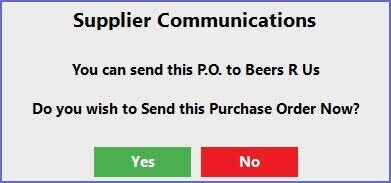
- Select Yes to send the P.O
Line Types
1 Header Line
Field |
Comment |
| HEADER | Keyword |
| Supplier Number |
|
| Purchase Date |
|
| Delivery Date |
|
| Order Number |
|
| Supplier Rep Name |
|
| Instructions |
|
2. Item Detail Lines
Field |
Comment |
| ITEM |
KEYWORD |
| Supplier Code |
|
| Quantity Supplied in Cases |
|
| Quantity Supplied in Units |
|
| LastCostEachEx |
|
| CaseQty |
|
| Item Description (optional) |
|
| Base Size |
|
3. Tax Line
Field |
Comment |
| Tax | Keyword |
| Tax Amount |
|
4. P.O. Total Line
Field |
Comment |
| INVOICE TOTAL | Keyword |
| Total Amount |
|
| DUE DATE |
Keyword |
| Due Date |
|
