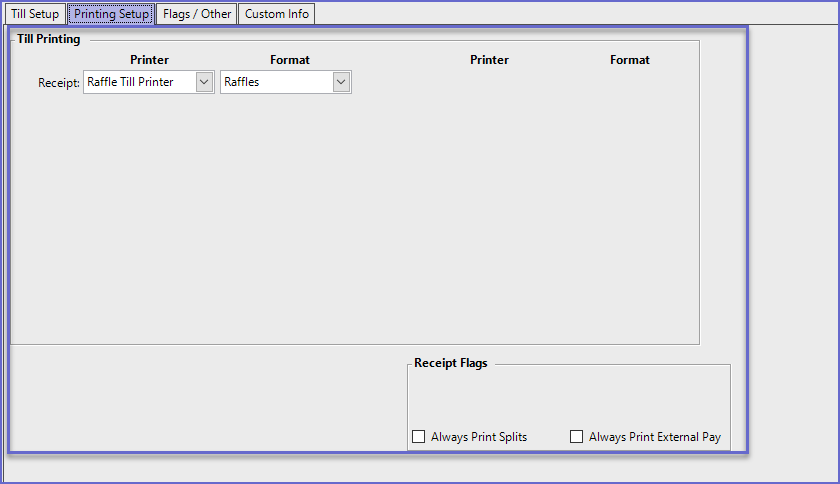3 | Raffle Draw Terminal Workstation Setup
This article covers a how-to guide for setting up a Raffles Workstation in BackOffice. Raffle Setup allows users to create and maintain Raffles for ticket sales and Raffles Draws. System access/authorisation will be required to set up the Raffle Draw to the allocated workstation within the Venue. NB: The availability of the Raffles Draws component is controlled by a separate System Authorisation.
This article covers a how-to guide for setting up a Raffles Workstation in BackOffice.
Raffle Setup allows users to create and maintain Raffles for ticket sales and Raffles Draws.
System access/authorisation will be required to set up the Raffle Draw to the allocated workstation within the Venue.
NB: The availability of the Raffles & Draws component is controlled by a separate System Authorisation.
Prerequisites
- For an Operator to access and edit Raffles Setup, the corresponding Raffles option/s must be ticked on from the
Marketing & Promotions tab of Operator Maintenance
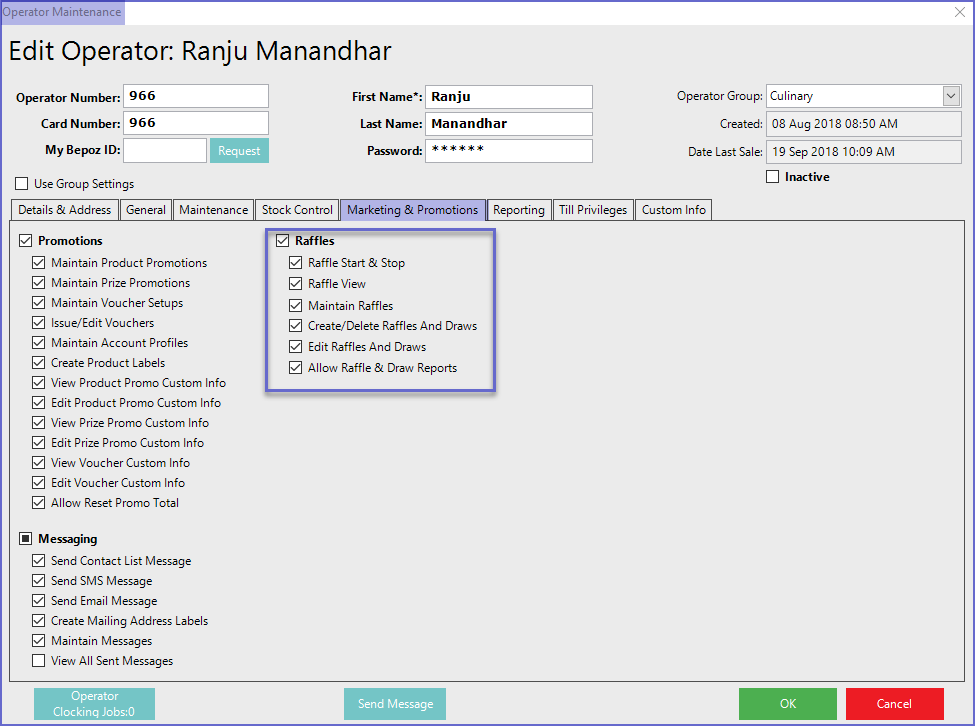
Workstation Setup
- From the Venue, Stores, and Tills list select the Workstation created for Raffles
- Change the Till Mode to Raffle Draw
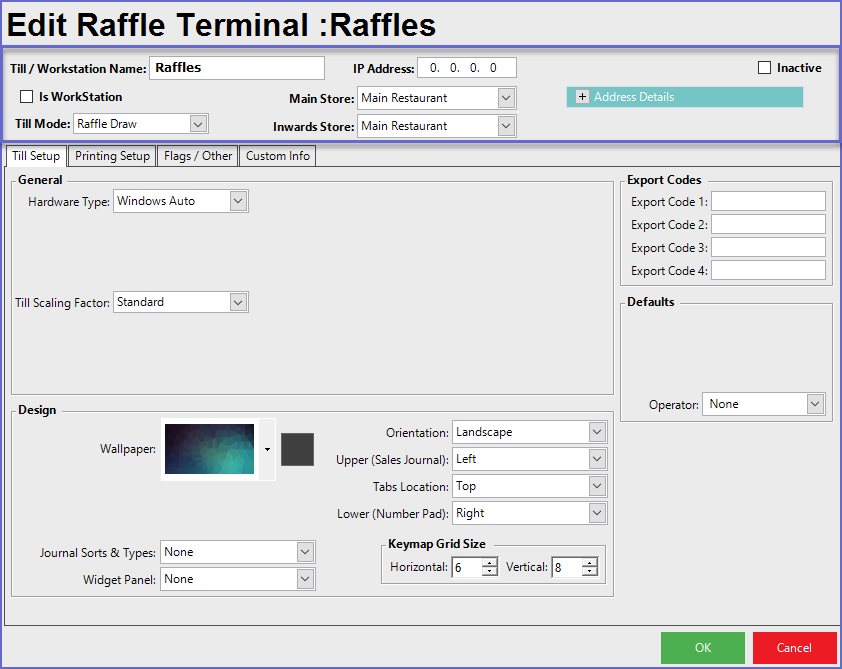
Header
- Till/Workstation Name
- Name of the Raffle Till
- IP Address
- IP Address of the Raffle Till
- Main Store
- Sets a store where the Raffle Till is located
- Inward Store
- Sets a store where the Raffle stocked Items are deducted from
- Till Mode
- The 'Till Mode' should be set to Raffle Draw
Till Setup Tab
- Hardware Type
- Select the correct type of Till
- An incorrect selection may cause the Till to malfunction
- Export Code
- There are four (4) Export Codes that are used for unique setups and reporting
- Till Scaling factor
- Set the Till Scaling Factor to 'Standard'
Printing Setup Tab
- Printer
- Set the Printer where the Raffles will be printed
- Format
- Set the format to be used by the Till when the Raffles are printed
- Once these settings have been saved, a device needs to be set for the Raffle Till in order for it to work properly