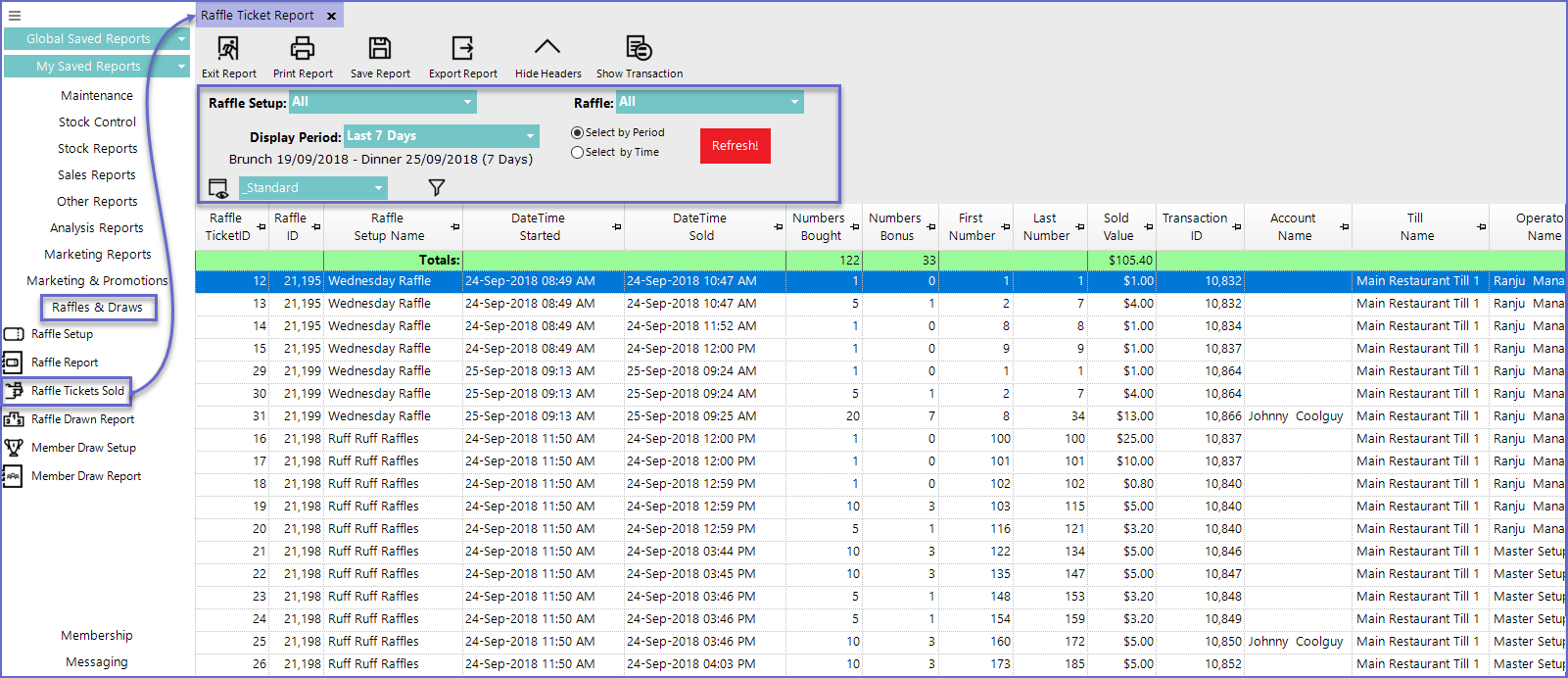9 | Raffles Tickets Sold Report
This article covers an overview of the Raffles Tickets Sold Report and its available options in BackOffice. This reports specifically on the Raffle Tickets Sold by Raffle Date including a list of each individual Raffle sold in the reporting period selected. NB: The availability of the Raffles Draws component is controlled by a separate System Authorisation.
This article covers an overview of the Raffles Tickets Sold Report and its available options in BackOffice.
This reports specifically on the Raffle Tickets Sold by Raffle Date including a list of each individual Raffle sold in the reporting period selected.
NB: The availability of the Raffles & Draws component is controlled by a separate System Authorisation.
Prerequisites- To access Raffles and Draws features, the applicable Operator Privileges will need to be enabled
- Marketing & Promotions Tab
- For an operator to be able to access Raffles and Draws Reports, the 'Allow Raffle & Draws Reports flag' within the Marketing & Promotions Tab of Operator Maintenance must be ticked on
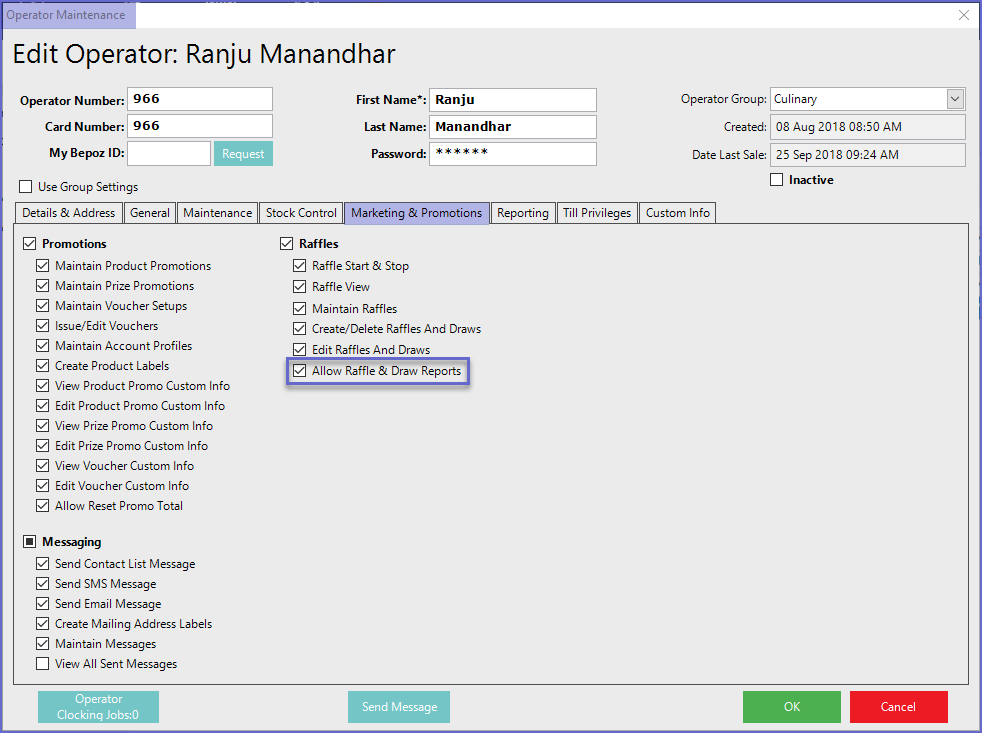
Raffle Tickets Sold
- To access Raffle Tickets Sold, navigate to Raffles & Draws > Raffle Tickets Sold which will open the Raffle Tickets Sold window
Report Options
Field |
Description |
| Raffle Setup |
|
| Raffle |
|
| Display Period |
|
| View Button |
|
| Filter Button |
|
View Options
Standard View
- This is the default view option for Raffle Ticket Reports
- This view contains the following fields
- Raffle TicketID and Raffle ID
- Raffle Setup Name
- DateTime Started
- DateTime Sold
- Numbers Bought
- Numbers Bonus
- First and Last Numbers
- Sold Value
- TransactionID
- Account Name
- Till Name
- Operator Name
- Double-clicking on a line allows operators to view the information in a transaction format
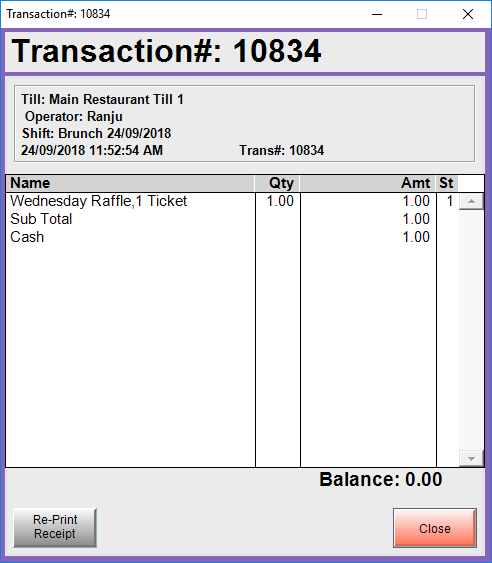
- Operators can also choose to create custom views by clicking on the View Icon