6 | Report Formulas
This article covers a how-to guide for Report Formulas in BackOffice. Formulas can be added to a Report View as a way of customizing Report information to quickly obtain results. When a Formula is added to a View, a new column is added which will then apply the Formula to each row. In the Summary/Total row for the Formula column can also be customized depending on the type of data being calculated.
This article covers a how-to guide for Report Formulas in BackOffice.
Formulas can be added to a Report View as a way of customizing Report information to quickly obtain results.
When a Formula is added to a View, a new column is added which will then apply the Formula to each row.
In the Summary/Total row for the Formula column can also be customized depending on the type of data being calculated.
Prerequisites
- To be able to Create, Edit and/or View reports, the applicable Operator Privileges will need to be enabled:
- Operator Maintenance 'Reporting' Tab
- 'Sales Reports' Flags
- 'Other Reports' Flags
- 'Global Reports' Flags
Formulas
Overview & Getting Started
- To add formulas to the report, follow the given steps:
- From within the desired Report, select the Views button to open Views window
- Next, either select an existing View to Edit or select to Add a new View which will open the View Maintenance Window
- Add & Remove desired Report components to view
- Select the Add Formula button
- This will open the Formula Builder window
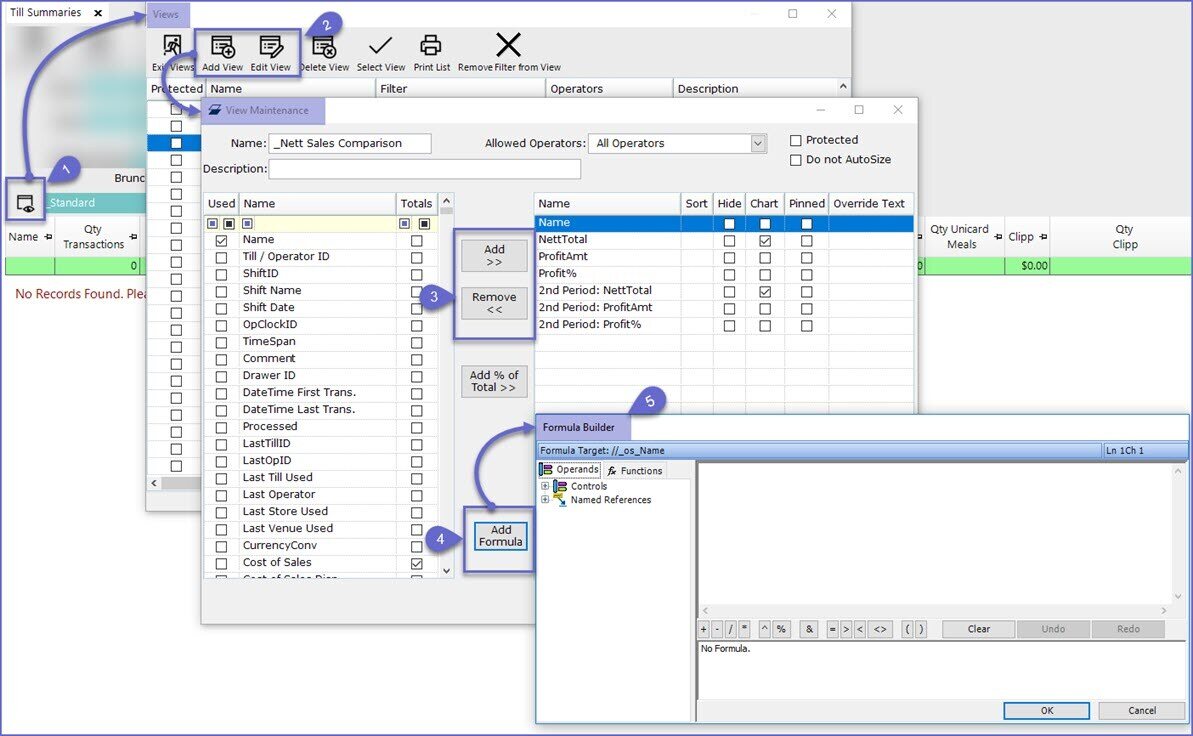
Formula Builder Overview
- The Formula Builder window is broken down into three (3) sections
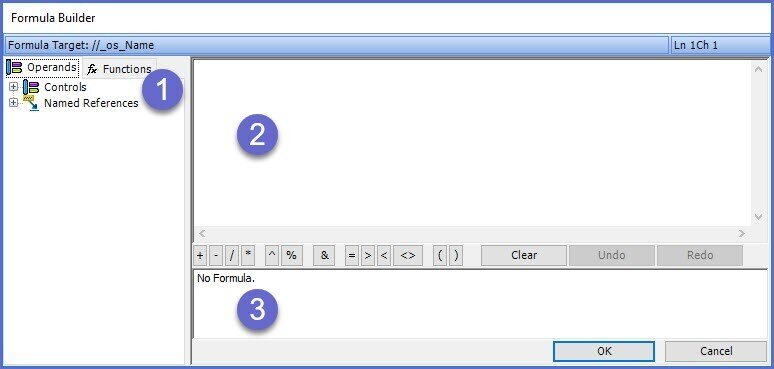
Tab Control/ Reference Selection
- This section contains two (2) tabs – Operands and Functions
- Navigate through these tabs to select Formula References
Formula Editing Panel
- The Formula itself will be displayed here
- When a Reference is selected, it will be added to the end of the Formula in this panel
- Additionally, the arithmetic symbols below can be used to help build a Formula
Formula Status
- This will show the status of the current Formula and will display any syntax errors contained within the Formula
- "Formula Compiled Successfully" is the desired status; the formula will now calculate and the results will be displayed in the Report
