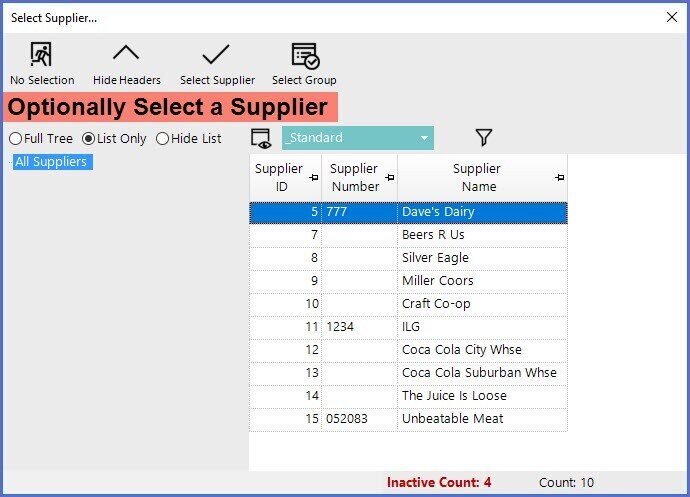2 | Running a Report in Report Wizard
This article covers a brief guide to running Reports in Report Wizard. Report Wizard is designed to open the door to the power that is Bepoz. This is a feature that is located in the header toolbar and incorporates a library of tailored Reports. These Reports are categorized and each given a description to make accessing specific Reports easy. Certain prompts may appear to customize each Report further.
This article covers a brief guide to running Reports in Report Wizard.
Report Wizard is designed to open the door to the power that is Bepoz.
This is a feature that is located in the header toolbar and incorporates a library of tailored Reports.
These Reports are categorized and each given a description to make accessing specific Reports easy.
Certain prompts may appear to customize each Report further.
Once a Report has been run, it is recommended to save the report as a Saved Report either for scheduling or for more convenient use in the future.
Running a Report
- To run a desired Report, either double-click on the Report Name or highlight it and click on Run the Report
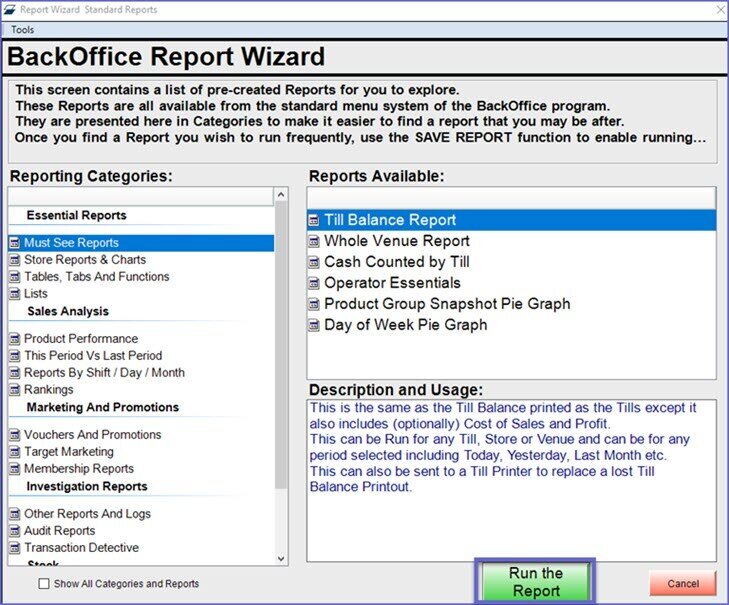
Potential Prompts
- Depending on the configuration and Reporting Options of the selected Report, prompts may appear prior to the Report being displayed asking the Operator to make selection/s
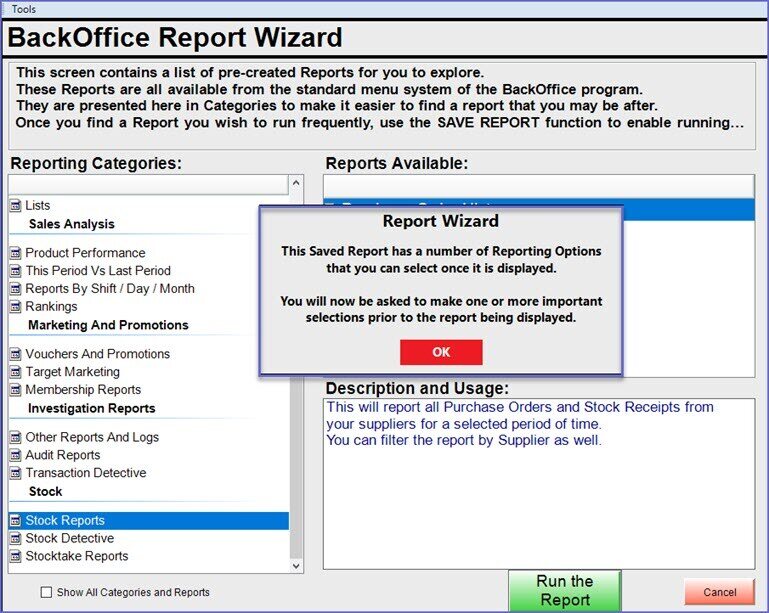
- These prompts may include asking the Operator to select a Reporting Period
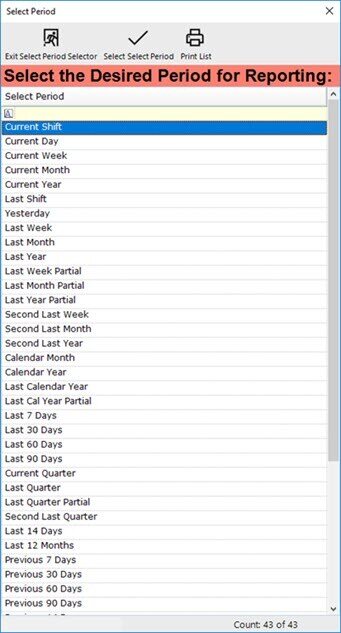
- They may also include asking the Operator to select a Reporting Option such as an Operator, Product, Account, Venue, Store, Till, Supplier, etc.