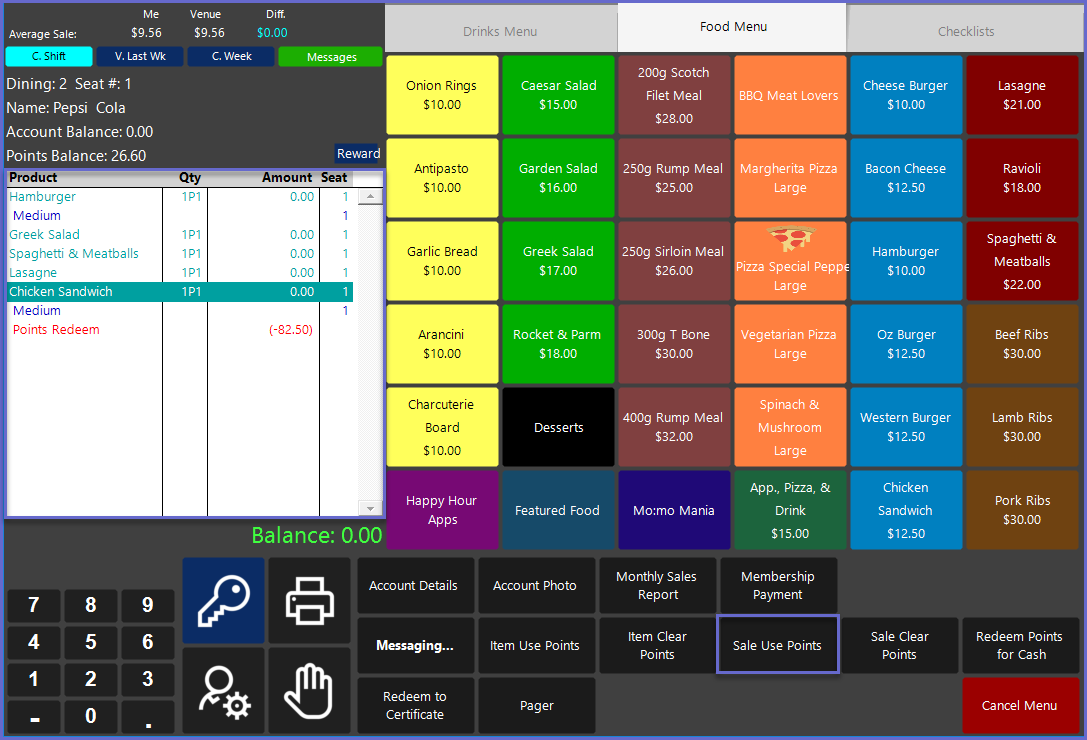7 | "Sale Use Points" Sub-Function
This article outlines the "Sale Use Points" Sub-Function, how it is configured in BackOffice, and how it can be used in SmartPOS. The "Sales Use Points" Sub-Function is designed to redeem an Account's Points Balance for All Products in the Transaction. Compared to the "Item Use Points" Sub-Function, this Sub-Function will select all Products rather than single lines.
This article outlines the "Sale Use Points" Sub-Function, how it is configured in BackOffice, and how it can be used in SmartPOS.
The "Sales Use Points" Sub-Function is designed to redeem an Account's Points Balance for All Products in the Transaction.
Compared to the "Item Use Points" Sub-Function, this Sub-Function will select all Products rather than single lines.
Prerequisites
- To access Till Function Settings, the applicable Operator Privileges will need to be enabled
- Operator Maintenance 'General' Tab
- System Setup: "Maintain Till Function Maps" Flag
- To access and use this Till Function within SmartPOS, the following Operator Privileges will need to be enabled
- Operator Maintenance 'Till Privileges' Tab
- General: "Operate Tills" Flag
- Tables: "Table Sales" Flag
- Tables: "Create New Tables" Flag
- Accounts & Discounts: "Account Till Functions"
- Accounts & Discounts: "Redeem Points for Cash"
Initial Setup
- Click on the desired Button space and then configure the Button Settings:
- In the Button Text field enter the text that will display on the Till Function Button on SmartPOS Workstation screens
- Set the Function drop-down to 'Tables & Accounts'
- Set the Sub-Function to 'Sales Use Points'
Function-Specific Configurations
- Enter a corresponding number into the Item field where:
- "1" will allow for partially redeem Points; i.e. tenths of a Point can be redeemed
- "4" will use the priorities setup in CALink and redeem points as per the priority
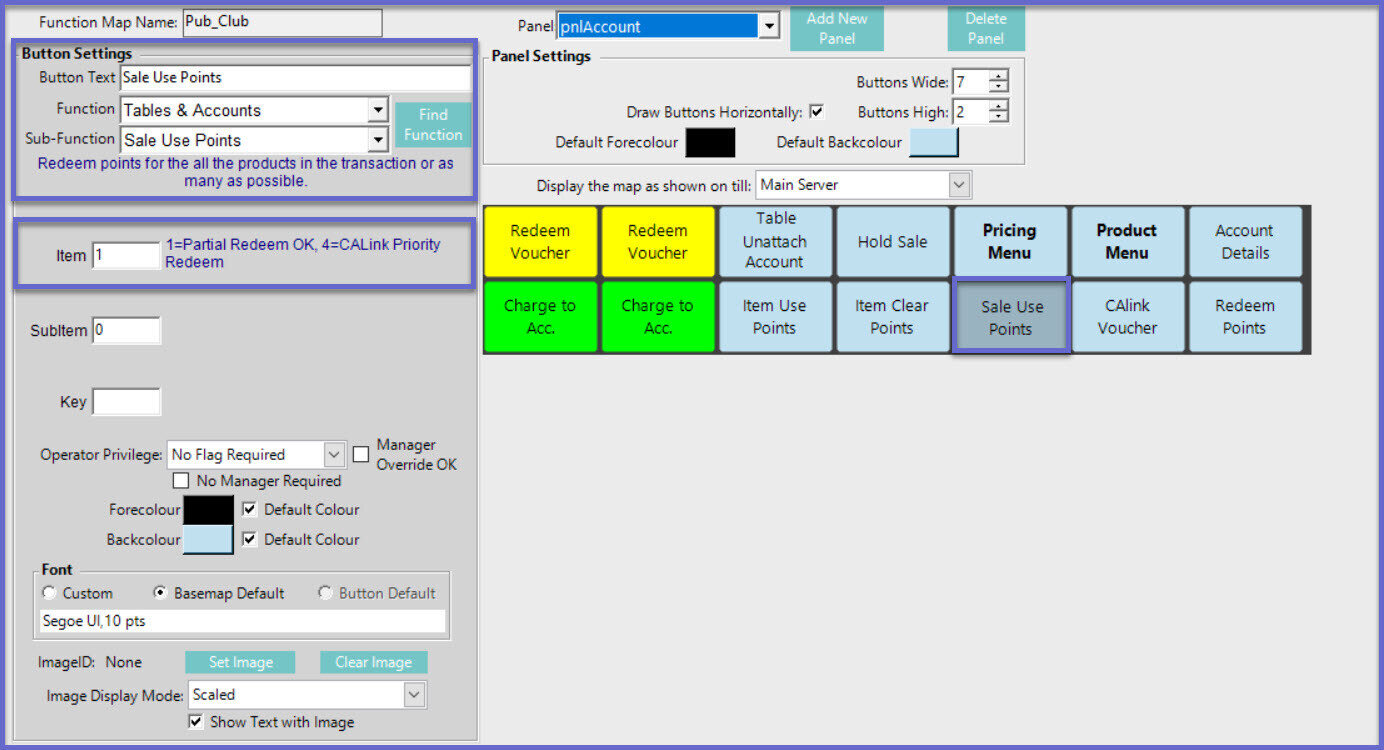
SmartPOS Example
- After selecting the "Sales Use Points" Sub-Function in an Open Table, all Products within the Transaction will be redeemed through Points
- Products that have been redeemed through Points will change to a teal color in the Transaction window