16 | Security | Roles
This article introduces "User Roles" Settings and how-to Add or edit a User Role. User roles provide an option to create specific access control profiles that can be assigned to users.
This article introduces "User Roles" Settings and how-to Add or edit a User Role.
User roles provide an option to create specific access control profiles that can be assigned to users. The roles have eight privilege flags that can grant access to different back panel features
- To access and edit the "User Roles" setting, the following Role Privileges will need to be enabled
- Roles "Roles Maintenance" panel
- Privilege Flags: "People"
Roles
- Roles are profiles that control access permissions of back-panel features. There is a default user role called Support which will have all privilege flags applied
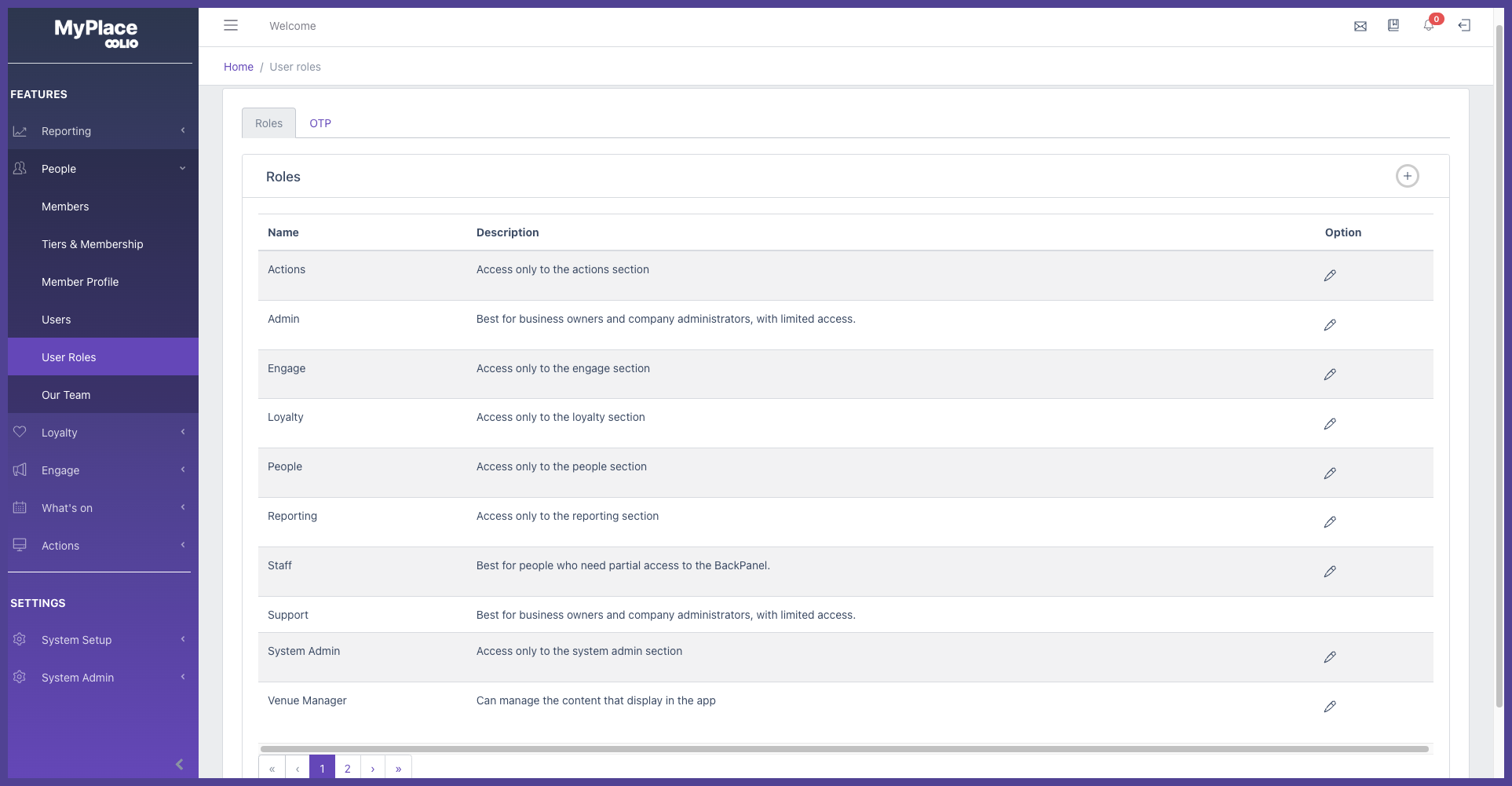
Adding a Role
- To add a New Role, follow these steps after logging in to Myplace Backpanel
- From the sidebar menu, Select People, which will open a dropdown
- In the dropdown, select User Roles
- In the new page, click the add role icon ( + icon)
- A role maintenance window will open; at a minimum, to create a New Role, the following information must exist:
- Name
- At least one Privilege Flag is marked
5.Click Save & Close and the New Role will be added
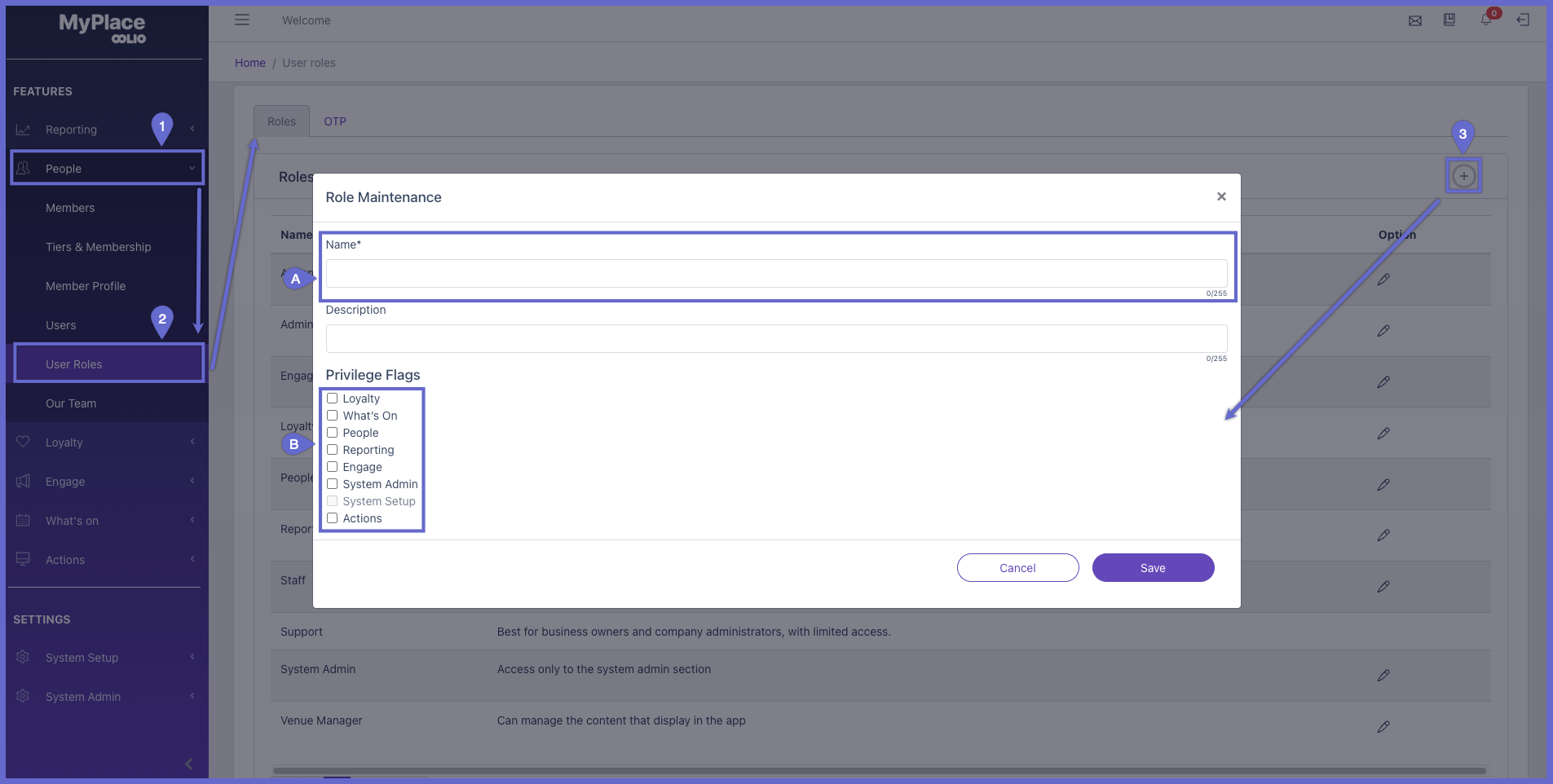
NOTE: System Setup is disabled, this flag is only applicable for the default role called support
Editing an existing Role
- To Edit a Role, follow these steps after logging in to Myplace Backpanel
- From the sidebar menu, Select People, which will open a dropdown
- In the dropdown, select User Roles
- In the new page, click an edit icon (edit icon) in the desired row
- As in the above instructions for Adding a New Role, A role maintenance window will open; at a minimum, to create a New Role, the following information must exist:
- Name
- At least one Privilege Flag is marked
5. Click Save & Close and the existing role will be updated
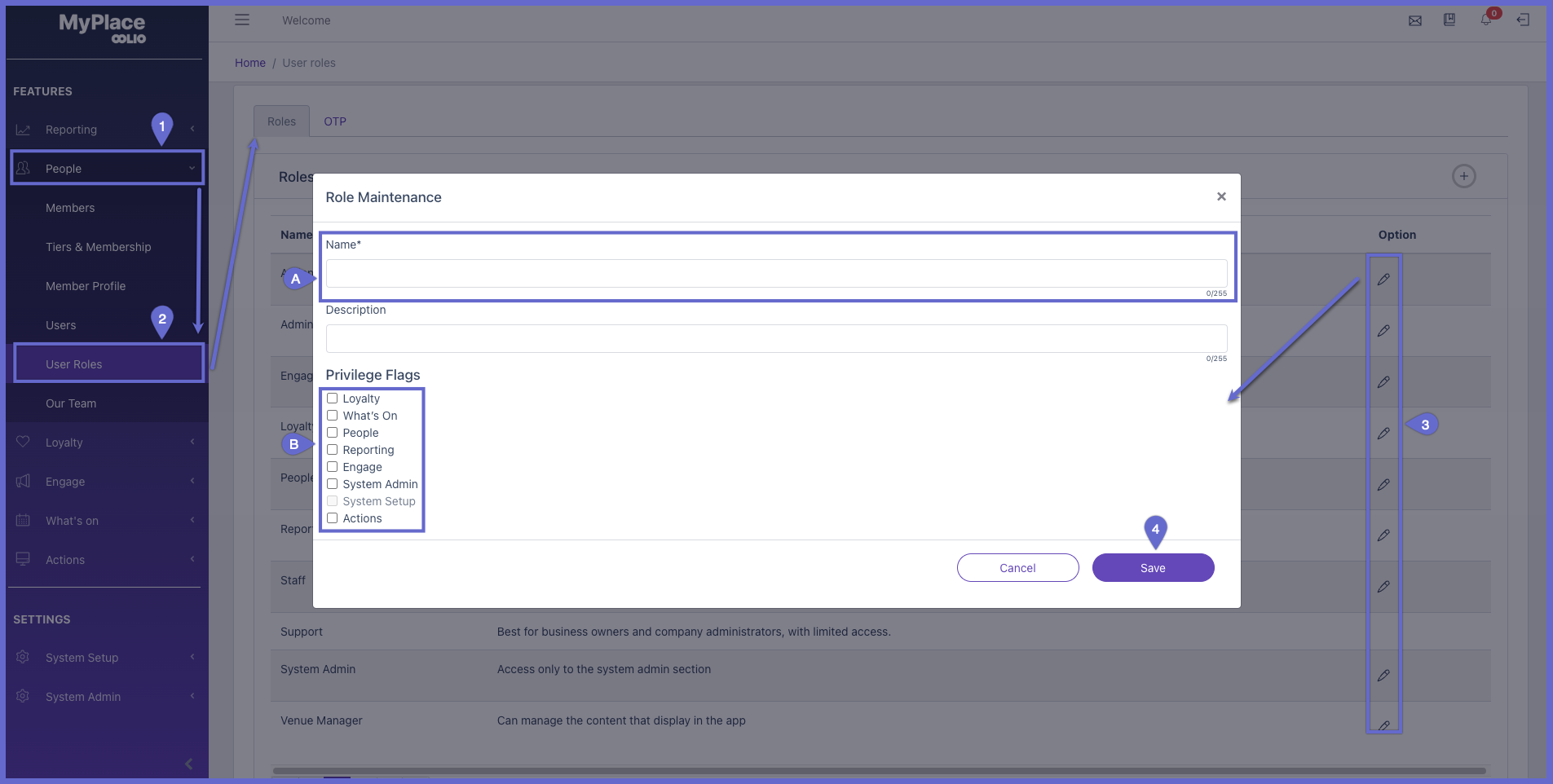
NOTE: System Setup is disabled, this flag is only applicable for the default role called support
Role Maintenance Window
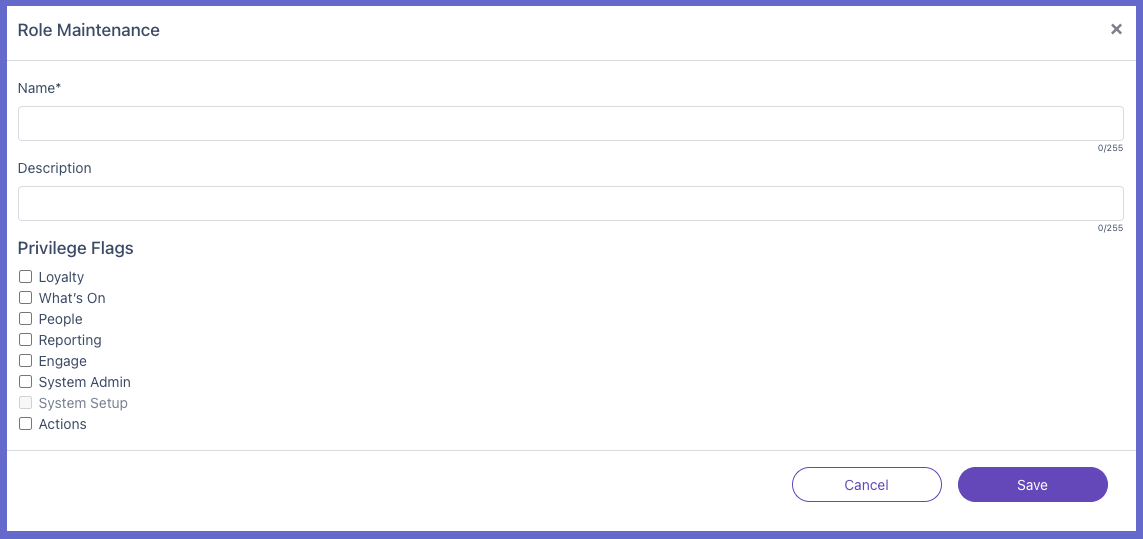
| Settings/Configurations | Description & Information |
| Name |
|
| Description |
|
| Privilege Flags |
|
Assigning Roles to User
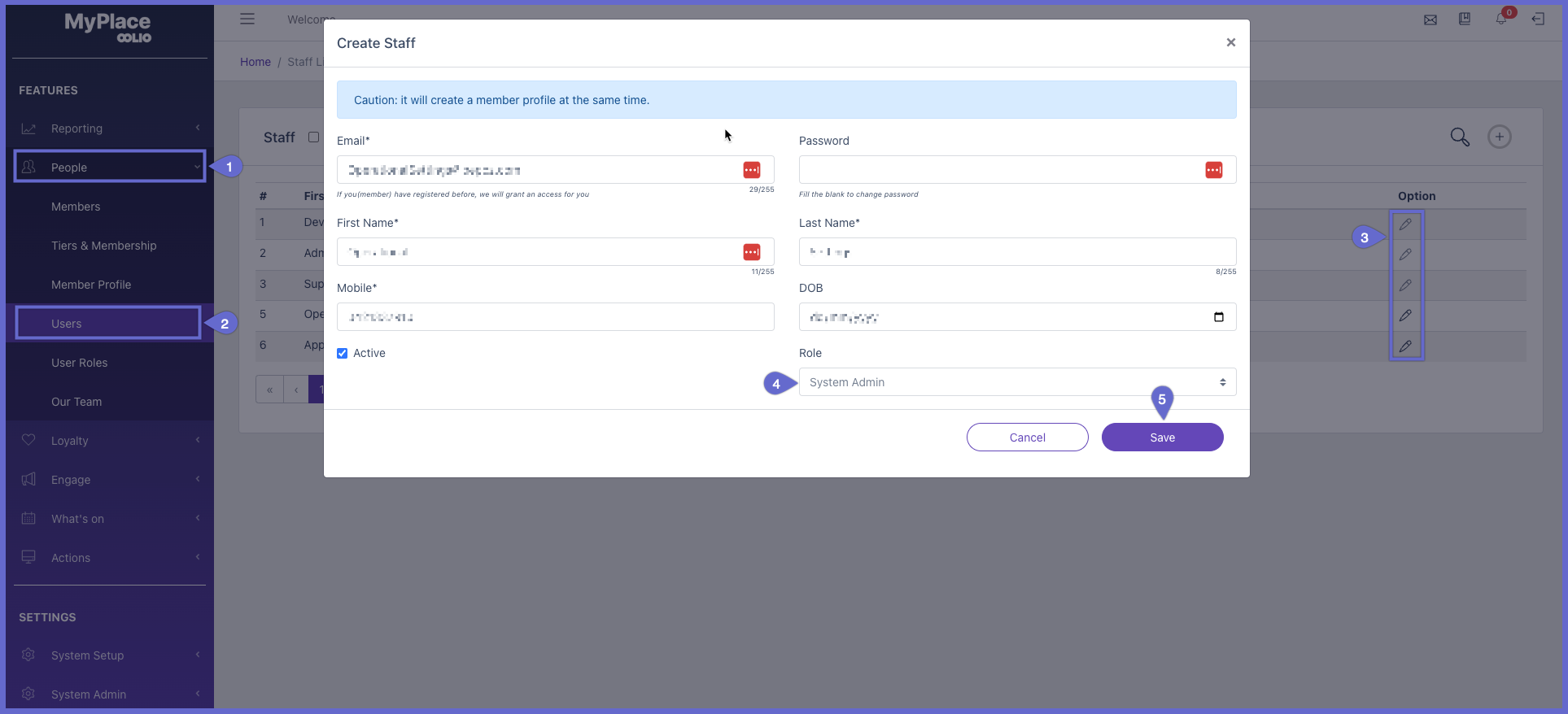
Steps
- From the sidebar menu, click People
- In the draw dropdown, click Users
- Click the edit button for a user
- Click Role and select an option
- Press Save & Exit
