12 | Security | Roles v6.10 and below
This article introduces "Roles" Settings and how-to Add or edit a Role. Roles provide an option to create specific access control profiles that can be assigned to staff. The Roles have eight privilege flags that can grant access to different back panel features Prerequisites To access and edit the "Roles" setting, the following Role Privileges will need to be enabled Roles "Roles Maintenance" panel Privilege Flags: "System Setup" Roles Roles are profiles that control access permissions of back-panel features.
This article introduces "Roles" Settings and how-to Add or edit a Role.
Roles provide an option to create specific access control profiles that can be assigned to staff. The Roles have eight privilege flags that can grant access to different back panel features
- To access and edit the "Roles" setting, the following Role Privileges will need to be enabled
- Roles "Roles Maintenance" panel
- Privilege Flags: "System Setup"
Roles
- Roles are profiles that control access permissions of back-panel features.
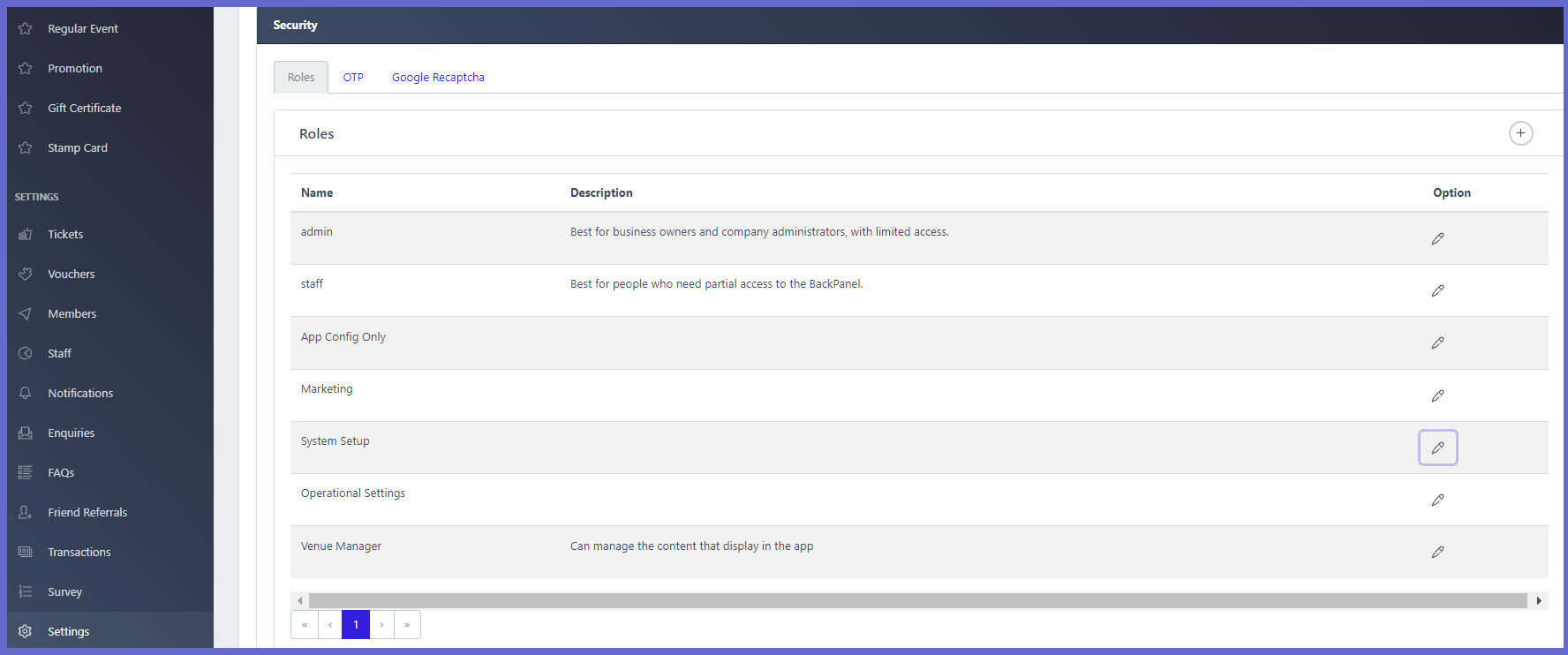
Adding a Role
- To add a New Role, follow these steps after logging in to Myplace Backpanel
- From the sidebar menu, Select Settings which will open the 'Settings' page
- Click the Security tab and the section will expand
- Click the add role icon ( + icon)
- A role maintenance window will open; at a minimum, to create a New Role, the following information must exist:
- Name
- At least one Privilege Flag is marked
5.Click Save & Close and the New Role will be added
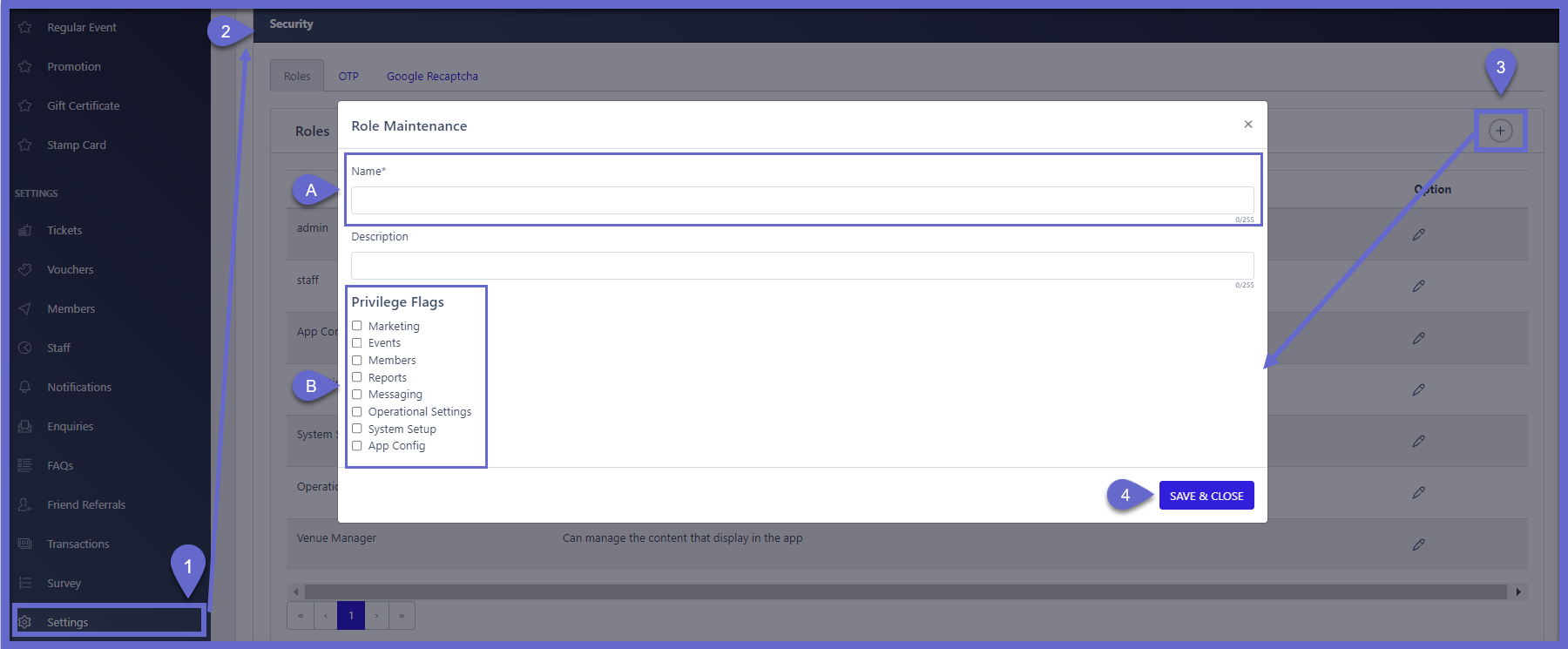
Editing an existing Role
- To Edit a Role, follow these steps after logging in to Myplace Backpanel
- From the sidebar menu, Select Settings which will open the 'Settings' page
- Click the Security tab and the section will expand
- Click an edit icon (edit icon) in the desired row
- As in the above instructions for Adding a New Role, A role maintenance window will open; at a minimum, to create a New Role, the following information must exist:
- Name
- At least one Privilege Flag is marked
5. Click Save & Close and the existing role will be updated
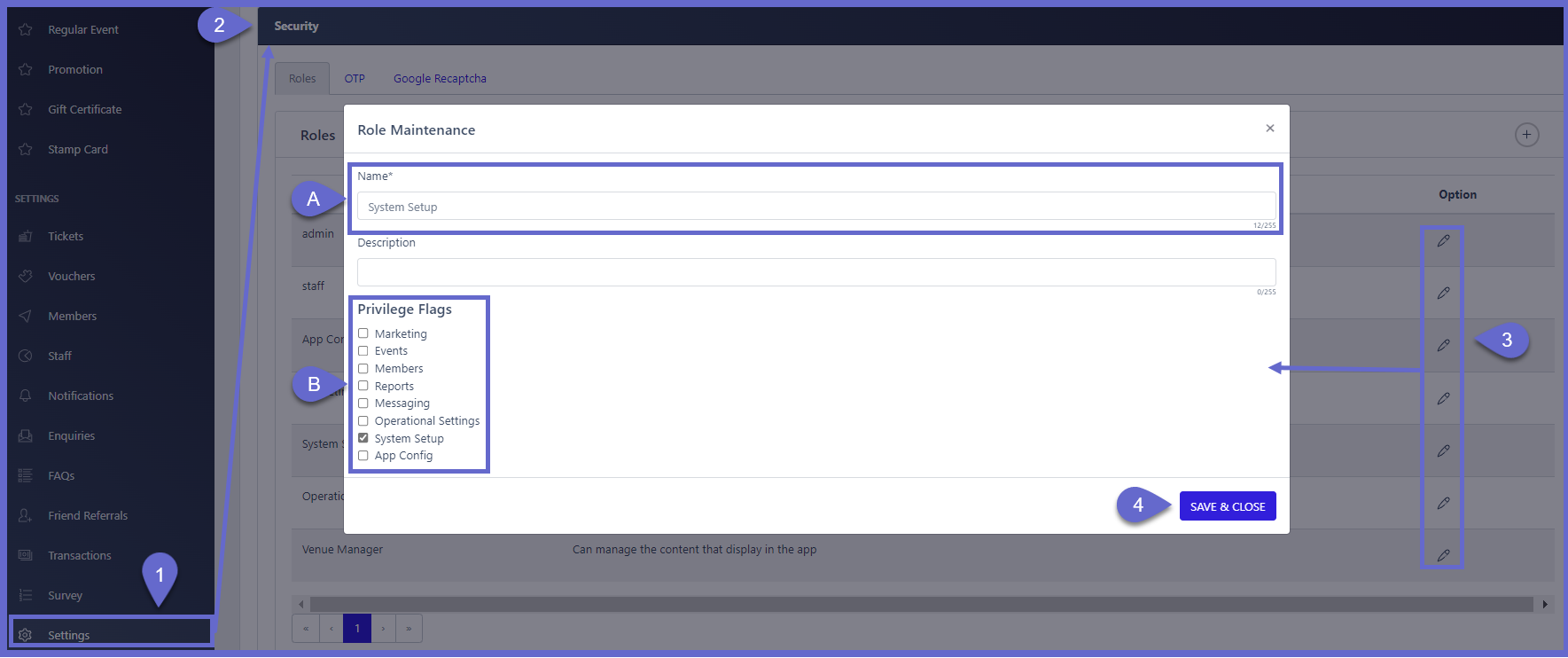
Role Maintenance Window
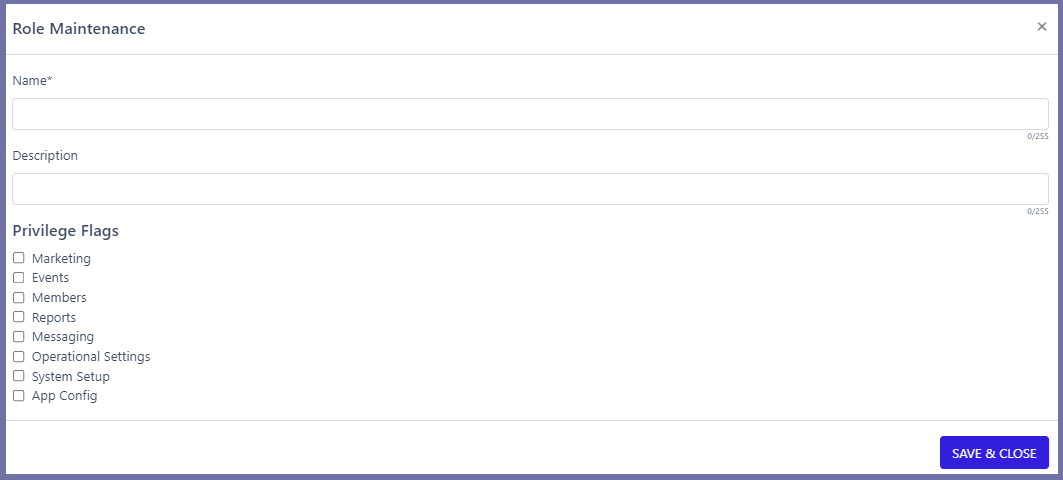
| Settings/Configurations | Description & Information |
| Name |
|
| Description |
|
| Privilege Flags |
|
Assigning Roles to Staff
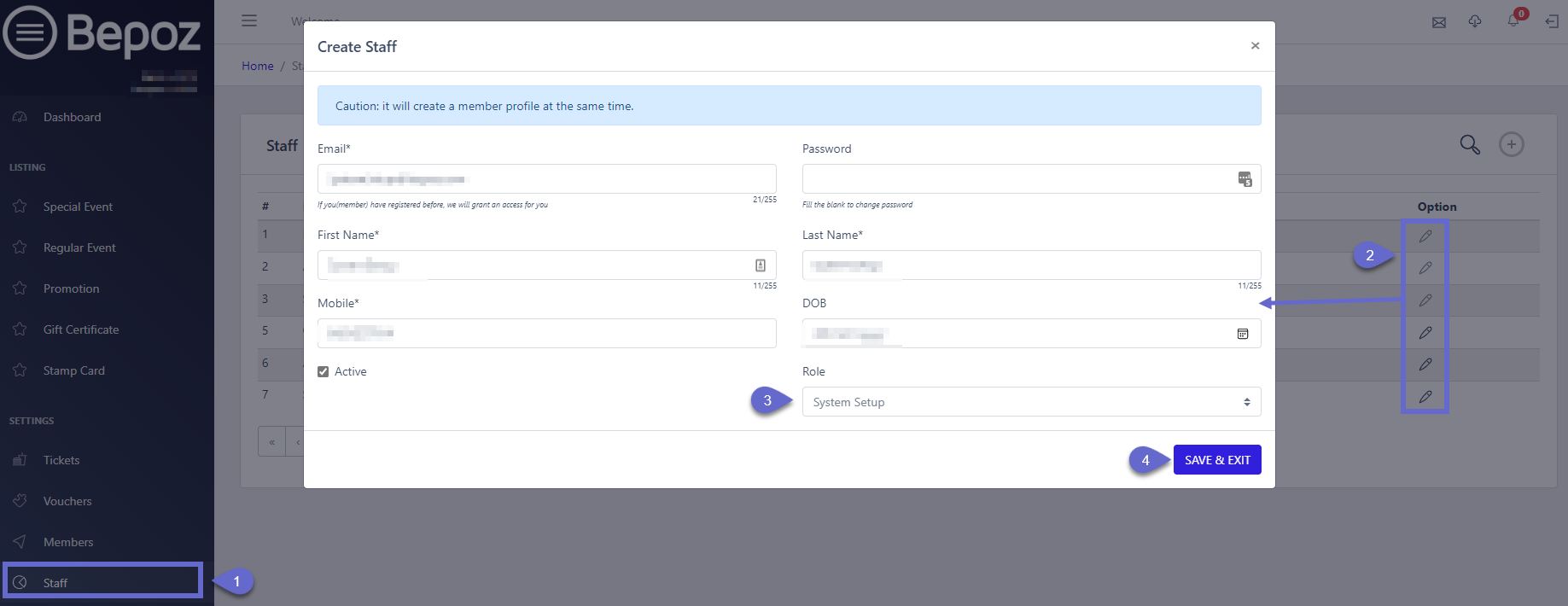
Steps
- From the sidebar menu, click Staff
- Click the edit button for a staff member
- Click Role and select an option
- Press Save & Exit
