2 | Setting a Default KeySet
This article covers a how-to guide on Setting up a Default KeySet in BackOffice. KeyMap Sets, or "KeySets", are used to assign the KeyMaps that are displayed at SmartPOS Workstation/s.
This article covers a how-to guide on Setting up a Default KeySet in BackOffice.
KeyMap Sets, or "KeySets", are used to assign the KeyMaps that are displayed at SmartPOS Workstation/s.
Each SmartPOS Workstation can have a Default KeySet assigned to it in BackOffice
Prerequisites
- To access KeyMap and KeySet features, the applicable Operator Privileges will need to be enabled
-
Operator Maintenance 'Maintenance' Tab - Products: "Maintain Keymap Settings" Flag
Setting a Default KeySet
- To find the Default KeySet Setting for a Workstation, follow these steps after logging in to BackOffice:
- From the System Setup menu, select
Venue, Stores, & Tills - Select the Workstation from the Global Settings list (double-click or right-click and select Edit Workstation)
- In the
Workstation Maintenance window that opens, select the desired KeySet from the Default KeySet drop-down selector
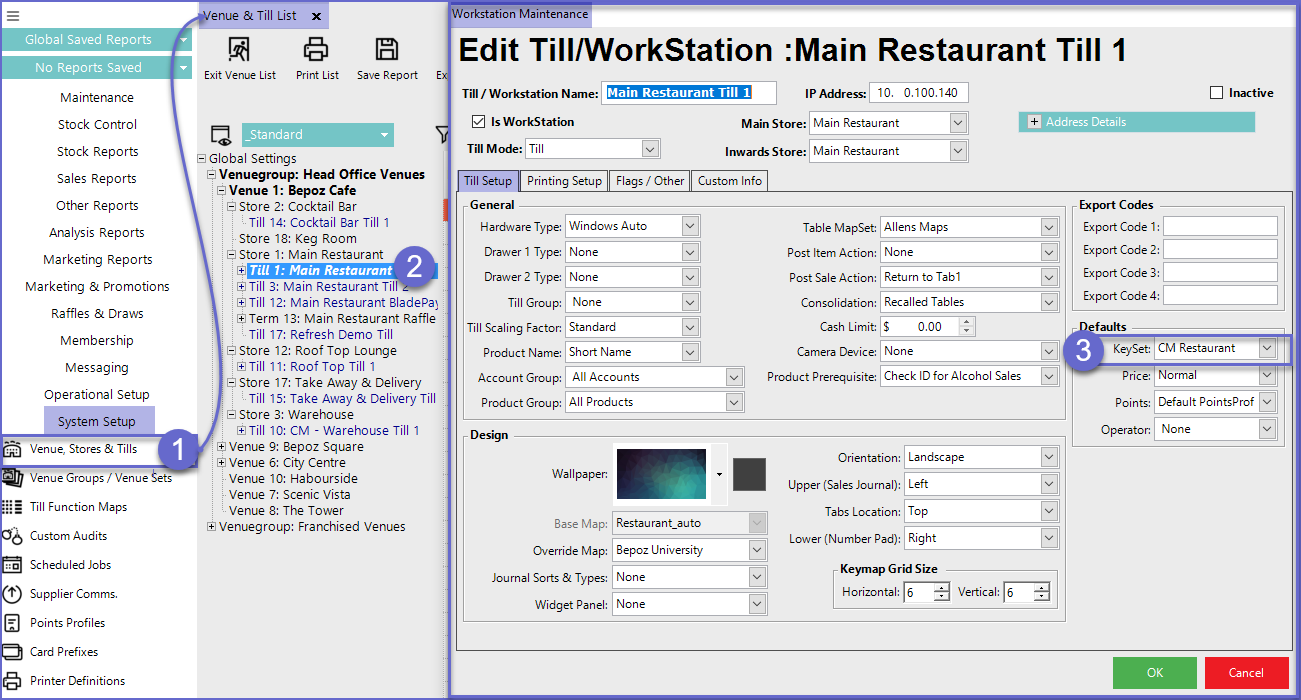
- The KeySet is then assigned to the Workstation, which will display all of the KeyMaps within that KeySet
- The different KeyMaps will be displayed at the top of the SmartPOS Workstation screen in tab form
Related Material
-
Basic SmartPOS Manager Functions -
Creating KeySets -
Deleting KeySets
