1 | Setting Up for Manufacturing
This article covers how Manufacturing is setup within BackOffice. A Product can be Manufactured via BackOffice meaning that t he Stock for that Product is not received from a Supplier but rather created from ingredients (other Products in the database). When Stock is manufactured, the ingredients' Stock will be deducted at the time of Manufacture - not when the Product is sold.
This article covers how Manufacturing is setup within BackOffice.
A Product can be Manufactured via BackOffice meaning that the Stock for that Product is not received from a Supplier but rather created from ingredients (other Products in the database).
When Stock is manufactured, the ingredients' Stock will be deducted at the time of Manufacture - not when the Product is sold.
Prerequisites
- To access Manufacturing Settings, the applicable Operator Privileges will need to be enabled:
-
Operator Maintenance 'Stock Control' Tab - General Stock Settings: 'Manufacturing Functions' flag
-
Operator Maintenance 'General' Tab - System Setup: 'Maintain Venue, Stores & Tills' flag
Setting Up Manufacturing
Global Settings
- Before accessing Manufacturing features, the "Use Manufacturing" Flag will need to be enabled within Global Settings
- After logging on to BackOffice, follow the steps below to enable this Flag:
- In the System Setup Menu, Select Venue Stores & Tills
- Select the Edit Global Settings Function
- In the Global Settings window, Select the Flags Tab
- Enable the "Use Manufacturing" Flag in the Purchasing Options Section
- Select OK once completed to save
- Note: when making this change in Global Settings, BackOffice must be restarted for the changes to take effect; similarly, SmartController must be restarted for the changes to take place in SmartPOS
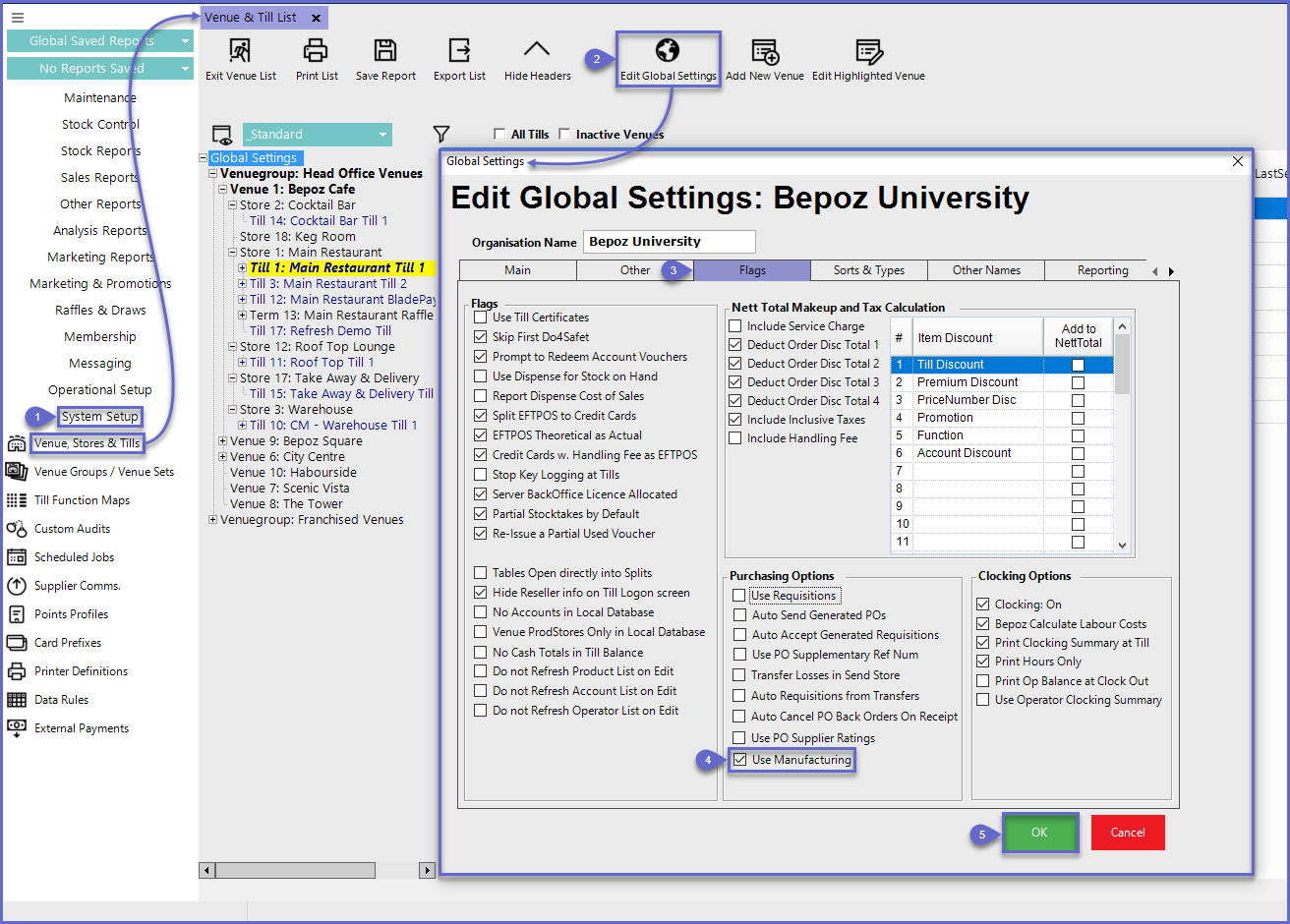
Setting Up a Product for Manufacturing
- Within Product Maintenance for the Product that will be Manufactured, the Manufactured flag will need to be enabled
- To enable this flag, log in to BackOffice and follow the steps below:
- Within the Maintenance Menu, select Product
- Select the desired Product that will be set up Manufacturing by either double-clicking or selecting the Edit Product function
- In the Products Settings Tab, enable the Manufactured flag located in the Stock Settings section
- To add Ingredients to the Product, select the Ingredients button which will open a new Ingredients for Manufactured window
- Select the Add Ingredient button to add the Qty and Stock Type for each Product to be used as an Ingredient
- Select the "Select Product" Function to add Ingredients to the Product
- Repeat steps 5-6 once all desired Ingredients are added
- Once all Ingredients are added, select the Exit Ingredients Function
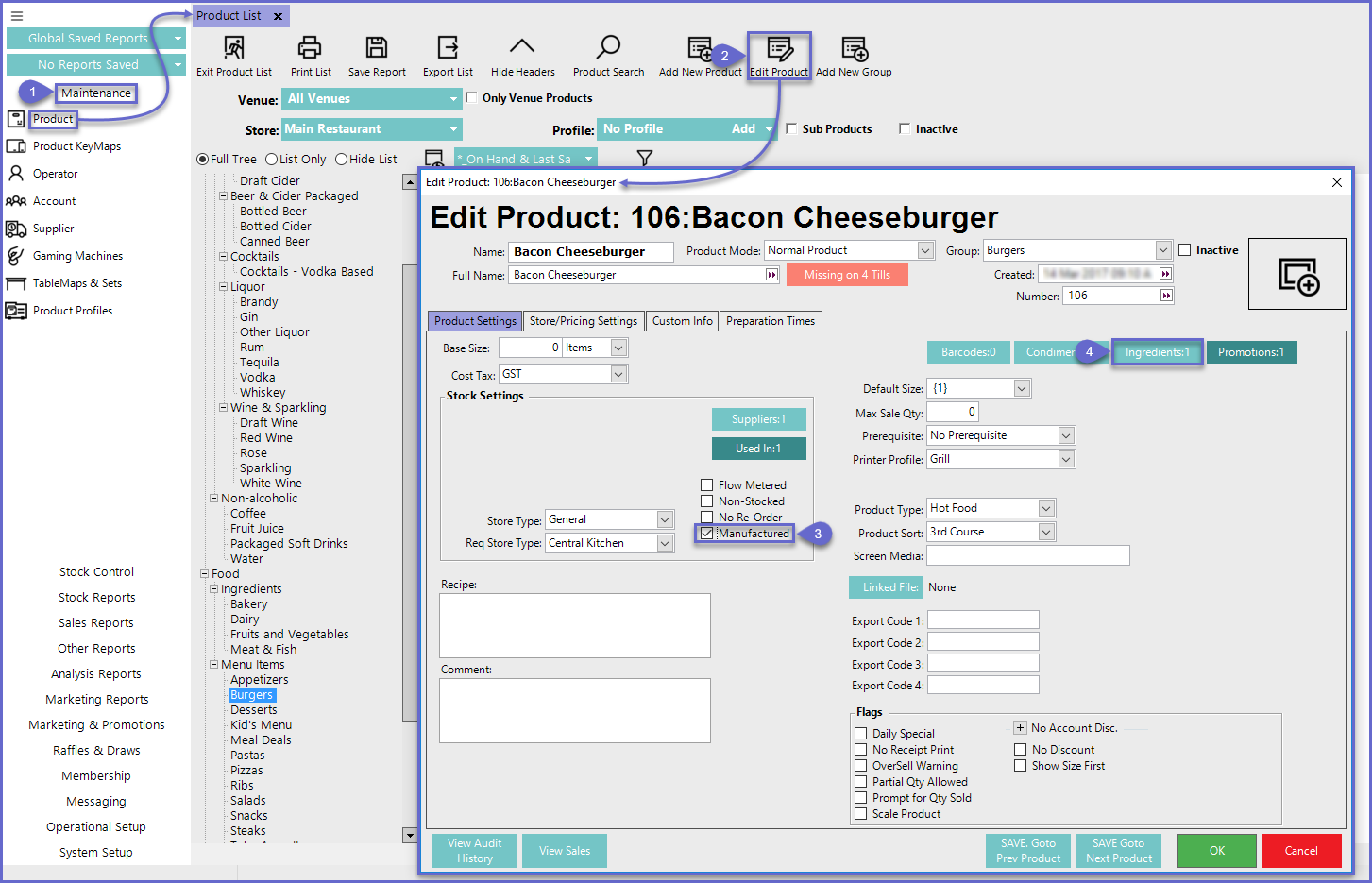
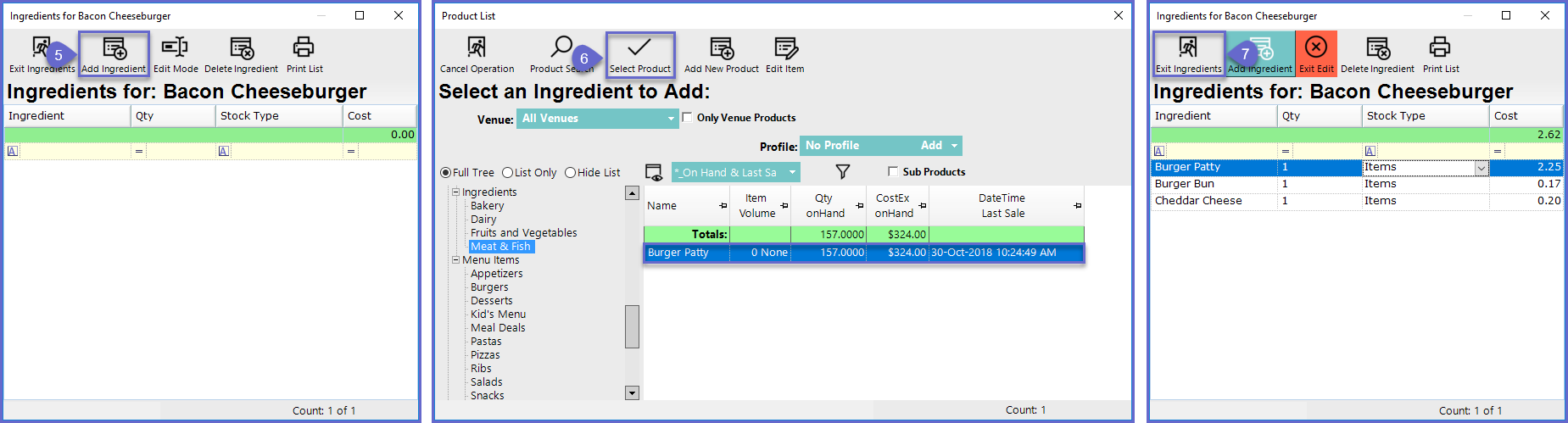
- Within the Maintenance Menu, select Product
- Select the desired Product that will be set up Manufacturing by either double-clicking or selecting the Edit Product function
- In the Products Settings Tab, enable the Manufactured flag located in the Stock Settings section
- To add Ingredients to the Product, select the Ingredients button which will open a new Ingredients for Manufactured window
- Select the Add Ingredient button to add the Qty and Stock Type for each Product to be used as an Ingredient
- Select the "Select Product" Function to add Ingredients to the Product
- Repeat steps 5-6 once all desired Ingredients are added
- Once all Ingredients are added, select the Exit Ingredients Function
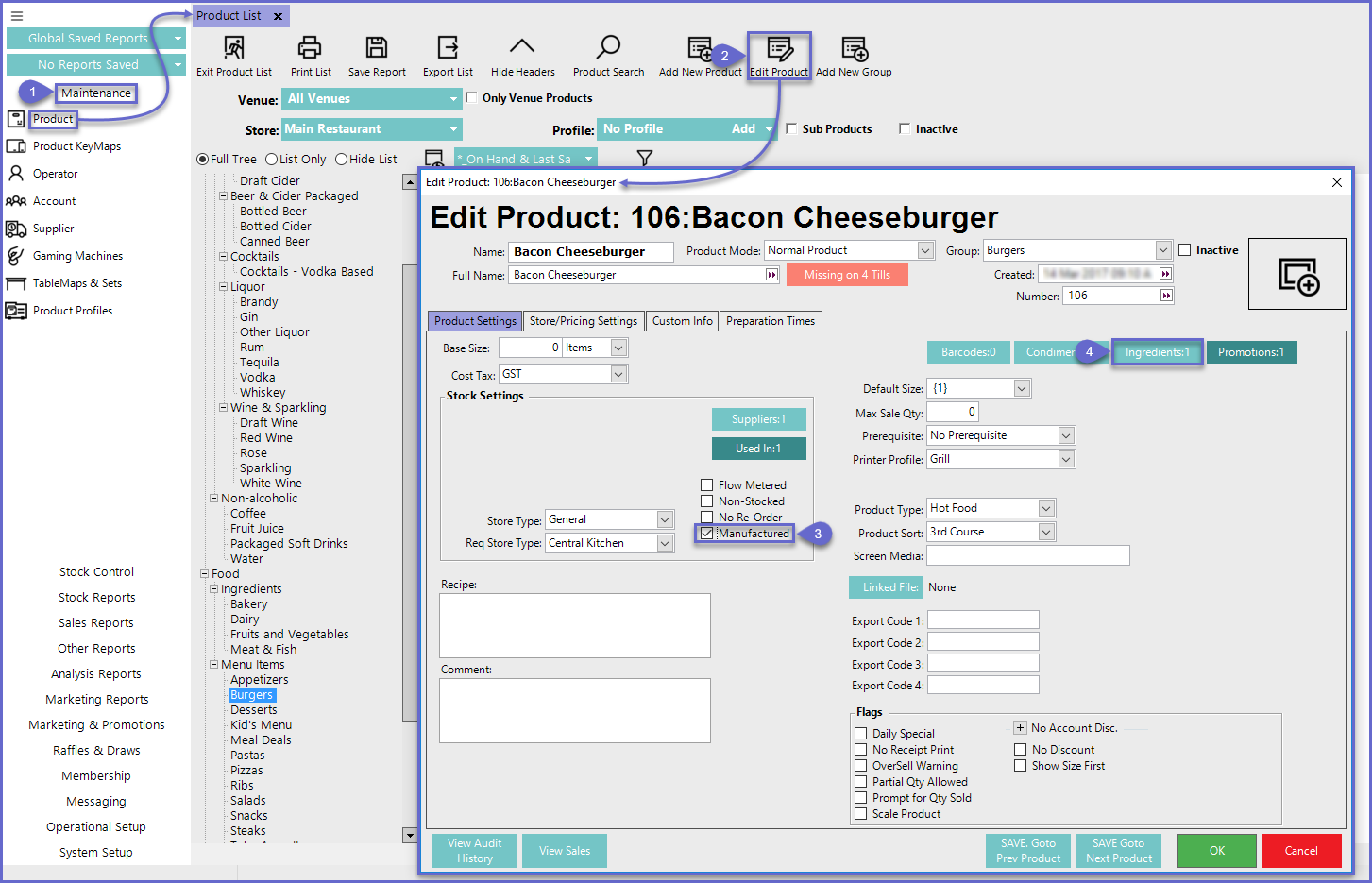
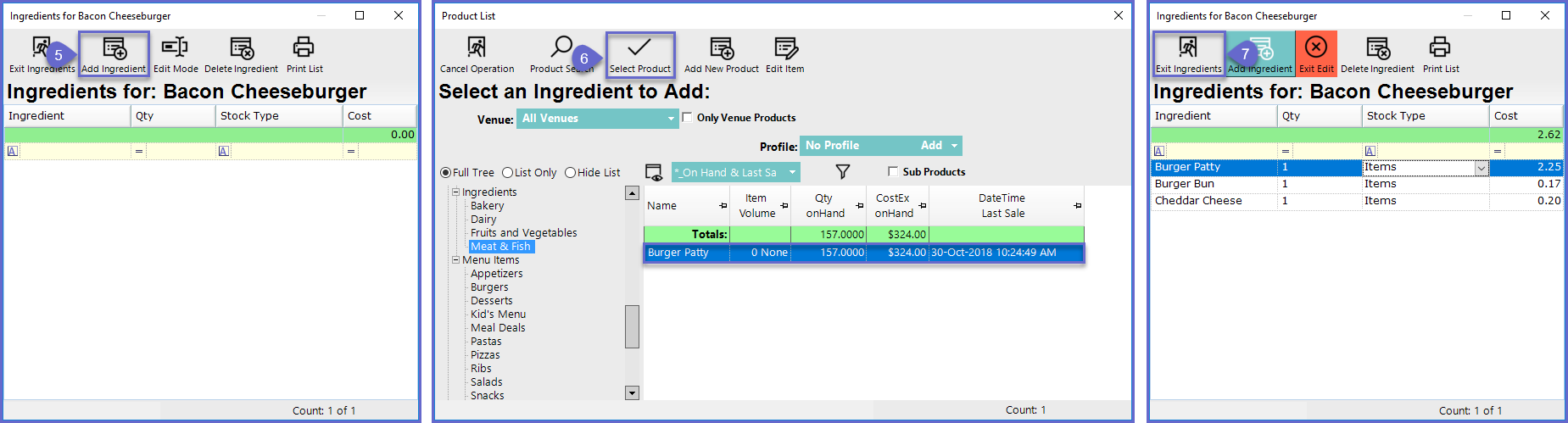
Related Reading
- From Bepoz Version 4.6.1.4 and above, Nested Manufacturing feature has been introduced in Bepoz
- For more information, please refer to
Auto Manufacturing
- From Bepoz Version 4.6.1.4 and above, Nested Manufacturing feature has been introduced in Bepoz
- For more information, please refer to
Auto Manufacturing
