10 | Sign Up, Tiers and Membership Setup | Signup Field
This Article outline how to configure the signup form and its fields. About Use this page to configure how the signup form will display in the app and which information to collect from the users during the signup. On this page, you can also set which fields can be viewed and/or edited in the user's profile page of the app. Certain fields, such as First Name, Last Name, Email and Password cannot be removed from the signup form.
This Article outline how to configure the signup form and its fields.
AboutUse this page to configure how the signup form will display in the app and which information to collect from the users during the signup.
On this page, you can also set which fields can be viewed and/or edited in the user's profile page of the app.
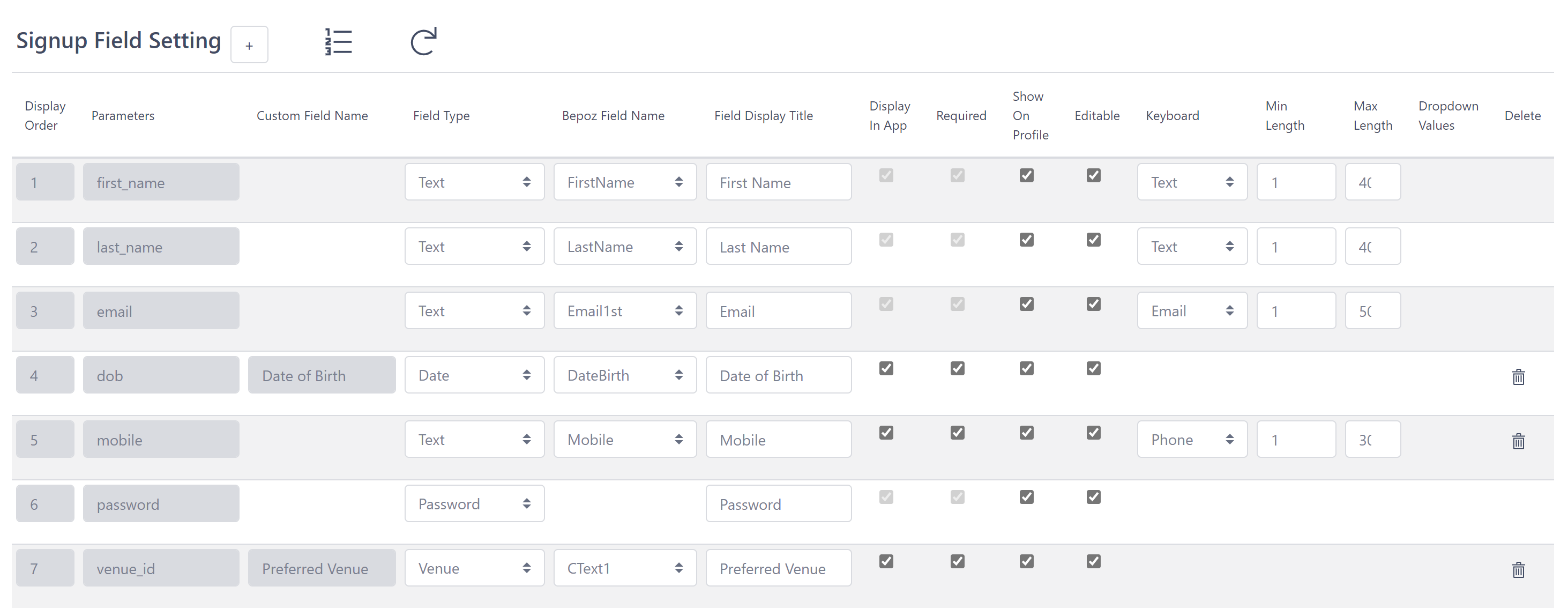
Certain fields, such as First Name, Last Name, Email and Password cannot be removed from the signup form.
Adding a new field
To add a new field to the signup form, click the ➕ button, which will add a new line to the fields table.
Configuring a field

Field Type
The field type will drive how should this field will display in the app.
| FIELD TYPE | DESCRIPTION | PREVIEW |
| Text | This field type is used for all text fields. |
|
| Number | This field type is used for entering numbers. |
|
| Date | This field type is used for entering dates and renders the default device date picker. |
|
| Dropdown | This field type is used when the user should pick from a list of pre-defined values. |
|
| Checkbox | This is used when the user needs to check or not an option. | |
| Toggle | This is used when the user needs to select between ON/OFF, True/False. | |
| Venue | This will load a list of venues for the user to select. |
|
| Venue Tag | This will load a list of venue tags for the user to select. |
|
| Password | This will render both the password field, along with the confirm(re-enter) password field. |
|
| Tier | This will load a list of tiers that have the "Add to Tiers List" flag ticket. |
|
Bepoz Field Name
The Bepoz field name is used to choose in which Bepoz field the data will be saved.
The options include the default Bepoz fields and also include all custom fields as listed below:
Text Fields
Title, FirstName, LastName, Street1, City, State, PCode, Mobile, Email1st, Gender and CText 1 to 20.
Flag Fields
DoNotPost, DoNotEmail,DoNotSMS, DoNotPost and CFlag 1 to 10
Number Fields
CNum1 to 10
Date Fields
DateBirth and CDate 1 to 10
Field Display Title
Use this field to enter the field title as displayed in the app.
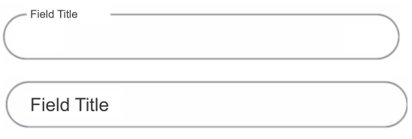
Display In App
This flag is used to hide or display the field on the signup form.
Required
This flag is used to make a field required/mandatory or not. The user cannot signup for the app without filling in all required fields.
Show On Profile
When this flag is checked, the user will be able to see this field on the app profile page. When this flag is off, the field will not display on the app profile page.
Editable
When this flag is checked, the user will be able to update the field on the app profile page. When this flag is off, the user will not be able to edit this field.
Keyboard
Select which keyboard type should be used when filling this field.
*the keyboard UI will vary depending on the OS and model
The options are:
- Text: Recommended for most text inputs.
- Number: Recommended for most numbers input.
- Decimal: Recommended for numbers input, when decimal values can be used.
- Email: Recommended for email input.
- Phone: Recommended for phone numbers input.
Min Length and Max Length
Select the maximum and the minimum number of characters allowed to be entered on this field.
When the maximum is set to "0" means there is no maximum.
When the minimum is set to "0" means there is no minimum.
Dropdown Values
Used for fields where the type is dropdown. To enter a value, type the desired value and press enter to add.
The values will display as below in the app field selection.
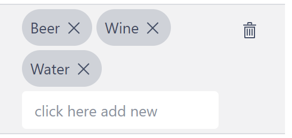
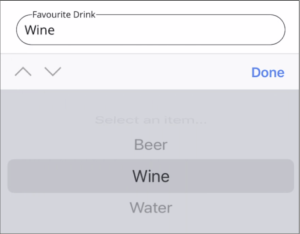
NOTE: Having editable field for Venue field, will update the custom field in bepoz, if editable is inactive for this specific field then bepoz will not be updated upon triggers such as manual venue selection via app homepage






