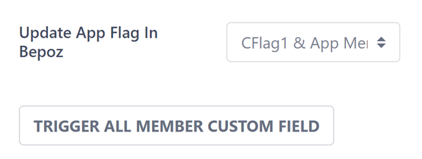9 | Sign Up, Tiers and Membership Setup | Tier Mappings
This Article outline how to configure membership Tiers for MyPlace and map the default tier options for newly signup, how to backlist certain email addresses and how to flag app members in Bepoz. To begin the setup, navigate to settings and expand “Sign Up, Tiers and Membership Setup”. The first tab will be the “Tiers” setup page. Member Default Tier Options The member default tier option is used to define in which tier new members should be allocated.
This Article outline how to configure membership Tiers for MyPlace and map the default tier options for newly signup, how to backlist certain email addresses and how to flag app members in Bepoz.
To begin the setup, navigate to settings and expand “Sign Up, Tiers and Membership Setup”. The first tab will be the “Tiers” setup page.
Member Default Tier Options
The member default tier option is used to define in which tier new members should be allocated. It can be configured in 4 different ways as explained below.
◾ Specific Tier
Select this option if you want all new members to be created on a specific tier.

◾ By Venue
Select this option if the tier in which a new member is created is based on the venue chosen during signup.
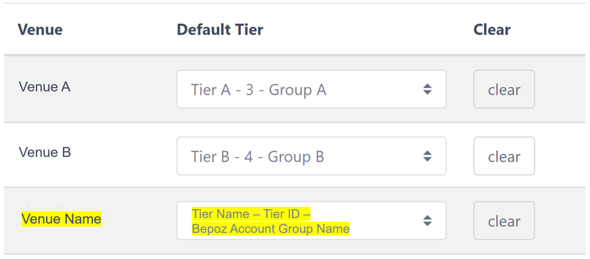
For each venue created, you should assign the default tier to be used for new members.
In the example above, if a new member, during signup, selects venue “Venue A”, the member will be created under the tier “Tier A” and under account group “Group A”
◾ Venue 1-2-1
Select this option if each tier is related to a venue. Similar to “By Venue, " a new member is created based on the venue chosen during signup.
The main difference is the 1-2-1 relation required each venue to be mapped to a singular tier, not allowing the same tier to be mapped twice.
In addition, by turning the “Change tier with venue change” on, when a member changes their preferred venue, their tier gets updated accordingly and their account gets moved in Bepoz to the according to account group.
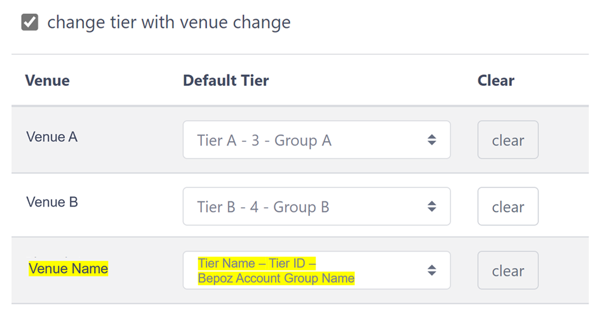
◾ By Venue Tag
Select this option if the tier in which a new member is created is based on the venue tag of the venue chosen during signup.
If during sign up the member chooses a venue that belongs to tag “TAG 1”, the newly joined member will be created under the tier “Tier A” and Bepoz account group “Group A”.
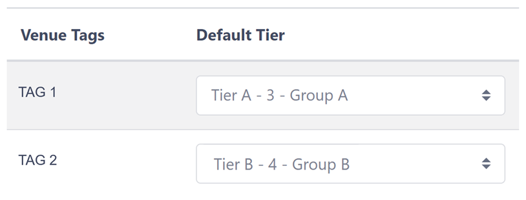
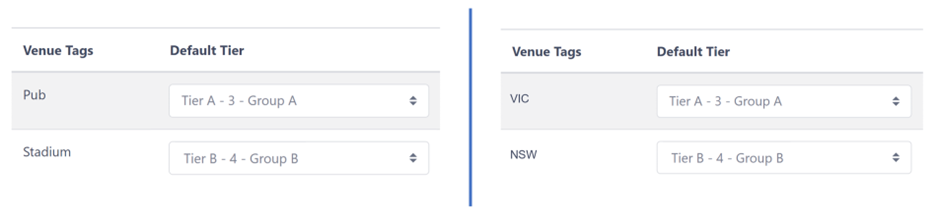
Use Bepoz account group for match account Flag
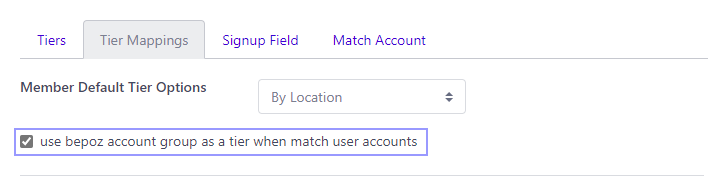
- When ticked, newly matched accounts will stay in the same Bepoz account group
- When unticked, the newly matched account will follow the Myplace tiers and move users to account groups based on the tier selection
Email Not Allowed Domains

You can use this setting to blacklist keywords/domains from signup and friend referral, meaning new users cannot use an email address containing those blacklisted keywords/domains.
- Click Settings
- Press Sign Up, Tiers and Membership Setup title
- In the expanded panel, press the Tier Mappings tab
- Next to the label, 'Email Not Allowed Domains' is a field with the text “click here add new”. Click this and input the desired domain in a similar format to Emaildomain.com. Emaildomain should be replaced with the desired domain name
- Click the Enter key and it should appear in a grey field with a X
- Repeat steps 4 until all desired email domains and keywords are included. If any needs to be deleted click the X next to it.
- Press Save Changes and a successful prompt should appear
Update App Flag In Bepoz