1 | SmartAPI Host
Starting the SmartAPI Host from the Bepoz Programs folder is the fourth step required to setup and start using SmartPOS Mobile.
Prerequisites
- Minimum Bepoz version of 4.7.3.x
- Minimum .NET version of 4.8
- Completion of SmartPOS Mobile App Setup in the given order:
-
SmartPOS Mobile Workstation Setup -
SmartPOS Mobile Venue Maintenance Setup -
SmartPOS Mobile Till Function Map Setup Guide
About
SmartAPI Host is a new program that can be found within the Bepoz program directory. It's main function is to initialise all API tills that are configured for each venue, or a sub-group of API tills depending on configuration. The user can enable SmartAPI Host to autostart - similar to SmartController - via the configuration options within Database.exe
It's secondary function is to provide monitoring capabilities along with the ability to refresh & restart each individual API Till
N.B - When implementing SmartPOS Mobile in a Multi Venue environment, each venue will run their own version of SmartAPI Host to monitor the SmartPOS Mobile devices configured for that venue
SmartAPI Host Autostart
- SmartAPI Host can be configured to auto start via database.exe
- Navigate to C:\Bepoz\Programs\Database.exe
- Run as administrator
- Enable BEStartup Runs at Boot
- Enable Start SmartAPI Host
- Set Registry
- Close
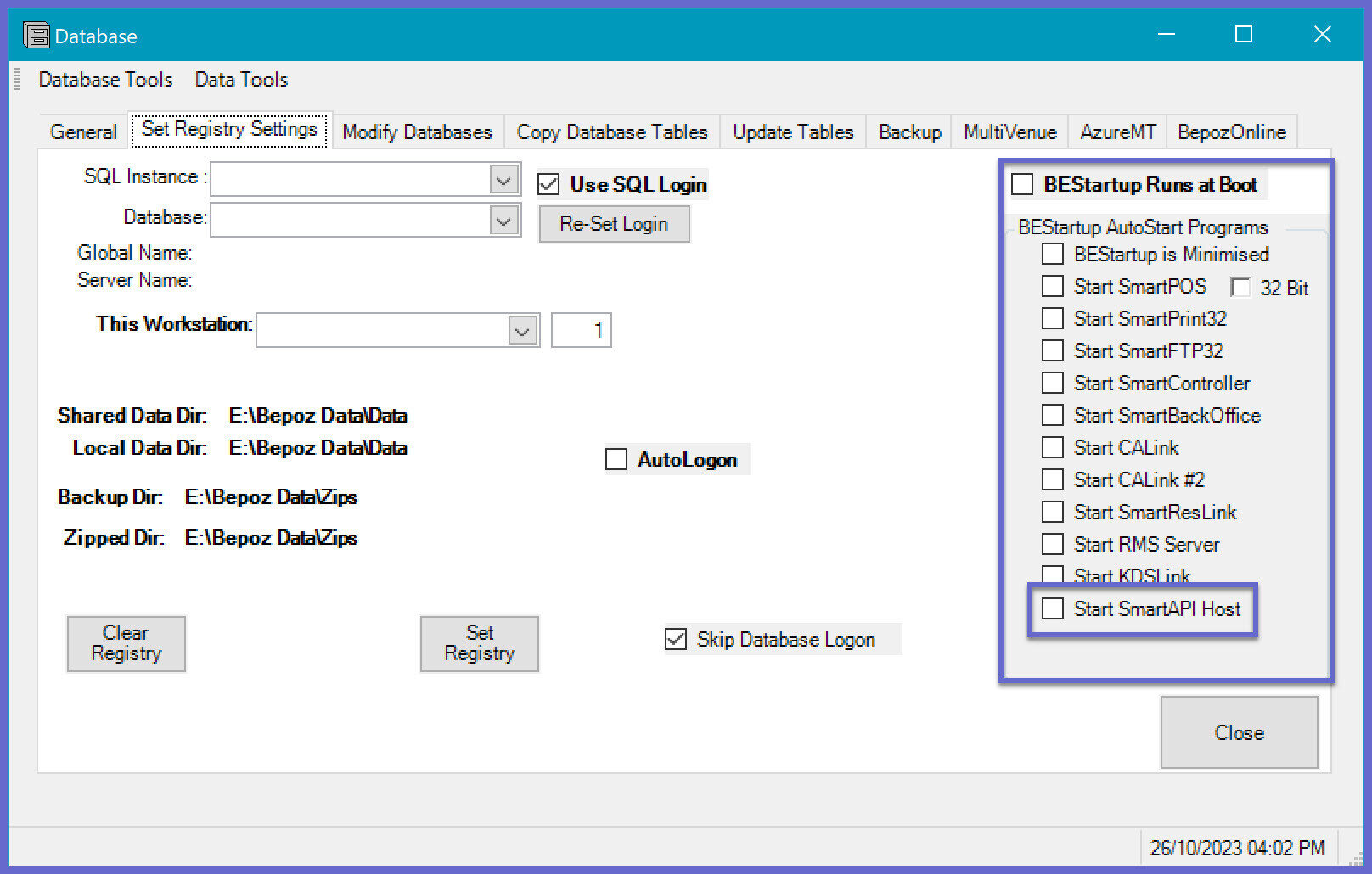
SmartAPI Host Usage
- SmartAPI Host is a Bepoz monitoring application, which helps the operator to understand the status of each individual SmartPOS mobile app
- To start SmartPOS Mobile manually, the operator must go to C:\BEpoz\Programs directory and search for "smartapihost.exe" and run the application
- NB: SmartController must be running before Starting SmartAPI Host or it will show the following error "Could Not Connect, Waiting for SmartController Startup"
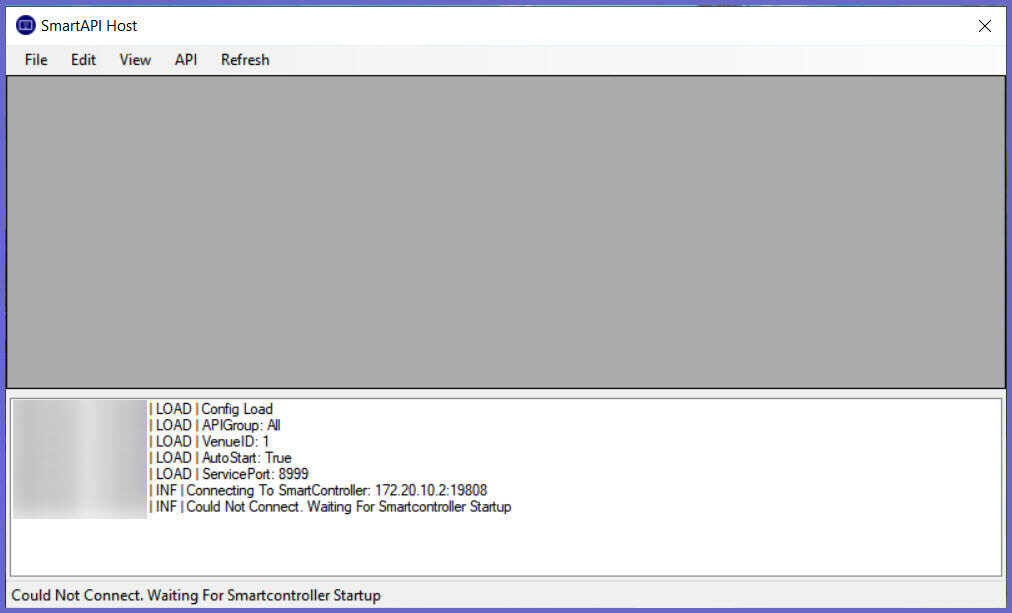
- Once the SC is running, the SmartAPI Host will display all of the instances of SmartAPI's configured within BackOffice
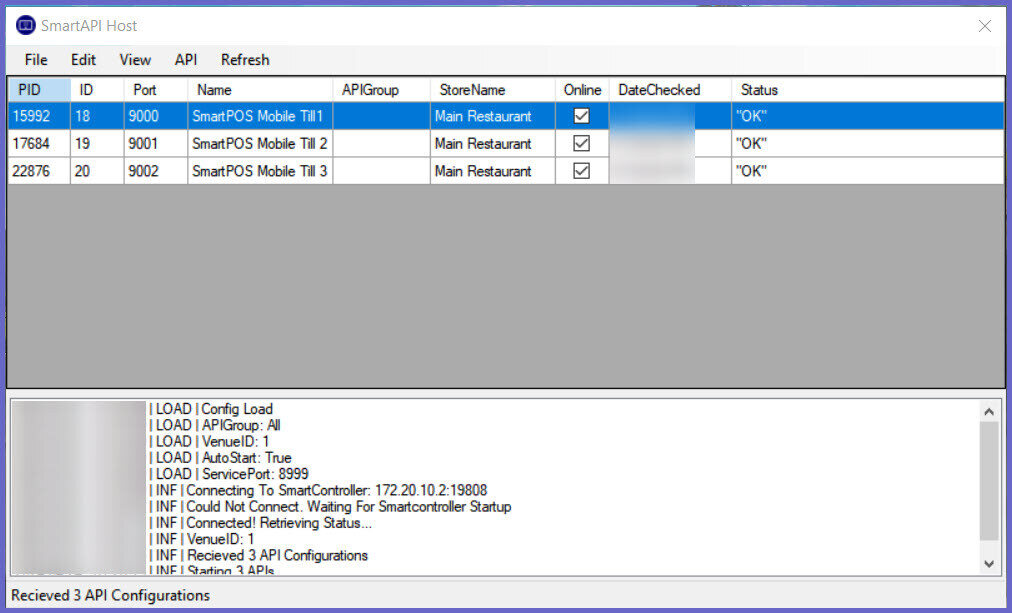
- The Menu Bar has 5 options: File, Edit, View, API & Refresh
- File: It has the option to Exit the application
- Edit: It has the option to use Preferences
- Preferences: This allows the Operator to set API Group, Autostart, VenueID & ServicePort
- API Group: This allows the Operator to view only those SmartAPI Tills where the API Group field matches
- NB: If set to "All", then all SmartAPIs can be viewed at once
- Autostart: This allows the Operator to start the SmartAPIs on SmartAPI Host application startup
- VenueID: This allows the Operator to set a VenueID to view only those SmartAPIs on the SmartAPI Host application
- NB: When running Multi-Venue setup, even though a single VenueID is mentioned, all Venues SmartAPIs can run simultaneously
- Service: This allows the Operator to set the Service Port number
- NB: By default, it is set to "8999"
- View: It has the option to view the SmartPOS Instances running
- API: It has the options to:
- Start API: This allows the Operator to Start a highlighted SmartAPI i.e. SmartPOS Mobile Till
- Stop API: This allows the Operator to Stop a highlighted SmartAPI i.e. SmartPOS Mobile Till
- Restart API: This allows the Operator to Restart a highlighted SmartAPI i.e. SmartPOS Mobile Till
- Close All: This allows the Operator to Close All SmartAPIs available within the SmartAPI Host
- Refresh: Refreshes all of the SmartPOS Mobile APIs configured within BackOffice, it adds or removes APIs as they are updated within BackOffice. For e.g.: - In the image below, another API has been added within BackOffice and hence, 2 SmartAPIs are available within SmartAPI Host
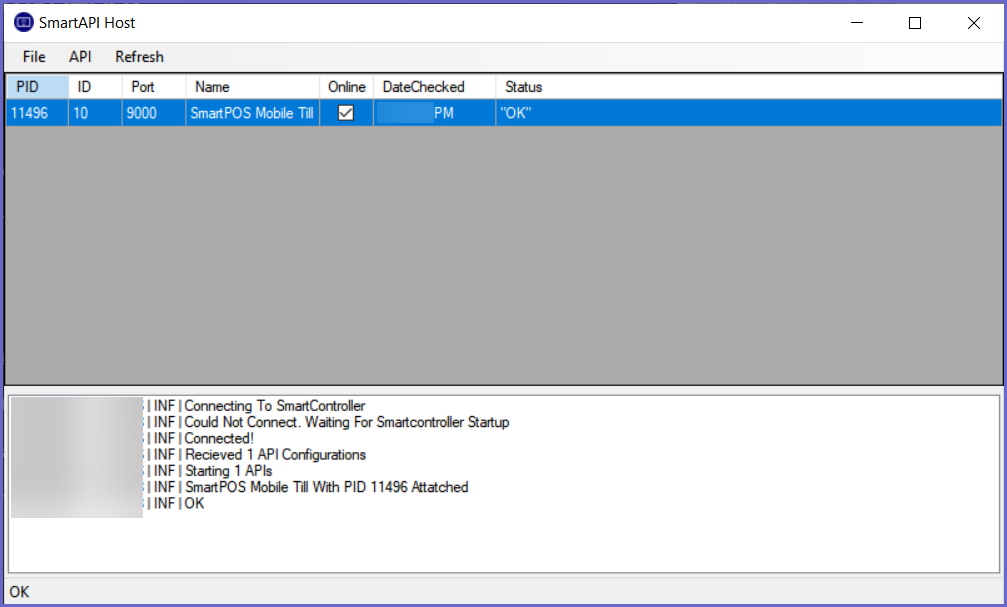
SmartPOS Mobile App Setup Articles
To complete the full & correct setup of the SmartPOS Mobile App, the operator must follow & execute these articles provided
-
SmartPOS Mobile Workstation Setup -
SmartPOS Mobile Venue Maintenance Setup -
SmartPOS Mobile Till Function Map Setup Guide -
SmartAPI Host -
SmartPOS Mobile App Configuration Screen
-
SmartPOS Mobile App Usage
