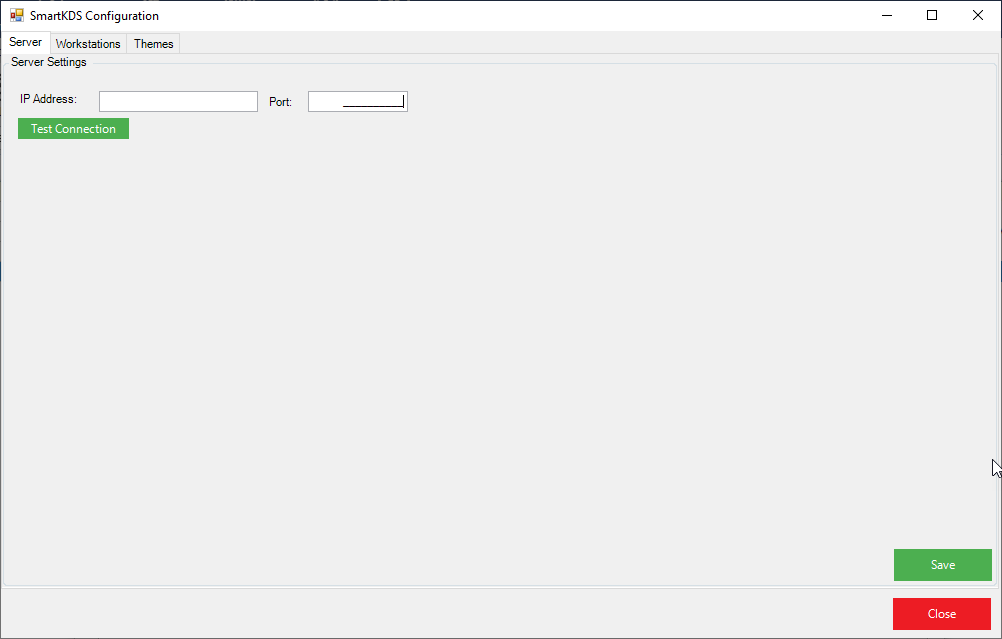2 | SmartKDS Scheduled Job and Configurations
Outlines a step-by-step guide to setting up SmartKDS in BackOffice.
This article outlines a step-by-step guide to setting up SmartKDS in BackOffice.
Overview
- SmartKDS is a Bepoz Kitchen Display System (KDS) that helps to create increased operational efficiency and customer satisfaction
- The SmartKDS is used to display items added to Orders on SmartPOS terminals to the kitchen staff
- Once the items or whole Order is prepared, the system visually notifies that it is ready for collection and delivery via a KDS display screen/s and Printed docket
Prerequisites
- To access SmartKDS Settings, the applicable Operator Privileges will need to be enabled
- General Tab
- System Setup: "Maintain Venue, Stores & Tills" Flag
- System Setup: "Access Venue, Stores & Tills" Flag
- System Setup: "Maintain Scheduled Jobs" Flag
- System Setup: "Maintain Till Function Maps" Flag
- System Setup: "SmartKDS" Flag
BackOffice Configurations
- Setting up SmartKDS begins with configuring various components in BackOffice; some are mandatory and some are optional, however, this article and others in this user guide will cover all :
- Scheduled Jobs
- Creating Themes
- Menu Options
- Creating Workstations
- Kitchen Display Devices
Scheduled Job Setup
- Navigate to System Setup component in the sidebar menu and select Scheduled Job
- Select Add Job button at the top of the tab.
- Job Maintenance window will appear and enter the following credentials that need to be input:
- Job Name: Give the Job a relevant name
- Job Type: External DLL
- DLL Name: Jobsmartkds.DLL
- Class Name: Job Smart KDS
- Select Add in Schedule; set the Schedule to every day and select OK
- Select Configure SmartKDS button and SmartKDS Configuration window will appear
- Select the Server tab and enter the Smart KDS server IP Address and Port number