3 | SmartKDS Theme Configuration
Will outline a step-by-step guide to setting up SmartKDS themes in BackOffice.
This article will outline a step-by-step guide to setting up SmartKDS themes in BackOffice.
Overview
- SmartKDS is a Bepoz Kitchen Display System (KDS) that helps to create increased operational efficiency and customer satisfaction
- The SmartKDS is used to display items added to Orders on SmartPOS terminals to the kitchen staff
- Once the items or whole Order is prepared, the system visually notifies that it is ready for collection and delivery via a KDS display screen/s and Printed docket
Prerequisites
- To access SmartKDS Settings, the applicable Operator Privileges will need to be enabled
- General Tab
- System Setup: "Maintain Venue, Stores & Tills" Flag
- System Setup: "Access Venue, Stores & Tills" Flag
- System Setup: "Maintain Scheduled Jobs" Flag
- System Setup: "Maintain Till Function Maps" Flag
- System Setup: "SmartKDS" Flag
- If you're not already familiar with how to set up or access the SmartKDS Scheduled Job, please refer to
SmartKDS BackOffice Configurations
Creating a Theme in SmartKDS
- Once you are in the SmartKDS Configuration via the Scheduled Job, under the Themes tab you are able to add/change the theme colour of the KDS Station
- Select New button to create a new Theme
- Enter the Theme Details in the below components under General tab:
- Theme Name: Give a theme name
- KDS: This allows you to configure the colour of the background of the Body, Header, and Footer; it also allows you to configure the Text colour and Font Size
- Buttons: This allows you to configure the colour of the background of Navigation, Bump, Prepare, Rush, Cancel, Recall, Settings, and Logout
- It also allows you to configure the Text colour for each buttons
- Uppercase: if this flag is turned on, the button texts are in uppercase
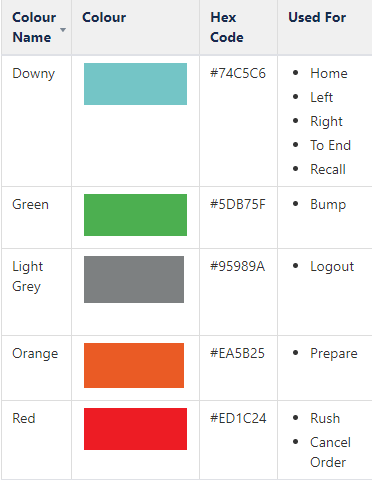
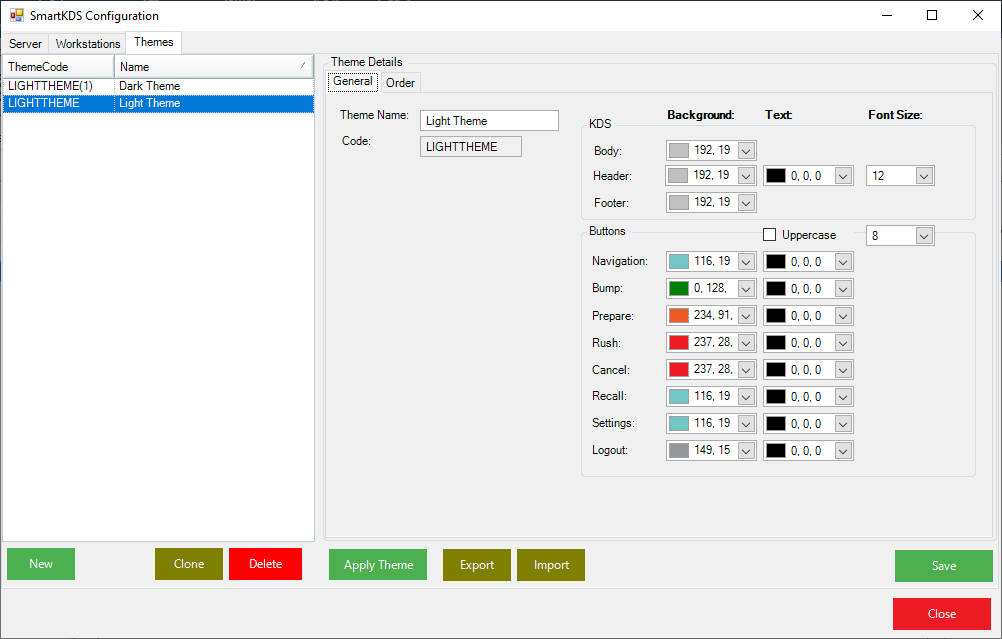
- Enter the Theme Details in the below components under Order tab:
- Header: This allows you to configure the colour of the background of the Header. It also allows you to configure the Text colour
- Body: This allows you to configure the colour of the background of the Body. It also allows you to configure the Text colour
- Footer: This allows you to configure the colour of the background of the Footer. It also allows you to configure the Text colour
- Order Font Size: This allows you to configure the size of the font
- Selection: This allows you to configure the colour of the selection order
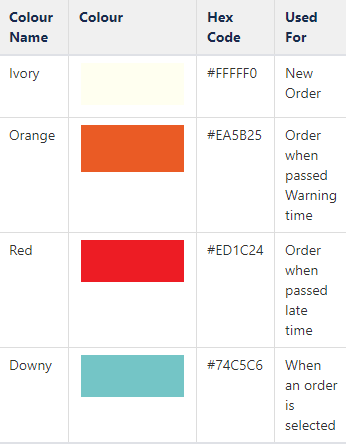
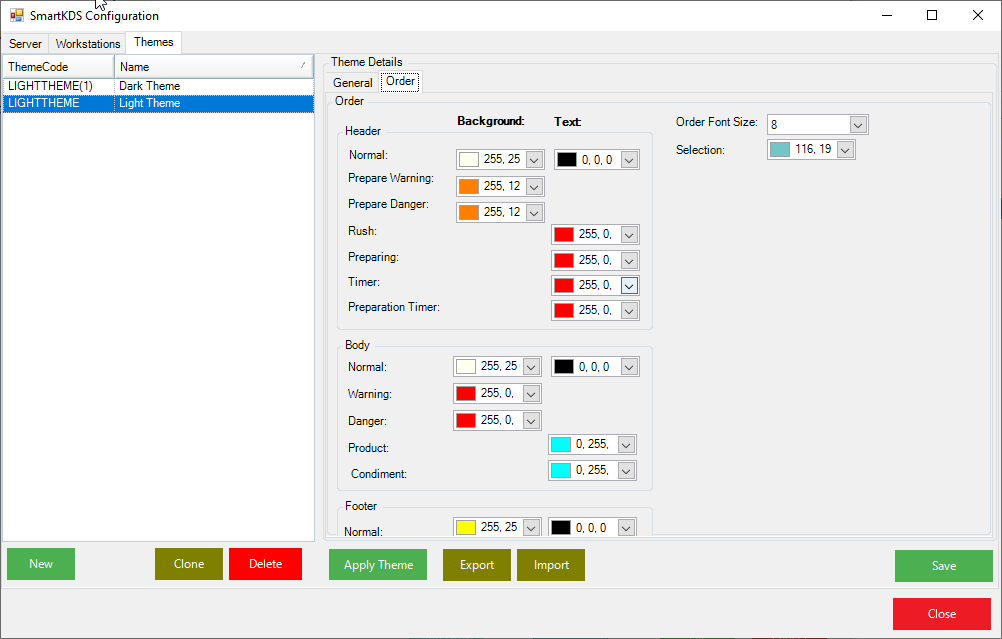
- Alternate options are to Import a theme
