1 | SmartPDE Create a Requisition
This article covers a step-by-step guide to creating a Requisition on SmartPDE. Overview This lesson provides a guide for Creating a Requisition via SmartPDE.
This article covers a step-by-step guide to creating a Requisition on SmartPDE.
How-To Guide
Overview
- This lesson provides a guide for Creating a Requisition via SmartPDE.
Prerequisites
N/A
How-To Guide
- After selecting the Create Requisition button, the system will prompt to select a Venue
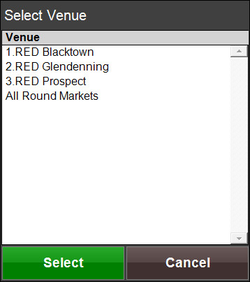
- Select a Venue to continue or select Cancel to cancel the selection
- Next, enter an Operator Number
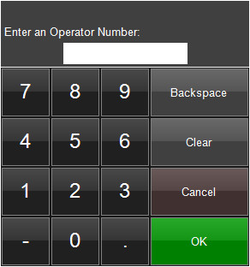
- After entering an Operator Number the Requisition Screen will appear
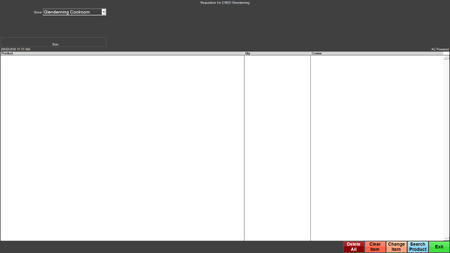
- To add a Product to the Requisition, you can scan a Product Barcode if a scanner is attached to the computer/tablet
- Alternatively, select the Search Product button
Delete All
- This button will allow for deletion of the whole Requisition
- After selecting, a window with the message, 'You have selected to Cancel the requisition entered Do you want to continue?' will appear
- Select Yes to continue or select No to cancel deleting the requisition
- After a Yes selection, a Manager's Operator Number will need to be entered to proceed with the deletion
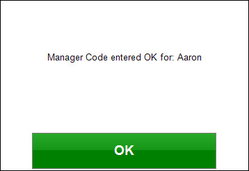
- A window will confirm that a Manager Code has been entered
- Another window will prompt 'Done'
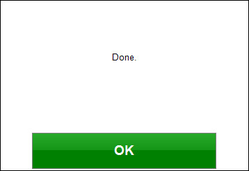
- Select OK to continue and return back to the main menu screen
Clear Item
- Selecting this button will allow for Clearing a line Item from the Requisition
- To clear a line item, select a Product from the Requisition list and select the Clear Item button
- A window will appear to confirm the item selected is going to be removed from the Requisition
- Select YES to remove the item or select NO to cancel the removal of the item
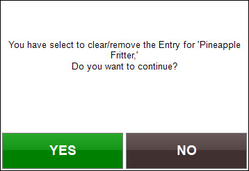
Change Item
- Selecting this button will allow for changing the Quantity Amount requested of a Product
- To change the Quantity Amount, highlight the desired Product and select the Change Item button
- A window will appear to allow for changing the requested amount
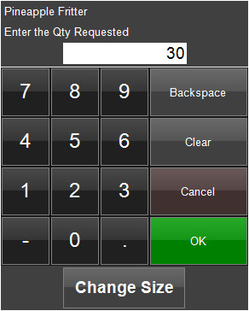
- Enter the desired amount and select OK
Search Product
- A Product can be manually added to the Requisition by selecting the Search Product button
- The system will prompt a Product Selection screen
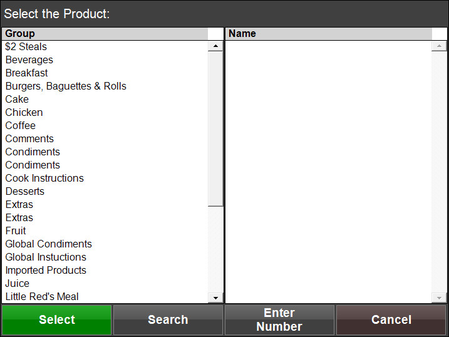
- After selecting a Product Group from the Group column, a list will populate in the Name column
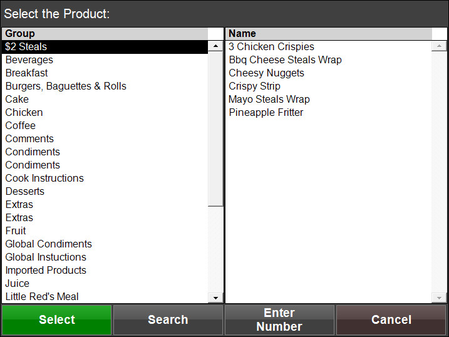
- Select a Product to continue with adding it to the Requisition
- The system will prompt for entering a Quantity; enter an amount and select OK
Send & Exit
- Selecting the Send & Exit button will send all changes to the Server and exit the Requisition screen
- A window will appear with a message, 'Do you want to transmit these *** entries to the Server Now?'
- Select YES to Continue or select NO to Cancel
- After selecting Yes, another window will appear with a Confirmation and Transaction ID number
- Select OK to continue and return back to the main menu screen
