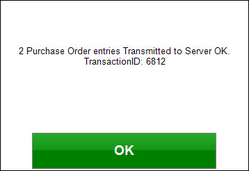1 | SmartPDE Enter Stocktake
This article covers a step-by-step guide to Entering Stocktake on SmartPDE.
This article covers a step-by-step guide to Entering Stocktake on SmartPDE.
How-To Guide
Overview
- This lesson provides a guide for entering a Stocktake via SmartPDE
- Entering Stocktake via SmartPDE will perform a Partial Stocktake if the Stocktake has not been already started in BackOffice
Prerequisites
N/A
How-To Guide
- After selecting the Enter Stocktake button the system will prompt to select a Venue
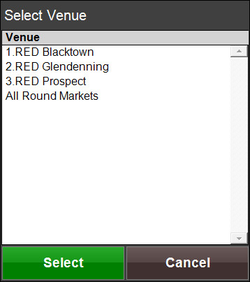
- After selecting a Venue, the following message will appear
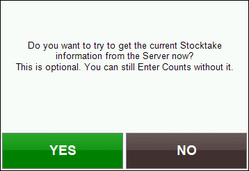
- To perform a Partial Stocktake, select NO
- To perform a Full Stocktake, select YES
- Always ensure that the Stocktake has been started for the desired Store
- After selecting Yes, another message will appear
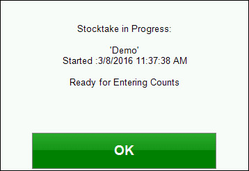
- Select OK to proceed with the Stocktake
- Next, enter an Operator Number to proceed
- The Stocktake screen will display ready for counts to be entered
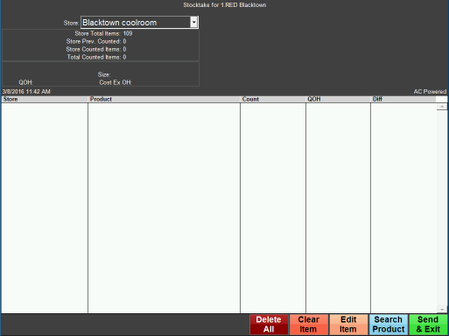
Delete All
- This button will allow for deletion of all current Stocktake entries
- After selecting, a window with the message, 'You have selected to Delete all * Entries. Do you want to continue?' will appear
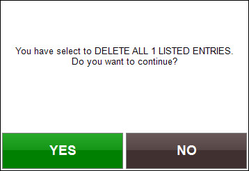
- Select Yes to Proceed or No to Cancel deletion
- After a Yes selection, a Manager's Operator Number will need to be entered to proceed with the deletion
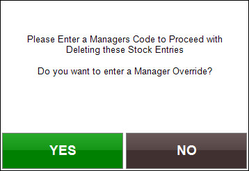
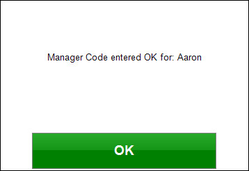
- A window will confirm that a Manager Code has been entered
- Another window will prompt 'Done'
- Select OK to continue and return back to the main menu screen
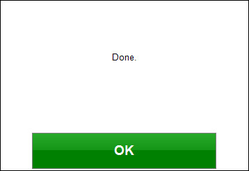
Clear Item
- Selecting this button will allow for Clearing a line Item from the Stocktake
- To clear a line item, select a Product from the list and select the Clear Item button
- A window will appear to confirm that the item selected is going to be removed from the Stocktake
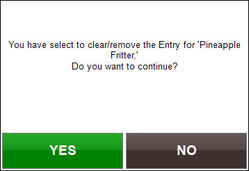
- Select YES to remove the item or select NO to cancel the removal of the item
- Notice that the Cleared item is in red
- The Product can be Un-Cleared by selecting Edit Item
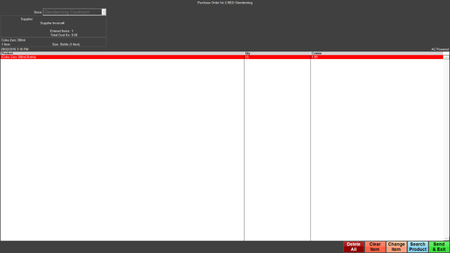
Edit Item
- Selecting this button will allow for changing the Counted Amount entered of a Product
- To change a Counted Amount, highlight the desired Product and select the Edit Item button
- A window will appear to allow for changing the entered amount
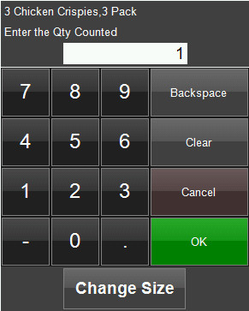
- Enter the new amount and select OK
Search Product
- A Product can be manually added to the Transfer by selecting the Search Product button
- The system will prompt a Product Selection screen
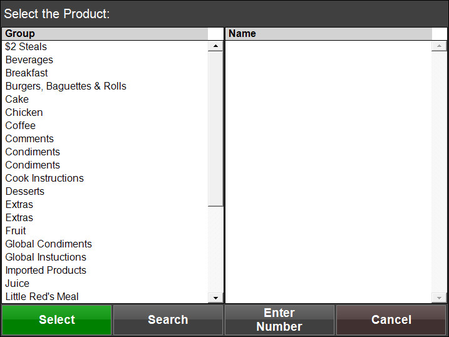
- After selecting a Product Group from the Group column, a list will populate in the Name column
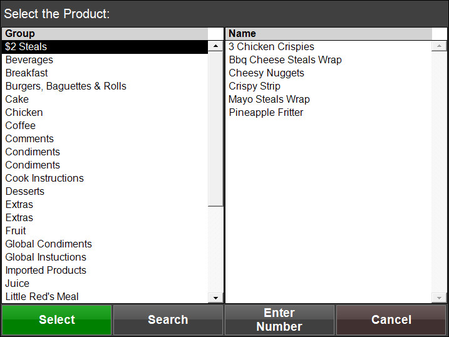
- Select a Product to continue with adding it to the Stocktake
- The system will prompt for entering a Quantity; enter an amount and select OK
Send & Exit
- Selecting the Send & Exit button will send all changes to the Server and exit the Stocktake screen
- A window will appear with a message, 'Do you want to transmit these *** entries to the Server Now?'
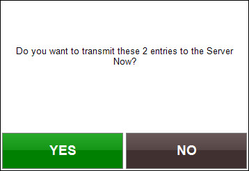
- Select YES to Continue or select NO to Cancel
- After selecting Yes, another window will appear with a Confirmation and Transaction ID number
- Select OK to continue and return back to the main menu screen