2 | SmartPDE Mobile Licensing & Installation
Licensing & Installation is the 1st step out of 5 steps required to setup and start using the SmartPDE Mobile App. It is required to install and run the app.
Licensing & Installation is the 1st step out of 5 steps required to setup and start using the SmartPDE Mobile App. It is required to install and run the app.
Prerequisites
- Minimum Bepoz version of 4.7 and onwards
- To access SmartPDE features, the applicable Operator Privileges will need to be enabled
-
Operator Maintenance 'General' Tab - General Settings: "Use BackOffice" Flag
Licensing
- The Operator needs to request through BackOffice Authorisations or by contacting their Bepoz representative to be granted SmartPDE access
- Once the authorisation has been granted, the BackOffice Authorisations screen will have the quantity of SmartPDE devices that can be created within BackOffice
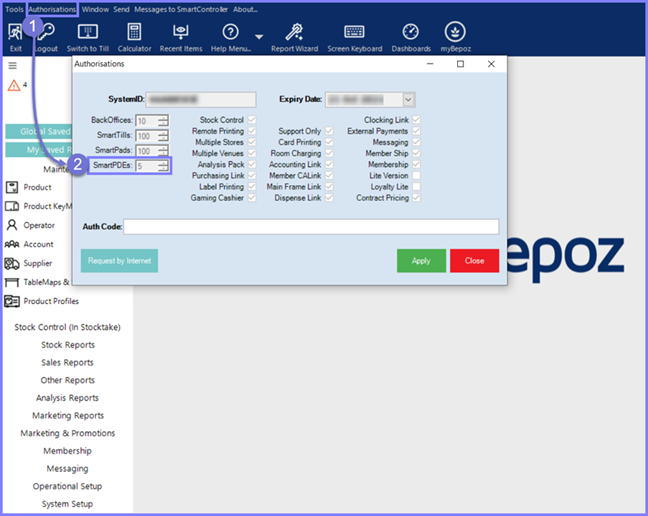
Installation
- To install the SmartPDE Mobile App, the Operator must go to the Google PlayStore or Apple AppStore on their device and download the Bepoz SmartPDE App
- The SmartPDE App is only available for Android & iOS platforms of publication of this document
- Once the Operator has installed the App, the Operator may open the App to view the Login Page
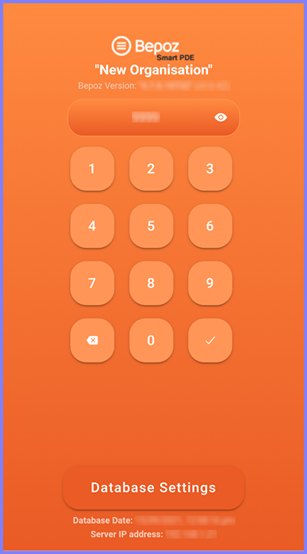
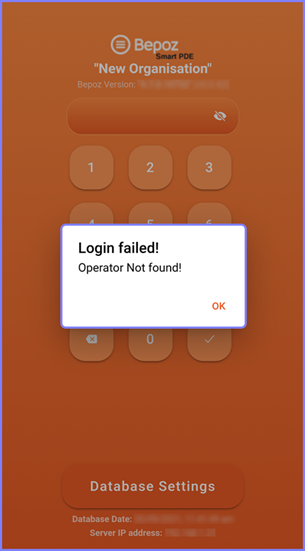
- Here, the Operator can see the following:
- Bepoz Version that SmartPDE App is currently running
- The Numpad which will be used to enter the Operator's Login ID to enter the App
- The Database Settings, which need to be configured to gain access to the SmartPDE Mobile App
- If the Operator enters an incorrect Operator Login ID, then the SmartPDE Mobile App shows an OK prompt with the message, "Login failed! Operator Not found!"
SmartPDE Mobile App Setup Articles
- To complete the correct & full setup of the SmartPDE Mobile app, the Operator must follow & execute these articles provided in the given chronological order:
-
SmartPDE Mobile Licensing & Installation (this one) -
SmartPDE Mobile Workstation Setup -
SmartPDE Mobile Scheduled Job & Configurations -
SmartPDE Mobile Database Settings -
SmartPDE Mobile HomePage
