4 | SmartPDE Mobile Scheduled Job & Configurations
Creating a Scheduled Job within BackOffice is the 3rd step out of 5 steps
Creating a Scheduled Job within BackOffice is the 3rd step out of 5 steps required to setup and start using SmartPDE Mobile. It is required to connect the BackOffice database to the database present within the SmartPDE Mobile App.
Prerequisites
- Minimum Bepoz version of 4.7 and onwards
- Completion of SmartPDE Mobile App Setup in the given order:
-
SmartPDE Mobile Licensing & Installation -
SmartPDE Mobile Workstation Setup - To access SmartPDE features, the applicable Operator Privileges will need to be enabled
-
Operator Maintenance 'General' Tab - General Settings: "Use BackOffice" Flag
- System Setup: "Maintain Scheduled Jobs" Flag
Creating a Scheduled Job for SmartPDE Mobile
- To add the required Scheduled Job, first navigate to the System Setup component in the sidebar menu and select Scheduled Jobs
- Select the 'Add Job' button at the top of the tab
- A Job Maintenance window will appear
- Enter the following credentials:
- Job Name: Give the Job a relevant name
- Job Type: External DLL
- DLL Name: Jobinternal_api.Dll
- ClassName: Internal API
- Select 'Add' in Schedule; set the Schedule as desired and select OK
- The Job Options has two parameters; they are as follows:
- Secret Key: Can be any combination of numbers
- Host Url: This is a combination of IP Address & Port Number in this format - (http://IPAdress:PortNo)
- Tip: The IP address used must be the IP address of the SmartController; to find the SmartController IP Address, please open the SmartController and next to the Application Version at the top, the IP Address will be displayed
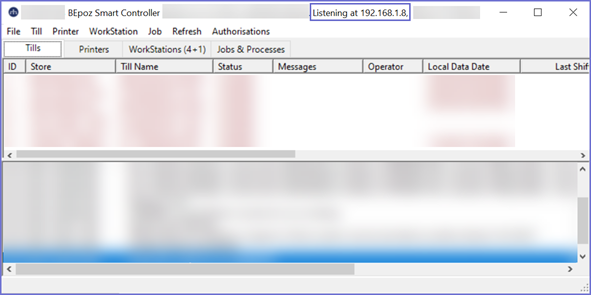
- Tip: The Port number used must be an open port and currently not being used by any other process
- Note: The parameters set within the Job Options must match the parameters for IP Address, Port No. & Secret Key within Database Settings in the SmartPDE Mobile app in order to connect the BackOffice database with the SmartPDE Mobile app database; instructions are available in
SmartPDE Mobile Database Settings
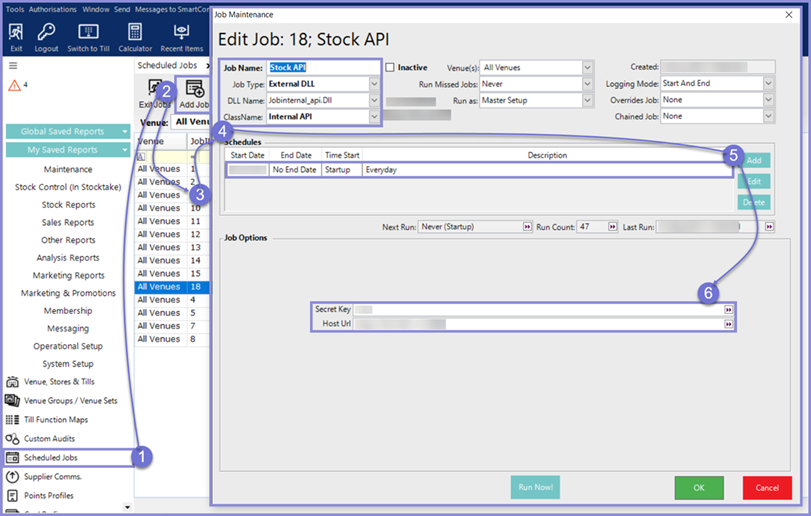
SmartPDE Mobile App Setup Articles
- To complete the full & correct setup of the SmartPDE Mobile app, the Operator must follow & execute these articles provided in the given chronological order:
-
SmartPDE Mobile Licensing & Installation -
SmartPDE Mobile Workstation Setup -
SmartPDE Mobile Scheduled Job & Configurations -
SmartPDE Mobile Database Settings -
SmartPDE Mobile HomePage
