3 | SmartPDE Mobile Workstation Setup
Adding a SmartPDE Workstation within BackOffice is the 2nd step out of 5 steps required to setup and start using SmartPDE Mobile. It is required so that the SmartPDE Mobile App can be registered to a Workstation that's been setup within BackOffice.
Adding a SmartPDE Workstation within BackOffice is the 2nd step out of 5 steps required to setup and start using SmartPDE Mobile. It is required so that the SmartPDE Mobile App can be registered to a Workstation that's been setup within BackOffice.
Prerequisites
- Minimum Bepoz version of 4.7 and onwards
- Completion of SmartPDE Mobile App Setup in the given order:
-
SmartPDE Mobile Licensing & Installation - To access SmartPDE features, the applicable Operator Privileges will need to be enabled
-
Operator Maintenance 'General' Tab - General Settings: "Use BackOffice" Flag
- System Setup: "Access Venue, Stores & Tills" Flag
- System Setup: "Maintain Venue, Stores & Tills" Flag
Adding a SmartPDE Workstation
- First, navigate to System Setup component in the sidebar menu and select Venue, Stores & Tills to open the Store tab under which you want to create a New Workstation
- Click on 'Add New Workstation' button at the top of the tab
- When prompted select 'Blank Workstation' and enter a Name for your New Workstation and the Workstation Maintenance window will open
- There are a number of credentials that need to be configured, including the following:
- Till Mode: Smart PDE Mobile
- Till Workstation Name: Give the Workstation a relevant name
- IP Address: 0.0.0.0
- Main Store: Please select the Main Store which determines where Stock records will be linked to
- Inwards Store: Please select Inwards Store which determines which Store will be receiving Stock via this SmartPDE; this is oftentimes, but not always the same as the Main Store
- Repeat these steps as needed for all required SmartPDEs
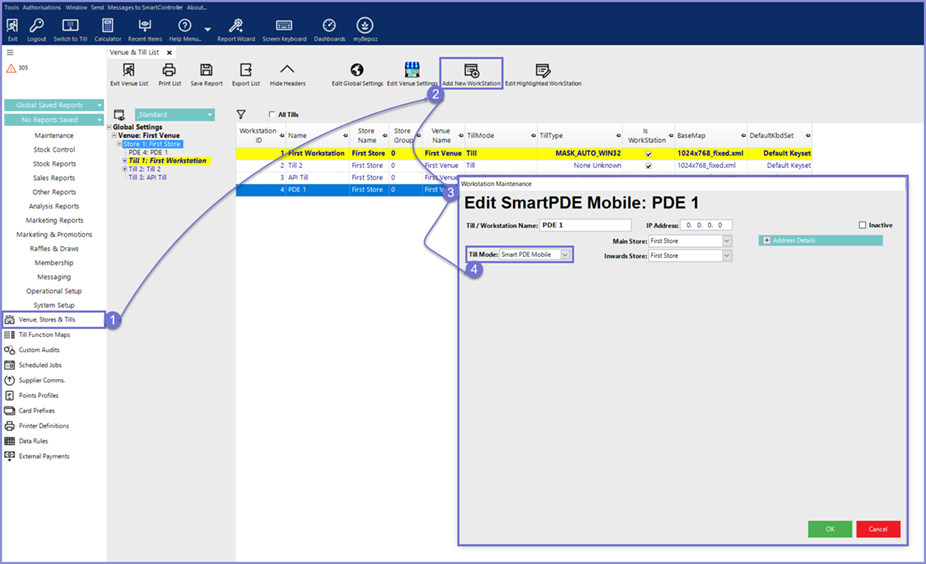
- Note: Restart SmartControl to show a tab of all SmartPDEs available
- The amount of SmartPDE Workstations can be created as desired, but the usage of them will be limited to the number of licenses
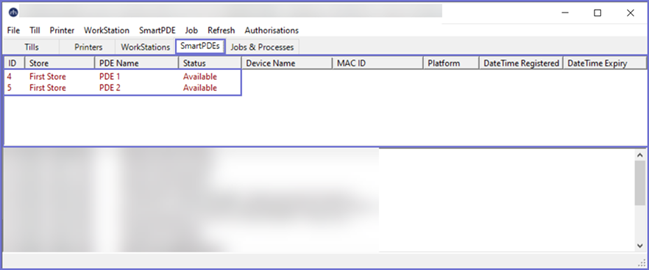
SmartPDE Mobile App Setup Articles
- To complete the full & correct setup of the SmartPDE Mobile App, the Operator must follow & execute these articles provided in the given chronological order:
-
SmartPDE Mobile Licensing & Installation -
SmartPDE Mobile Workstation Setup -
SmartPDE Mobile Scheduled Job & Configurations -
SmartPDE Mobile Database Settings -
SmartPDE Mobile HomePage
