2 | SmartPOS Mobile- Pay@Table Through POS Mode Usage
Covers how to use the Pay@Table Till Function Button on SmartPOS Mobile.
This article explains how to use the Pay@Table Till Function Button on SmartPOS Mobile.
Prerequisites
- Minimum Bepoz version of 4.7.3.x
- Minimum .NET version of 4.8
- The applicable Operator Privileges will need to be enabled:
-
Operator Maintenance 'General' Tab - System Setup: "Maintain Till Function Maps" flag
-
Venue Maintenance "Main" Tab (General Settings) - All “System Setup” Flags
Pay@Table on SmartPOS Mobile Transactions
- After configuring the Till Function button for Pay@Table for SmartPOS Mobile transactions, the operator should be able to pay for the transactions via Pay@Table
- When a retail transaction is created at SmartPOS Mobile by adding few sample products, the operator can finalize the payment via Pay@Table by following the below steps:
- Click on Payment till function button on SmartPOS Mobile and this will change the panel which displays the Pay@Table till function button
- Click on Pay@Table till function button to initiate the payment
- When clicked on Pay@Table till function button, a new screen is displayed which displays the list of items, order total and two buttons as: Split and Confirm (the order total)
- The operator can perform the following:
- Select a single item and pay for it
- When a single item is selected to pay, the item is highlighted and the pay amount is displayed for the selected item
- The selection can be reverted by clicking on the item again and it then displays the order total on the Pay@Table screen
- Select multiple items and pay for it
- When multiple items are selected to pay, the selected items are highlighted and the amount to be paid is also updated on the Pay@Table screen
- It displays the no.of items selected next to the pay amount
- Pay the complete order
- The order can be paid completely without selecting any particular item
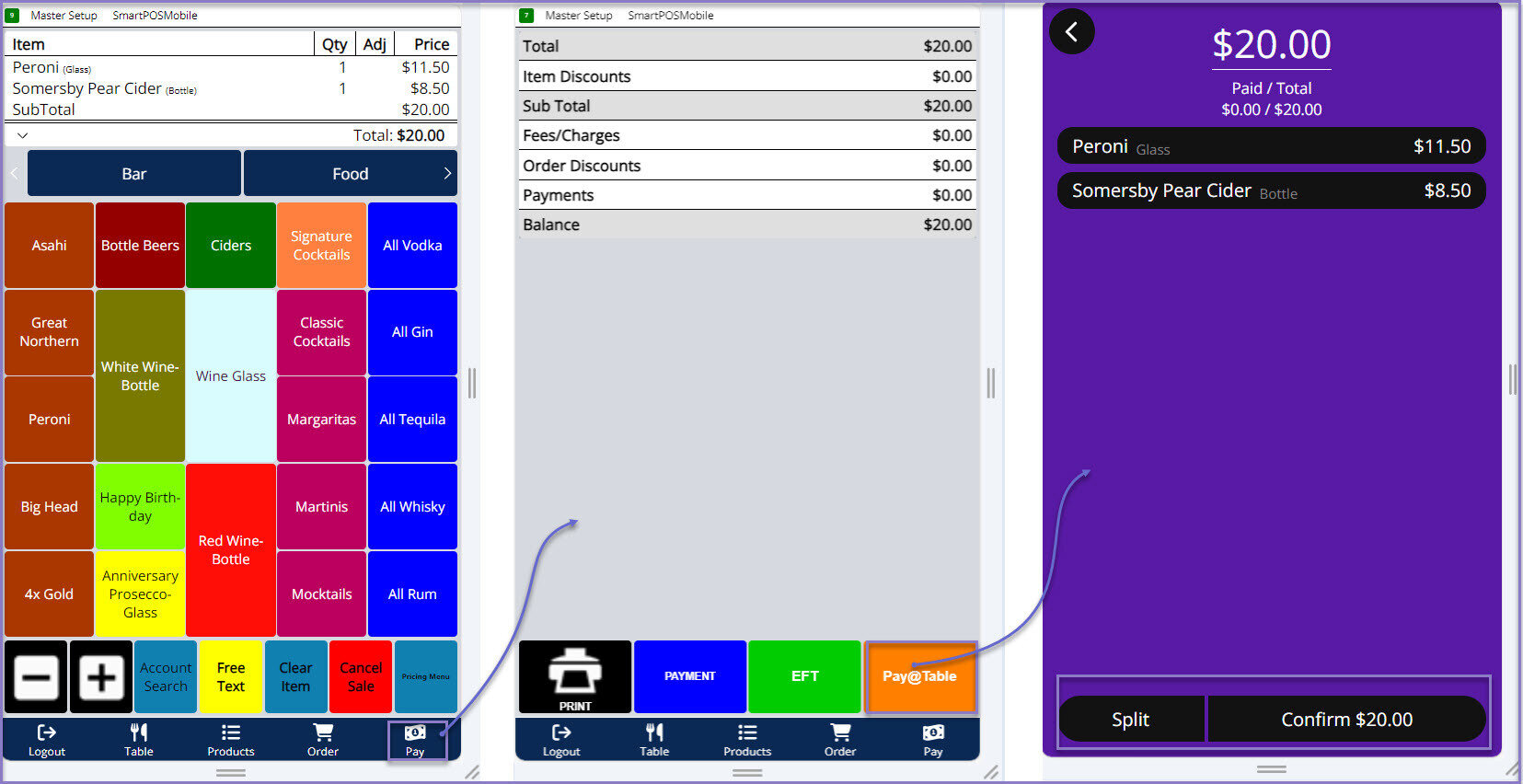
- The operator can split the payment by clicking on the split button on the Pay@Table screen which then displays two ways to split the payment as:
- By Amount
- When the operator selects to split the payment method by amount, a number pad is displayed to enter the amount to pay
- A confirm message is displayed to pay for the entered amount
- When click OK, it displays if the customer wants to add the tip. The customer/operator can select the precalculated tip % displayed on the screen or can select to enter the custom amount or can skip the step to add tip
- A confirm message is displayed which displays the updated order total which includes the tip amount (if the tip is added)
- When click OK, a warning message is displayed as 'You have not finalized this sale. Balance owing :'. When click OK, it goes back to the Pay@Table home screen which displays the balance amount to be paid. The paid value and the total values are updated accordingly
- Once the transaction is completed, a message is displayed to return the terminal to the staff
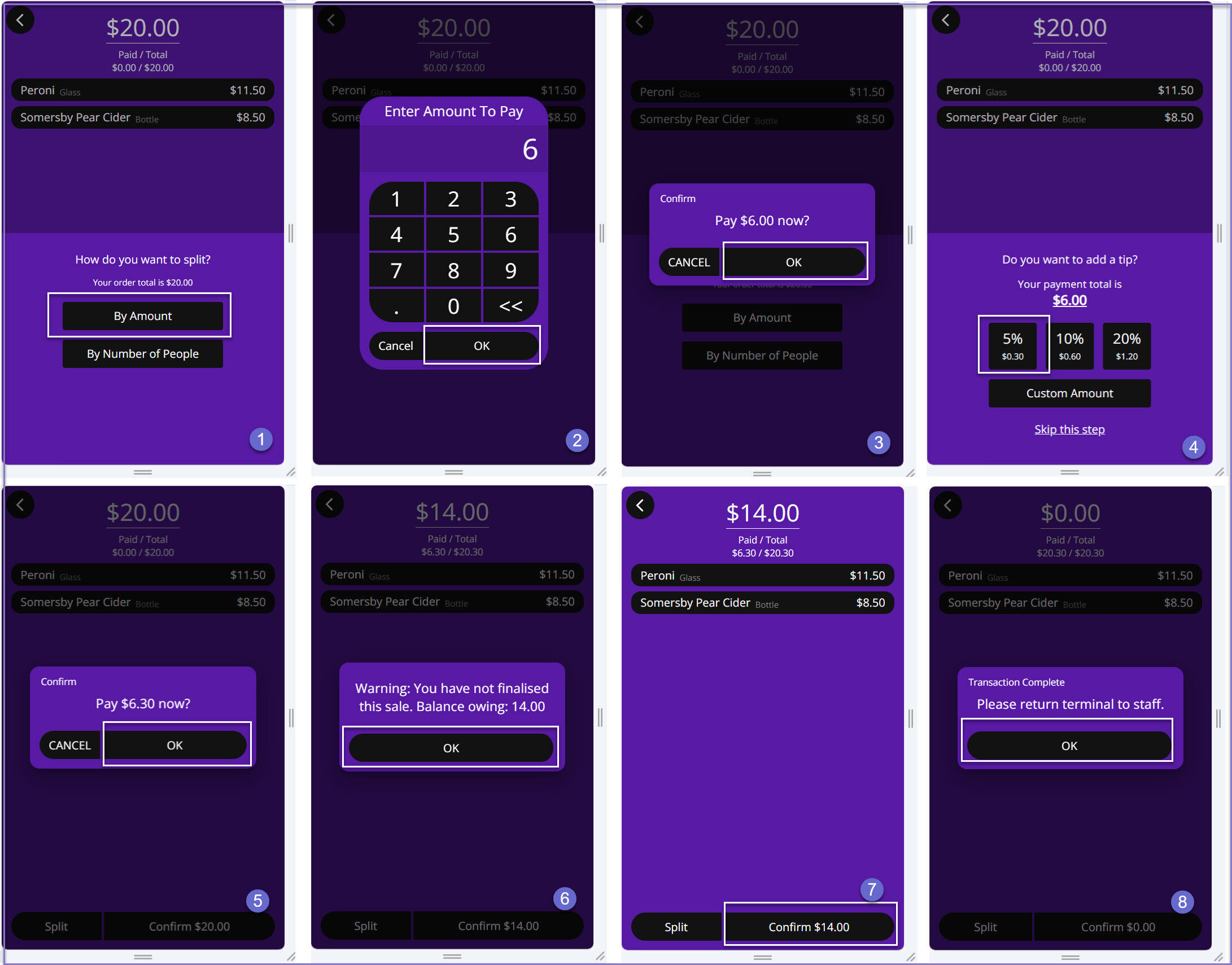
- By No.of people
- When the operator selects to split the payment method by no.of people, a number pad is displayed to enter the number of people
- A confirm message is displayed which displays the no.of people entered and the amount to be paid
- When click OK, it displays the updated payment total to be paid by first person and if the customer wants to add the tip. The customer/operator can select the precalculated tip % displayed on the screen or can select to enter the custom amount or can skip the step to add tip
- A confirm message is displayed which displays the amount to be paid by first person which includes the tip amount (if the tip is added)
- When click OK, a warning message is displayed as 'You have not finalized this sale. Balance owing :'. When click OK, it goes back to the Pay@Table home screen which displays the balance amount to be paid. The paid value and the total values are updated accordingly
- Once the transaction is completed, a message is displayed to return the terminal to the staff
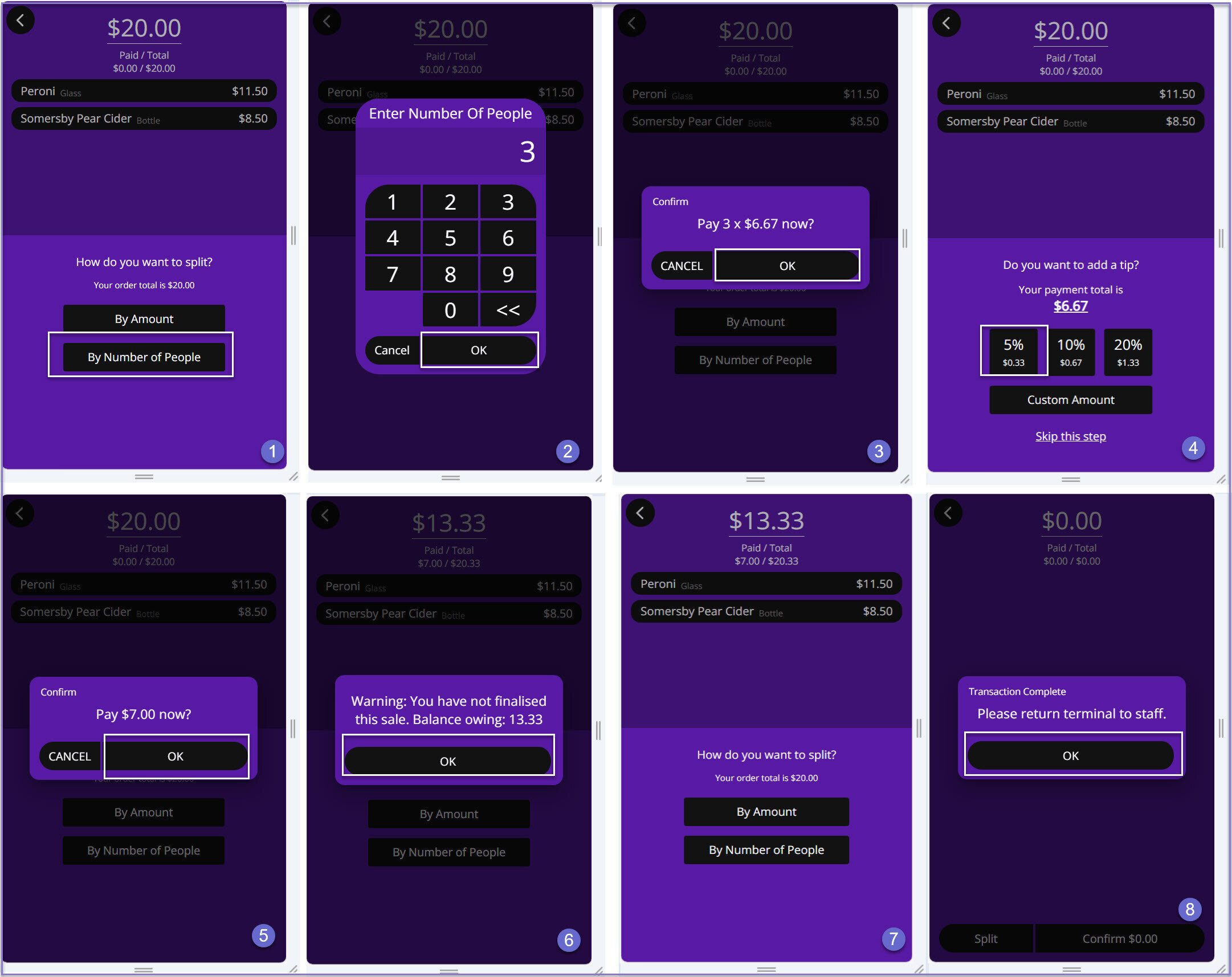
- The operator can click on confirm button to pay the order without splitting the payment
- The customer/operator can select the precalculated tip % displayed on the screen or can select to enter the custom amount or can skip the step to add tip
- A confirm message is displayed which displays the amount to be paid by first person which includes the tip amount (if the tip is added)
- Once the transaction is completed, a message is displayed to return the terminal to the staff
SmartPOS Mobile App Setup Articles
- To complete the full & correct setup of the SmartPOS Mobile App, the Operator must follow & execute these articles provided in the given chronological order:
-
SmartPOS Mobile Workstation Setup -
SmartPOS Mobile Venue Maintenance Setup
-
SmartPOS Mobile Till Function Map Setup Guide -
SmartAPI Host Usage -
SmartPOS Mobile App Configuration Screen
