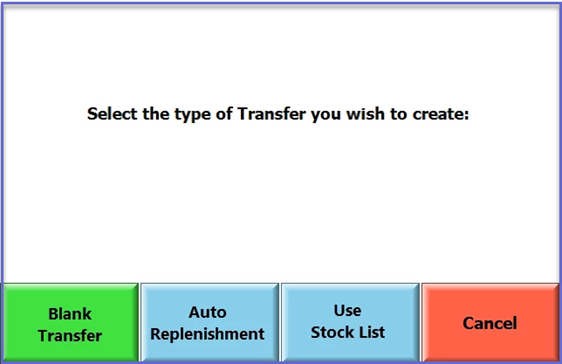5 | Stock List for Stock Transfer
This article covers the basic principle of Stock List for Stock Transfer and how it can be pre-created, so they can be used in performing relevant Stock functions.
This article covers the basic principle of Stock List for Stock Transfer and how it can be pre-created, so they can be used in performing relevant Stock functions.
Prerequisites
- To access and edit Stock List, the applicable Operator Privileges will need to be enabled:
-
Operator Maintenance 'Stock Control' Tab - Transfer and Adjustments: Transfer List Only
- When this is turned on, the operator can only transfer products from a Transfer Stock List and the Product Tree will not be available
Setup Configuration
- Once you have enabled the flag from Operator Maintenance ‘Stock Control’ Tab and have navigated to Stock List from Stock Control Options, follow the below steps to create a new Stock List:
- Click Add New Stock List; stock List Settings will display
- Enter the below relevant configurations:
- Name: This is the name of the list
- Type: This is the type of list that will be created
- The Type specified means it will only be available for use within that functionality; the Types are:
- Requisitions
- Stock Transfer
- Manufacturing
- P/O Receipt
- Allowed Operator: This is the Operator/Operator Group that is allowed to use the stock list. Any Operators that do not qualify cannot see and/or use the stock list
- Venue (From Venue): This will be the Venue that is used in the manufacturing Header when the stock list is used for the manufacturing
- Store (From Store): This will be the Store that is used in the manufacturing Header when the Stock List is used in the manufacturing
- ResetQTYZero: If this is ticked, the qty’s specified from the template will change to zero (0) when the Stock List is used
- To Venue: This will be the ‘To Venue’ that is used in the Stock Transfer header when the stock list is used for the Stock transfer
- To Store: This will be the ‘To Store’ that is used in the Stock Transfer header when the stock list is used for the Stock transfer
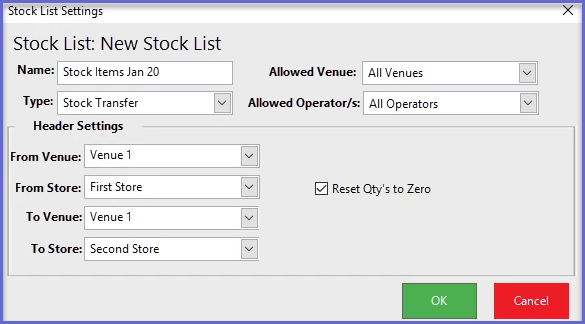
- When the ‘Transfer List Only’ flag is ON, only two options are displayed to the Operator for Stock Transfer:
- Use Stock List
- Cancel
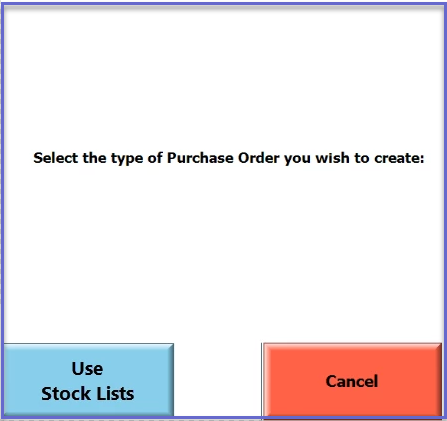
- When the “Transfer List Only” flag is OFF, other options are displayed for Stock Transfer:
- Blank Transfer
- Auto-Replenishment
- Use Stock List
- Cancel
- When the ‘Use Stock List’ option is selected, it will display all available Stock List of type ‘Stock Transfer’; it will populate all products and transfer quantities based on the Stock List selected and the below fields will be pre-populated and non-editable
- From Venue
- To Venue
- From Store
- To Store