5 | Stock Summaries Report
This article covers the Stock Summaries report in detail which displays the Stock activity by Product and Store, and by Shift or Date range. This Report is useful for tracking Product movements. The Report can include the Quantity and Cost of what has been Purchased, Sold, Adjusted in a Stocktake, Lost, Adjusted, Corrected and Transferred.
This article covers the Stock Summaries report in detail which displays the Stock activity by Product and Store, and by Shift or Date range.
This Report is useful for tracking Product movements.
The Report can include the Quantity and Cost of what has been Purchased, Sold, Adjusted in a Stocktake, Lost, Adjusted, Corrected and Transferred.
Prerequisites
- For an Operator to be able to access and run a Stock Summaries Report within BackOffice, the Allow Stock Reports flag within the Reporting tab of Operator Maintenance must first be enabled
- If this flag is not enabled, an Operator cannot access Stock Summaries
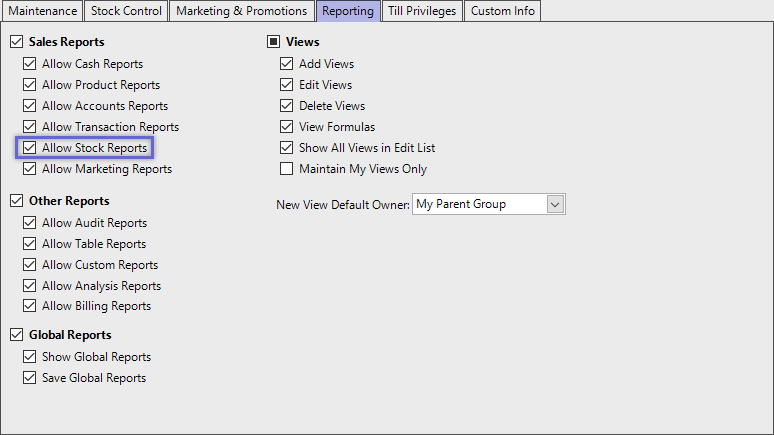
Accessing Stock Summaries
- Complete the following steps to access Stock Summaries:
- Log in to BackOffice
- From the side menu, Select "Stock Reports" to expand the list of Available Reports
- Select Stock Summaries which will open a new Stock Summaries Window
- Select the required Product Group from the Product tree
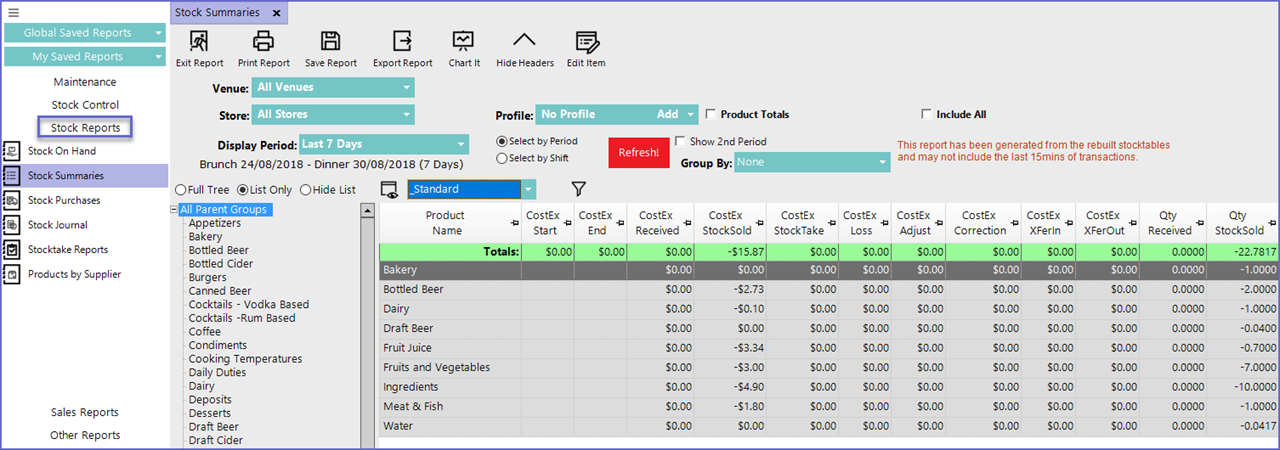
Reporting Options
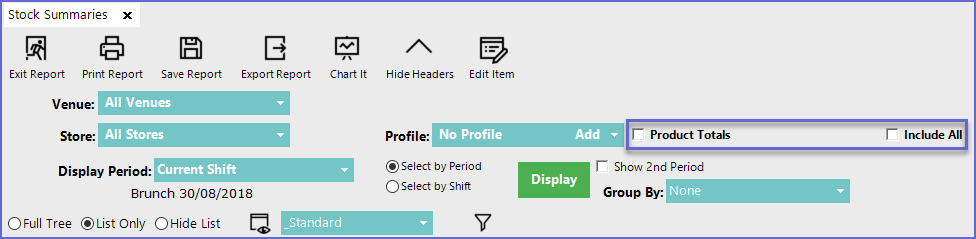
- Product Totals
- Will list the totals of the Individual products rather than their parent group
- Include All
- Will display all the active and inactive products even when they don't have any movement
- Additional configuration options in the Header can also be used to generate more specific report data
Report View Options
'_Standard' View
- This is the default View of Stock Summaries and contains the following fields:
Field Name |
Description |
| Product Name |
|
| Cost Ex Received |
|
| Cost Ex Stock Sold |
|
| Cost Ex Stock-Take |
|
| Cost Ex Loss |
|
| Cost Ex Adjust |
|
| Cost Ex Correction |
|
| Cost Ex XferIn |
|
| Cost Ex XferOut |
|
| QTY Received |
|
| QTY StockSold |
|
| QTY Stocktake |
|
| QTY Loss |
|
| QTY Adjust |
|
| QTY Correction |
|
| QTY XferIn |
|
| QTY XferOut |
|
'_Transfers' View
- This View displays all the Stock Movements within the Venue
- Out of all the fields in Standard view, this view type only refines data that shows stock transfers
Field Name |
Description |
| Product Name |
|
| QTY XferIn |
|
| Cost Ex XferIn |
|
| QTY XferOut |
|
| Cost Ex XferOut |
|
'_Losses' View
- This View shows the total loss incurred in the business due to products
- This displays the products that caused loss along with the loss value
Field Name |
Description |
| Product Name |
|
| QTY Loss |
|
| Cost Ex Loss |
|
| Retail Losses |
|
- Operators can also create Custom Views by clicking on the 'View' button located in the Reporting Options
