5 | Surcharge & Service Charge Functions
This article focuses on Surcharge Till Functions and Service Charge Till Functions in SmartPOS. Pricing Adjustments in the form of Surcharges Service Charges can be applied to a Transaction using Till Functions which will add (or subtract) a Percentage (%) of the Transaction Amount to the Transaction Balance. The Percentages can be Preset in Function Map Setup or can be left for Manual Entry.
This article focuses on Surcharge Till Functions and Service Charge Till Functions in SmartPOS.
Pricing Adjustments in the form of Surcharges & Service Charges can be applied to a Transaction using Till Functions which will add (or subtract) a Percentage (%) of the Transaction Amount to the Transaction Balance.
The Percentages can be Preset in Function Map Setup or can be left for Manual Entry.
Service Charges are reported separately in the Till Balance Report as they are not part of the product cost.
Prerequisites
- Manual Discount is one of the two Discount / Pricing Function groups available in SmartPOS
- For an Operator to be able to use this function, the Manual Amount Discounts flag must be enabled within the
Operator Maintenance 'Till Privileges' Tab
Order Surcharge
- Order Surcharge gives additional discounts or adds additional charges onto the whole transaction
- Businesses can add surcharges on special occasions or off-hour transactions such as special discounts on public holidays, additional charge after midnight, etc.
- The Surcharge Percentage and the Monetary Amount of the Surcharge will appear in the Transaction as Order Discount % where the value can be either negative or positive
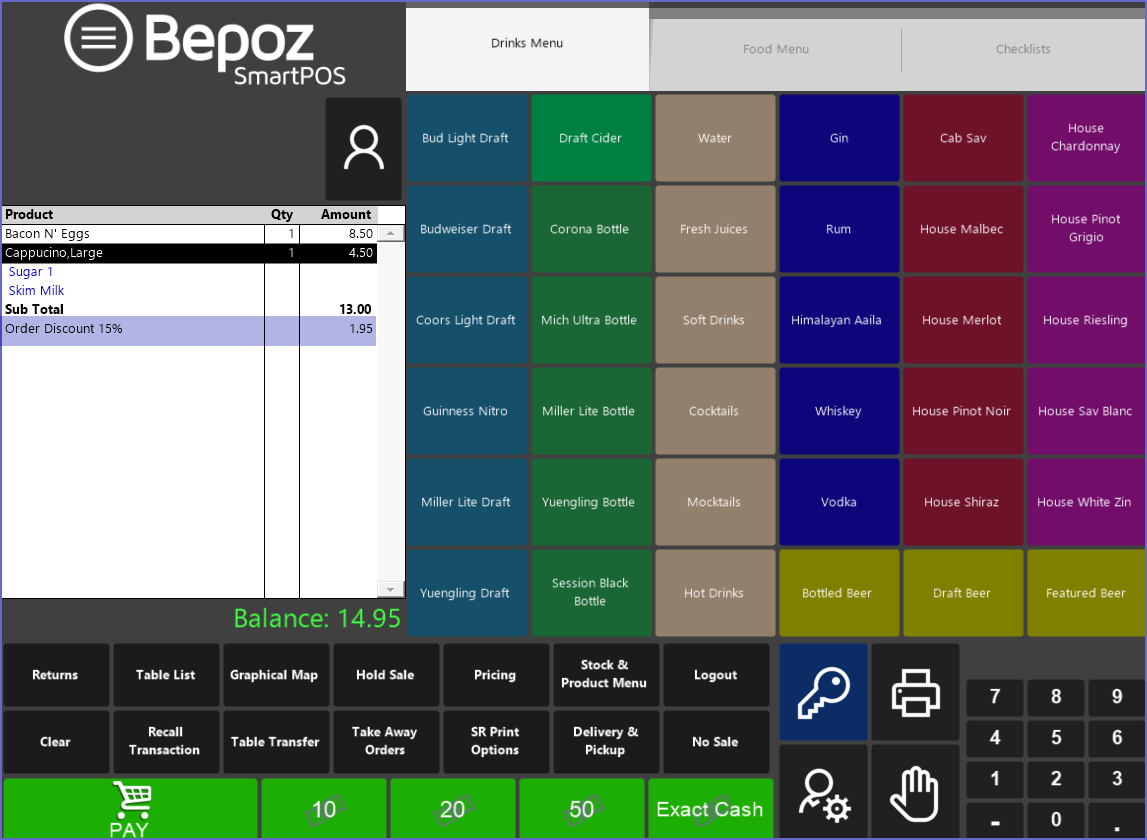
- The Order Surcharge is defined in percentage and if the Percentage Amount is not Preset, the system will prompt Operators to enter a Percentage Amount
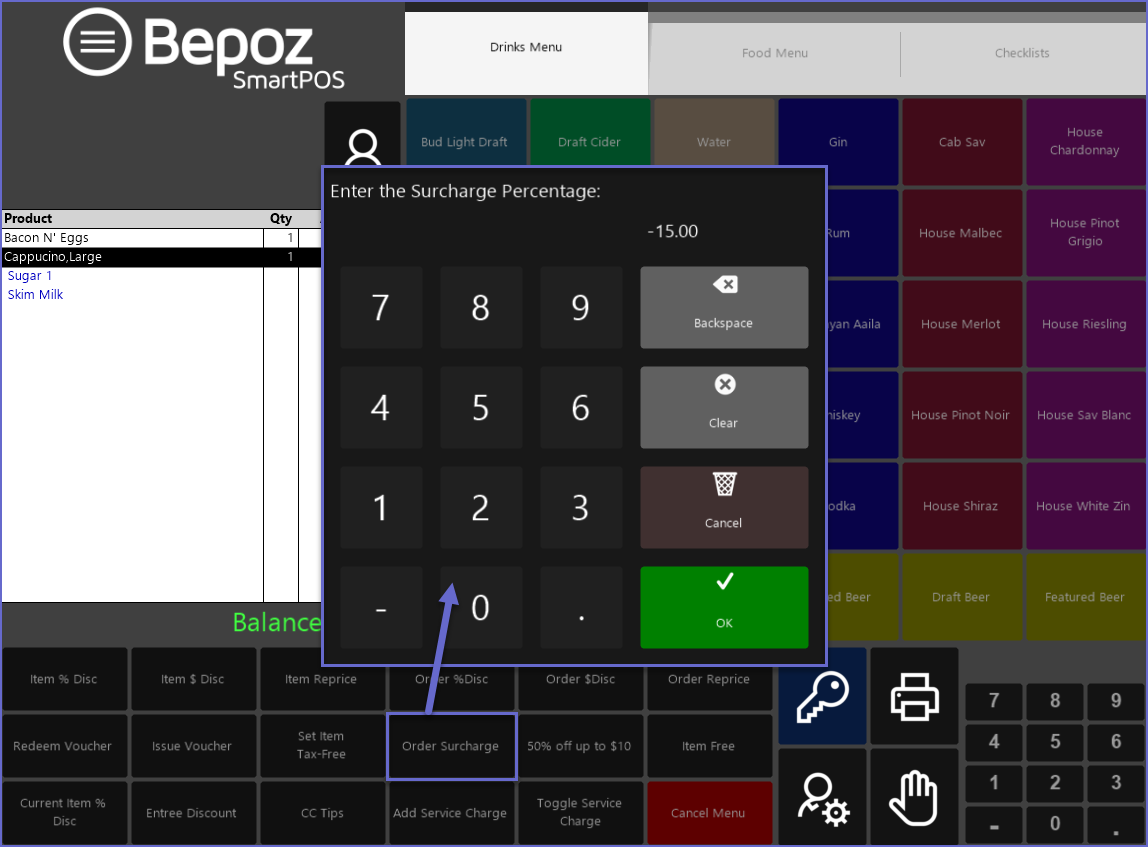
- The Operator can continue to add Products to the Transaction after the surcharge had been added
- The Surcharge line will remain at the bottom of the Transaction window and will be applied to all Products on the Transaction
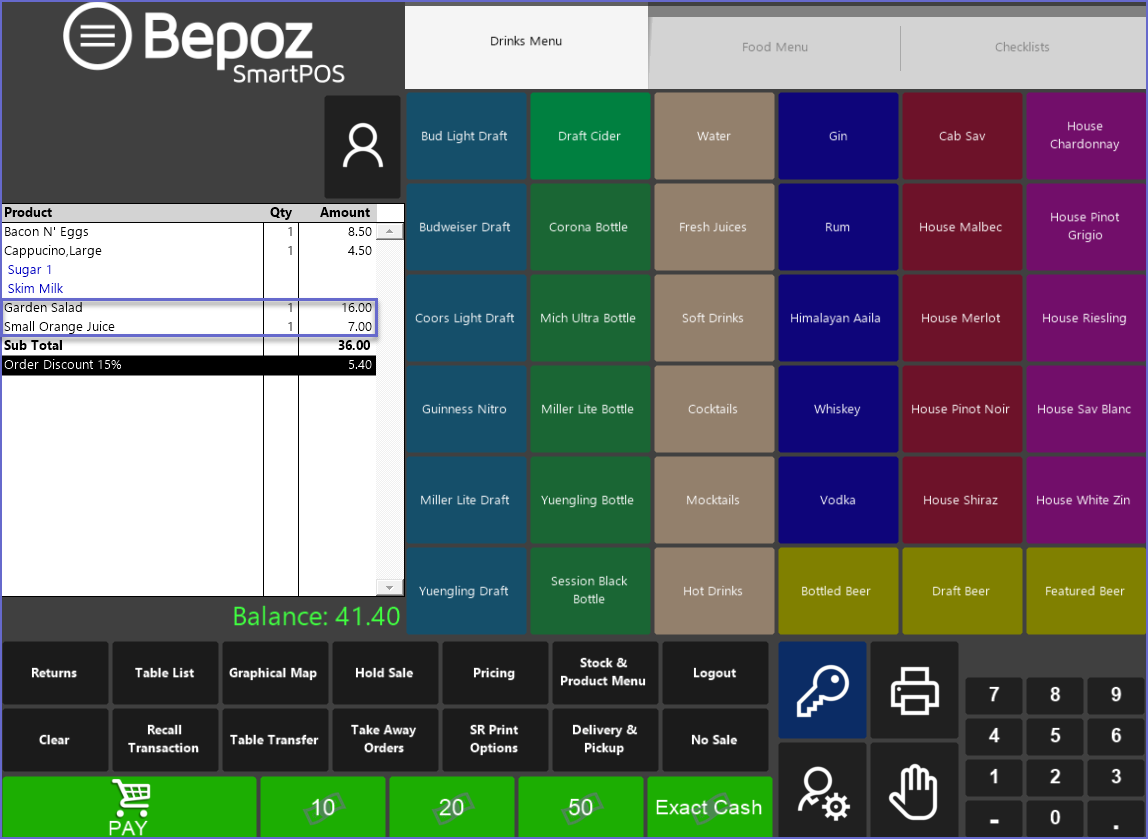
Service Charge
- Service Charge is an additional charge added to the bill by the Organization for extra services
- This type of charge is usually added when customers are looking for special service such as private bartender, table service, etc.
- Prior to being applied, a series of prompts will always display, first asking the Operator if they would like to continue and then advising the Operator that a Service Charge is being set
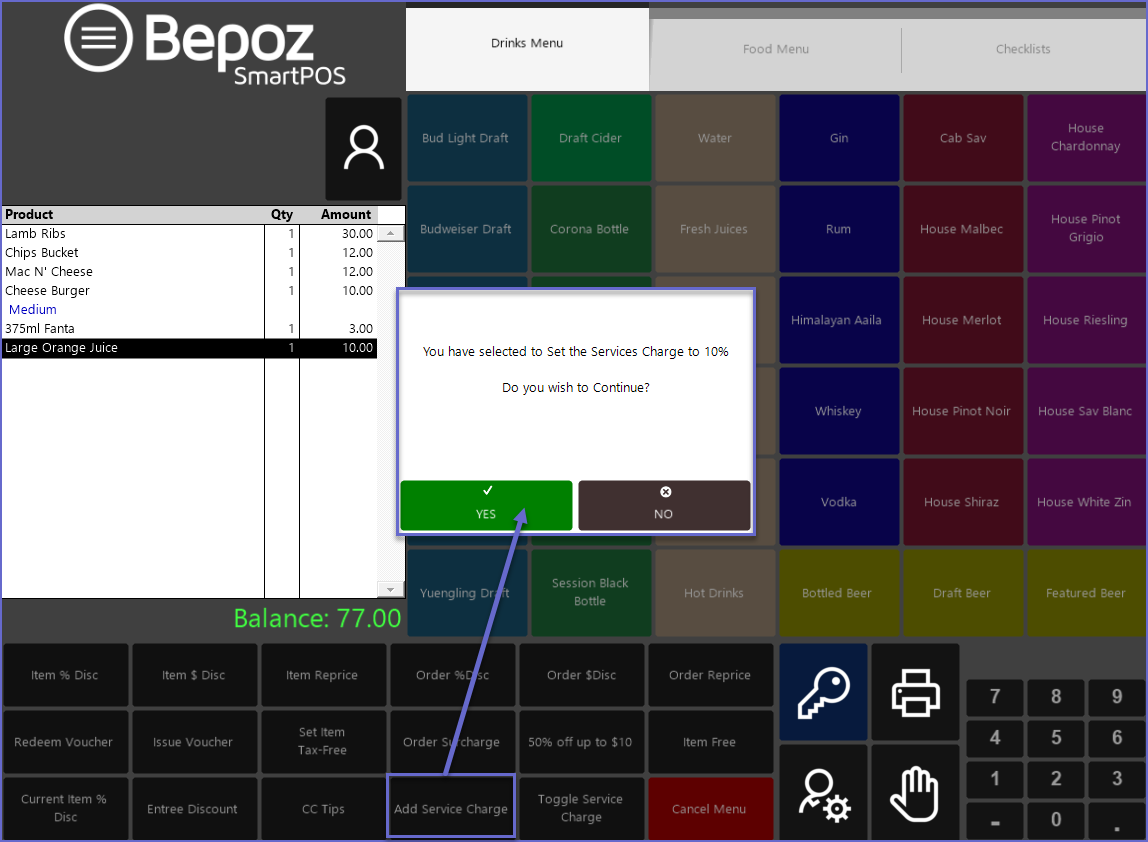
- Operators can Press 'Yes' to continue and 'No' to Exit

- When an Operator selects a Service Charge Function button, if the Percentage Amount is not Preset, they will be prompted to enter a Percentage Amount
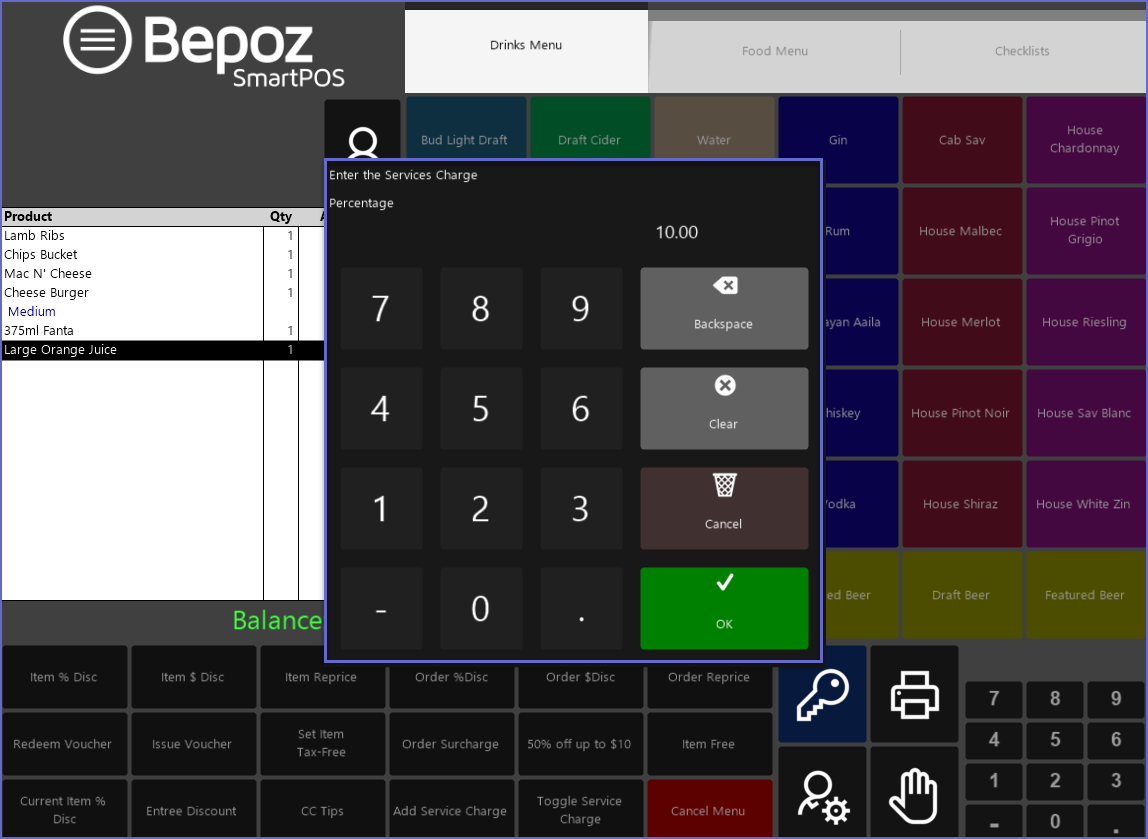
- The Service Charge Percentage and the Monetary Amount of the Service Charge will appear in the Transaction Window as a new line on the bottom
- The Operator can continue to add Products to the Transaction and the Service Charge will remain at the bottom and will be applied to all Products on the Transaction
Service Charge Toggle
- Service Charge Toggle turns off the previously applied Service Charges
- This is useful if an operator makes any mistake during the transaction
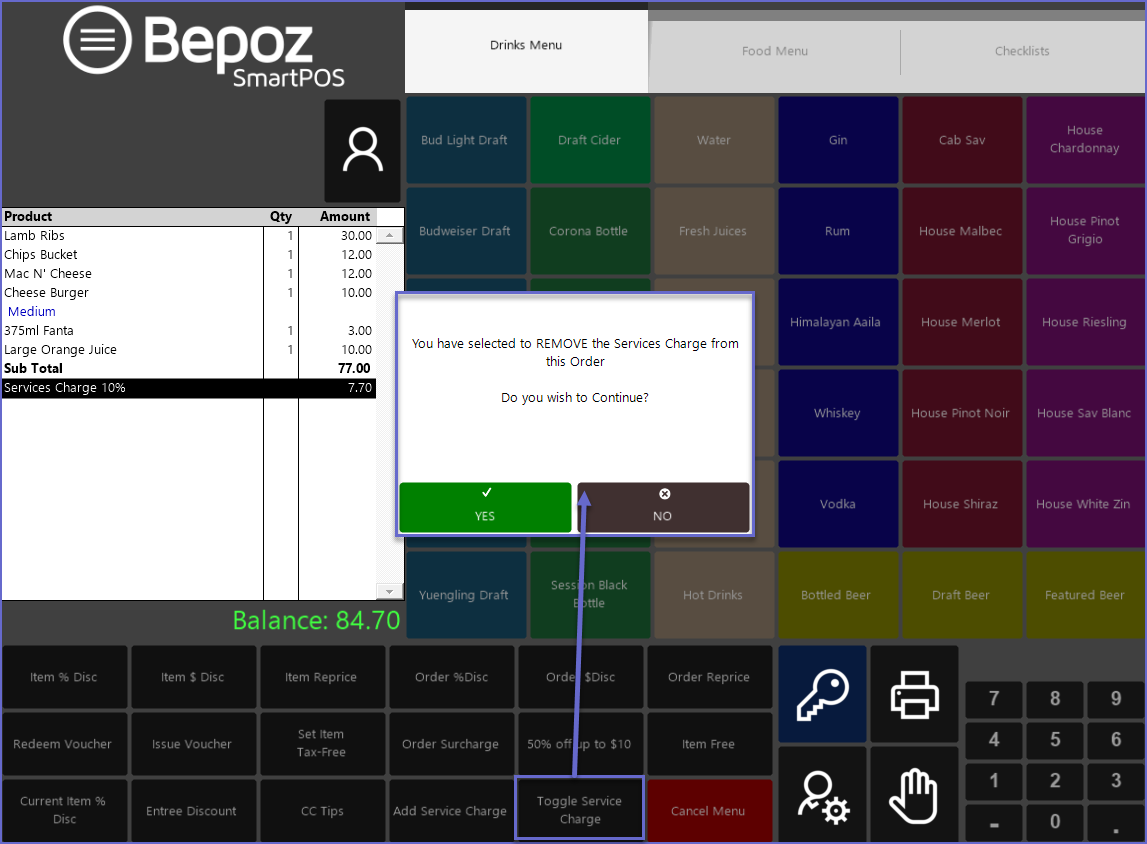
- When an Operator selects the Toggle Service Charge button, a series of prompts will display, first asking the Operator if they would like to continue and then advising the Operator that the Service Charge has been removed
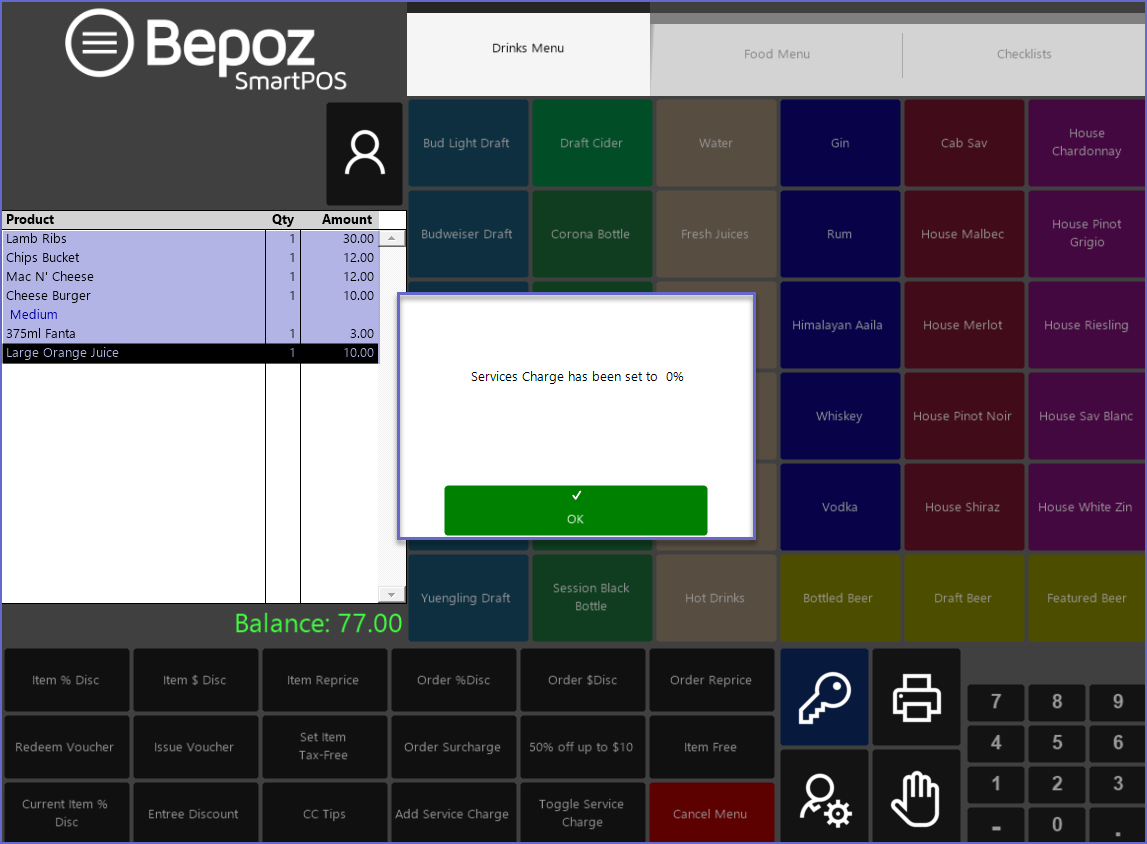
- The effect of this function is not permanent and Operators can add the service charge again by clicking on the Service Charge button
