2 | Survey Configuration
This article will outline a single survey setup Prerequisite To access the
This article will outline a single survey setup
Prerequisite
- To access the "Survey" setup:
- Report Role Privileges will need to be enabled
- Roles "Role Maintenance" Panel
- Privilege Flags: "Report"
- Survey will need to be active
- Feature Control "Side Nav" tab
- "Show Hidden?" Flag
- Survey: ON (Blue)
- Users can access the update/create survey page by using the
 icon to create a new survey or
icon to create a new survey or  to modify an existing survey
to modify an existing survey - Screens from either icon will be identical in functionality, the only difference is that adding a new survey will have blank fields
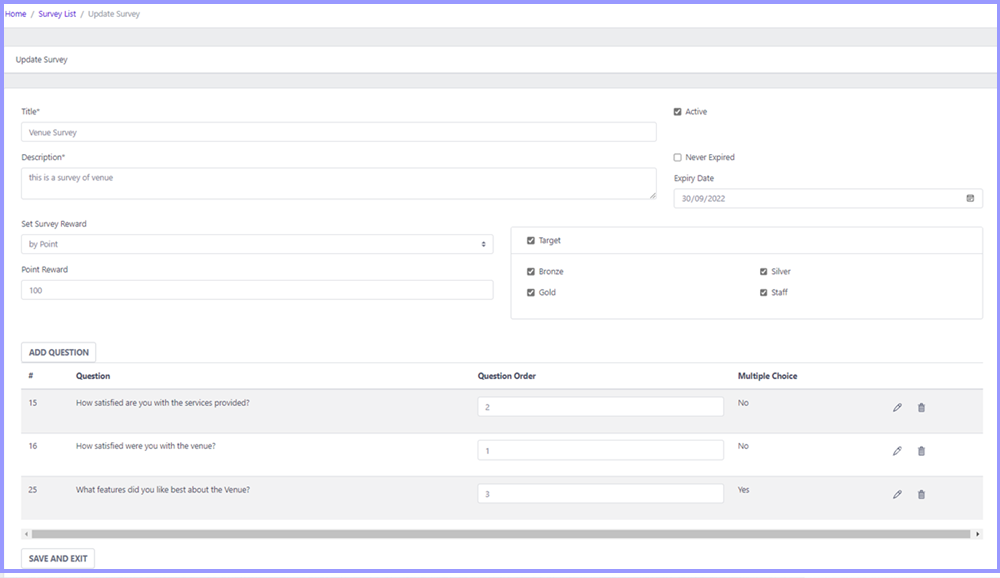
follow instructions to configure surveys
General settings
- Title*: A required field that displays the name of the survey on the app
- Description*: A required field to summarise the survey details
- Active: When ticked this will allow the survey to be used in Myplace and display on the app
- Never Expired: This flag allows surveys to have no end date and will be enabled permanently. If unticked, 'Expiry Date' field will appear to set an end date
- Expiry Date: Input a date in the format DD/MM/YY or click the icon to the right and a calendar will appear to choose a date
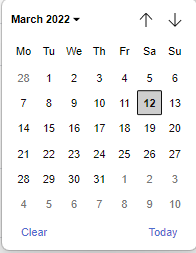
Target Audience
- This is used to specify which tiers this survey will be available to
- All tiers setup in Myplace will be displayed and users can click the boxes next to each individual tier label to make a selection or tick the 'target' box to select all tiers
Survey Reward
- This section is used to set the rewards for members who have completed the survey
- Set Survey Reward
- Points Reward
- Voucher Reward
Questions
- Add a Question: used to add new questions to the survey
- When clicked, a panel will appear where users can set up a single question
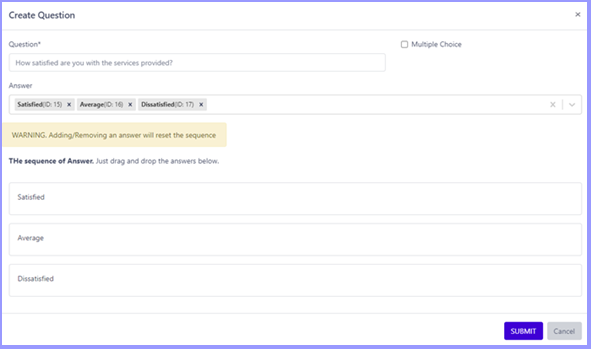
- Question: Input the desired question
- Multiple Choice: when ticked, app users will be able to select multiple answers for this question
- Answer: Users can type in a new answer and then select it from the drop down or select existing answers from the dropdown
- The sequence of Answer: the order of answers will display in click and drag each answer to the desired position
- Question Order: The order that the questions will appear. question with order number 1 will show at the top of the list within the app. If these are left empty then the order will be the same as the list on this page
- Edit icon
 : Used to modify the question setup
: Used to modify the question setup - Delete icon
 : Used to delete a question from the survey
: Used to delete a question from the survey
