13 | "User Defined" Purchase Order Creation
This article covers how to Create and Post a new Purchase Order using one the "User Defined" option. The User Defined method allows for creating a Purchase Order based on Min, Max or Sales History and also then allows for a percentage adjustment, if required.
This article covers how to Create and Post a new Purchase Order using one the "User Defined" option.
The User Defined method allows for creating a Purchase Order based on Min, Max or Sales History and also then allows for a percentage adjustment, if required.
How-To
Run BackOffice and Log In
From the Stock Control menu, select Purchasing and Receiving
Choose the corresponding Venue from the drop-down selection
Click on the New Purchase Order button
A Supplier List will appear; select the desired Supplier
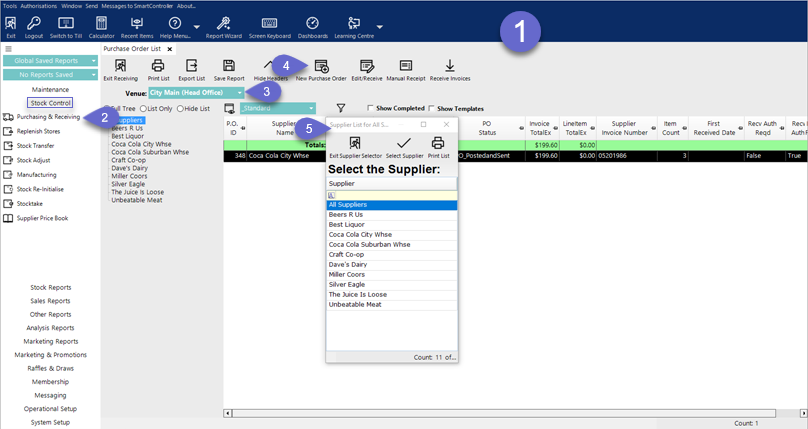
After selecting a Supplier, the below screen will be displayed
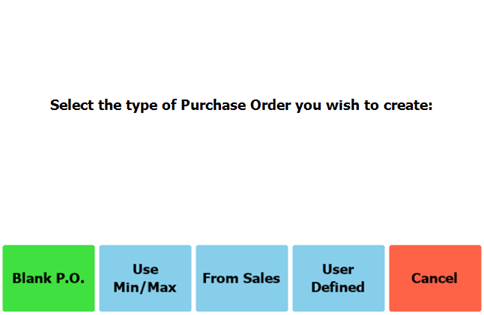
Choose User Defined
The User Defined Purchase Order Creation tab will open
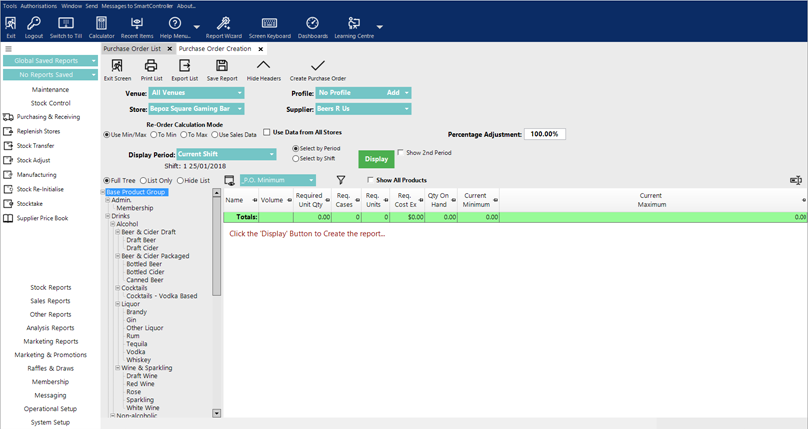
Ensure the desired Venue and Store are selected
Select the Re-Order Calculation Mode:
Use Min/Max: suggested total minimum is set to prodstore MinStock value; total max is set to prodstore MaxStock value
To Min: suggested total minimum is set to prodstore MinStock value; total max is set to 0
To Max: suggested total minimum is set to prodstore MaxStock value; total max is set to prodstore MaxStock value
Use Sales Data: enables reorder days & safety stock days; suggested total minimum is set to total max is set to prodstore MaxStock value
If the Use Data From All Stores flag is selected, then loops through all prodstores stores and sums the values above
Select the Display button to generate the report
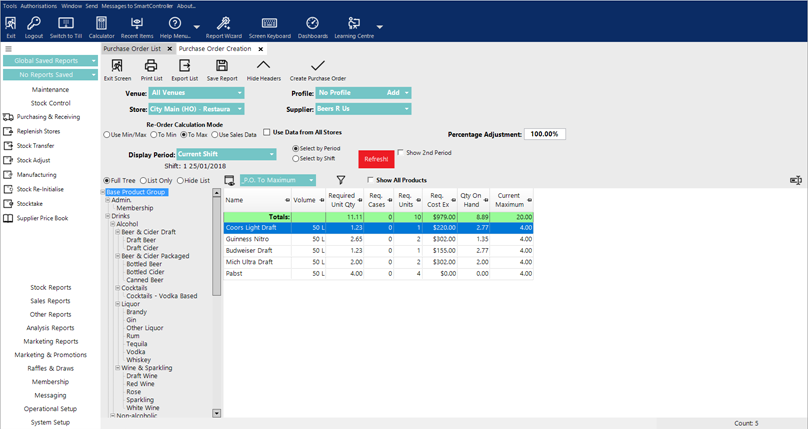
Optionally, enter a Percentage Adjustment, if desired, in order to meet projections
Select the Refresh button; the report will be updated with the adjusted figures
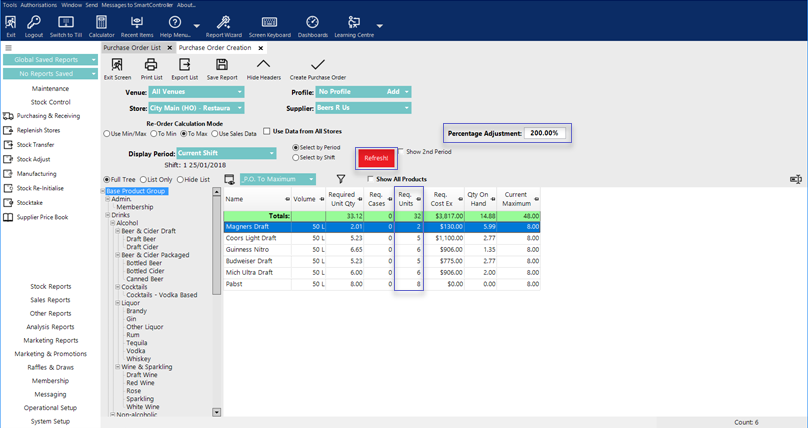
Once happy with the figures, a Purchase Order can be created from the generated report by selecting the Create Purchase Order button
The Purchase Order will be automatically generated
Add, remove or alter values using the same method as with a Manual/Blank purchase Order
To Post the Purchase Order select the Post Purchase Order button
User Defined Saved Reports can also be used for the scheduled job called POSaved Reports
The job will order the product on the saved Purchased Order through a schedule
