10 | Using a Template for P.O. Creation
This article covers how to Create and Post a new Purchase Order using a P.O. Template after one has been created and saved. Using a P.O. Template To use the Copy an Existing option, the Supplier must have the Prompt for Existing P.O.
This article covers how to Create and Post a new Purchase Order using a P.O. Template after one has been created and saved.
Using a P.O. Template
To use the Copy an Existing option, the Supplier must have the Prompt for Existing P.O. & Receipt flag enabled
This will allow for creating a Purchase Order based on past, existing Purchase Orders
Use this method if the same exact quantities are ordered frequently or to use a PO Template
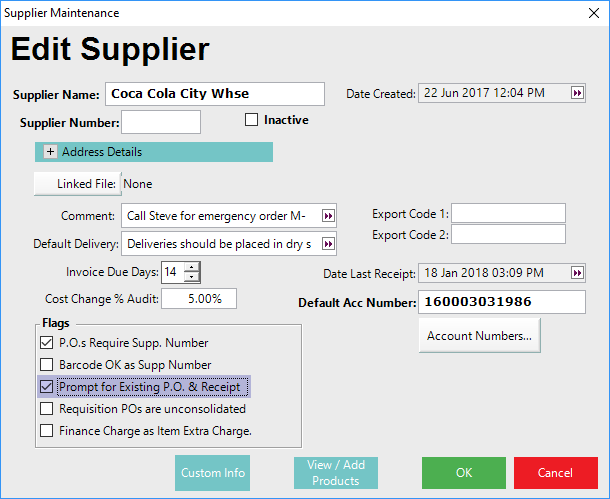
Run BackOffice and Log In
From the Stock Control menu, select Purchasing and Receiving
Choose the corresponding Venue from the drop-down selection
Click on the New Purchase Order button
A Supplier List will appear; select the desired Supplier
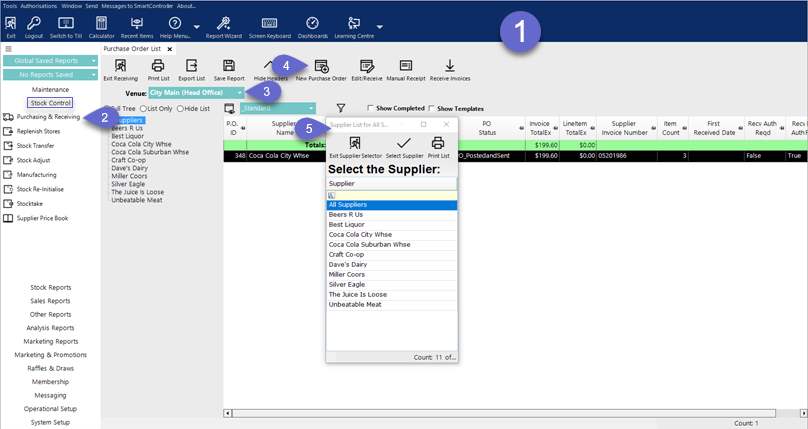
After selecting a Supplier, the below screen will be displayed
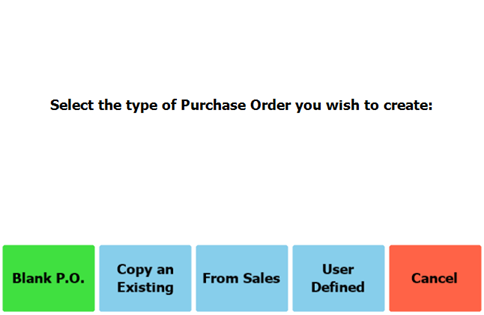
- Select the "Copy an Existing" option
- A window will open which will display existing Purchase Orders and Receipts to copy
- To select a Template instead, enable the "Show Templates" flag
- Select the desired P.O. Template to generate a new Purchase Order which will be an exact match of Products and Quantities on the Template
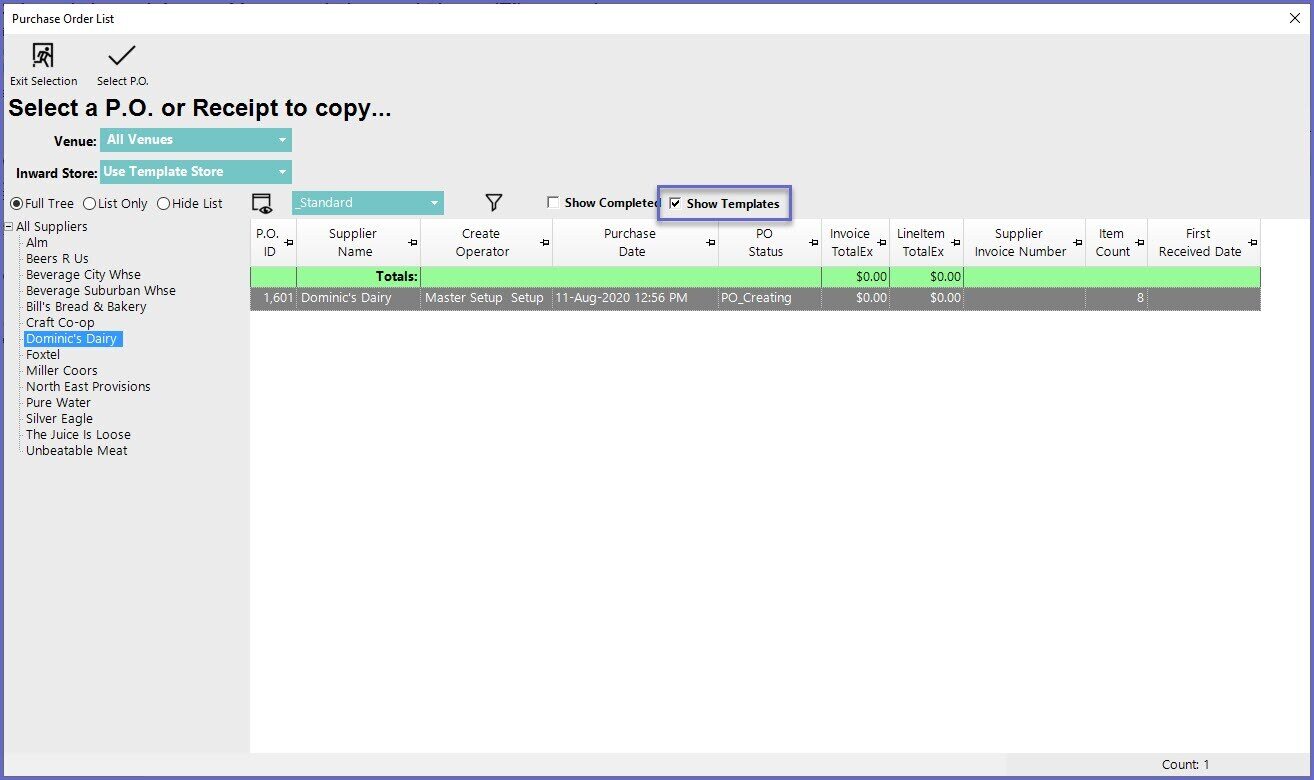
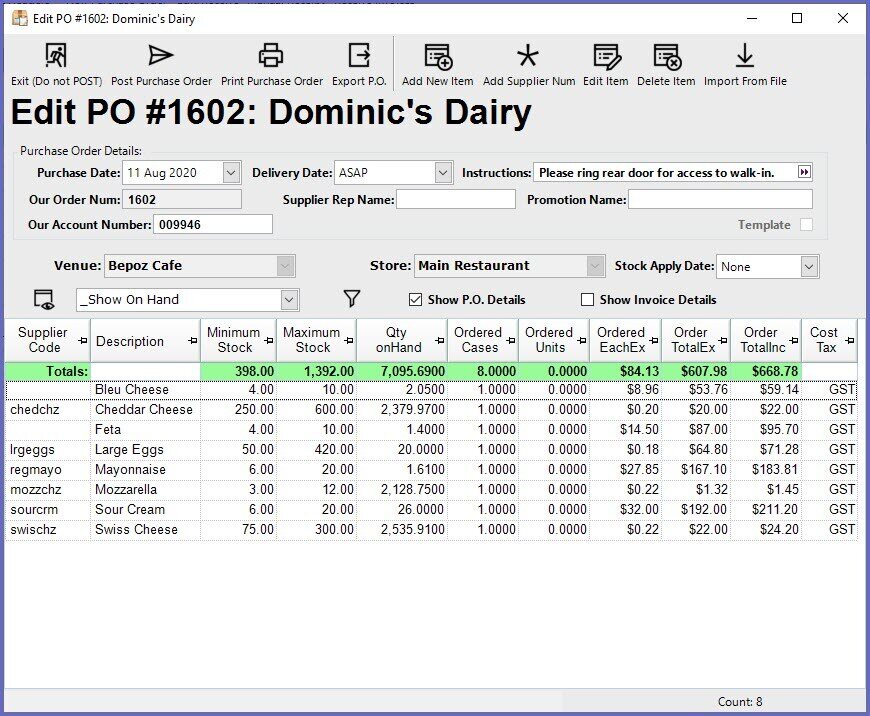
- To adjust quantities to be ordered, double-click on a Product and edit the Ordered Details
- To add additional Product, select the Add New Item button
- Make any other desired changes such as Delivery Date, Stock Apply Date, etc.
- When satisfied with the P.O., select Post Purchase Order
