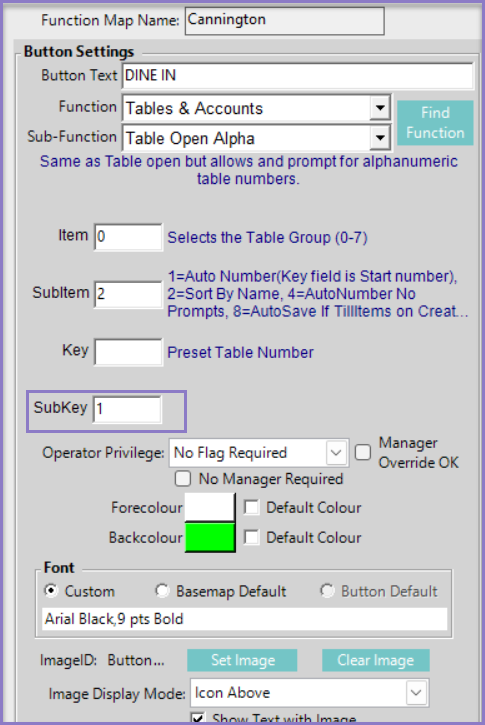39 | Venue Maintenance - Table Sections Setup
The article provides an overview of Table Sections configuration within Venue Maintenance.
The article provides an overview of Table Sections configuration within Venue Maintenance.
Prerequisites
- To access Venue Settings, the applicable Operator Privileges will need to be enabled
- Operator Maintenance 'General' Tab
- System Setup: "Access Venue, Stores & Tills" Flag
- System Setup: "Maintain Venue, Stores & Tills" Flag
Table Sections
- Table Sections functionality allows Venue(s) to assign a unique name to each section within an area of the Venue
- One such example would be a large Restaurant with a front seating section, a back seating section along with a separate Alfresco section outside
- Multiple section(s) can then be linked to a single table group
- Once linked, SmartPOS will prompt to the front-of-house staff to assign a section to every table and then print the section name on the kitchen receipts
- Note:The Table Sections feature is only available from v4.7.4.1 & above
Setup
- To configure Table sections in BackOffice, navigate to the Venues, Stores & Tills under System Setup
- Select the desired Venue and proceed to edit the selected Venue
- Within Venue Maintenance, click on the 'Tables' to view the Table sections configuration options
- Note: The form view within the 'Tables' tab has been enhanced to allow efficient navigation between different table related configuration and also to accommodate the new 'Table Sections' menu
- To configure 'Table Sections', click on the Table Sections tab located within the bottom panel of the form
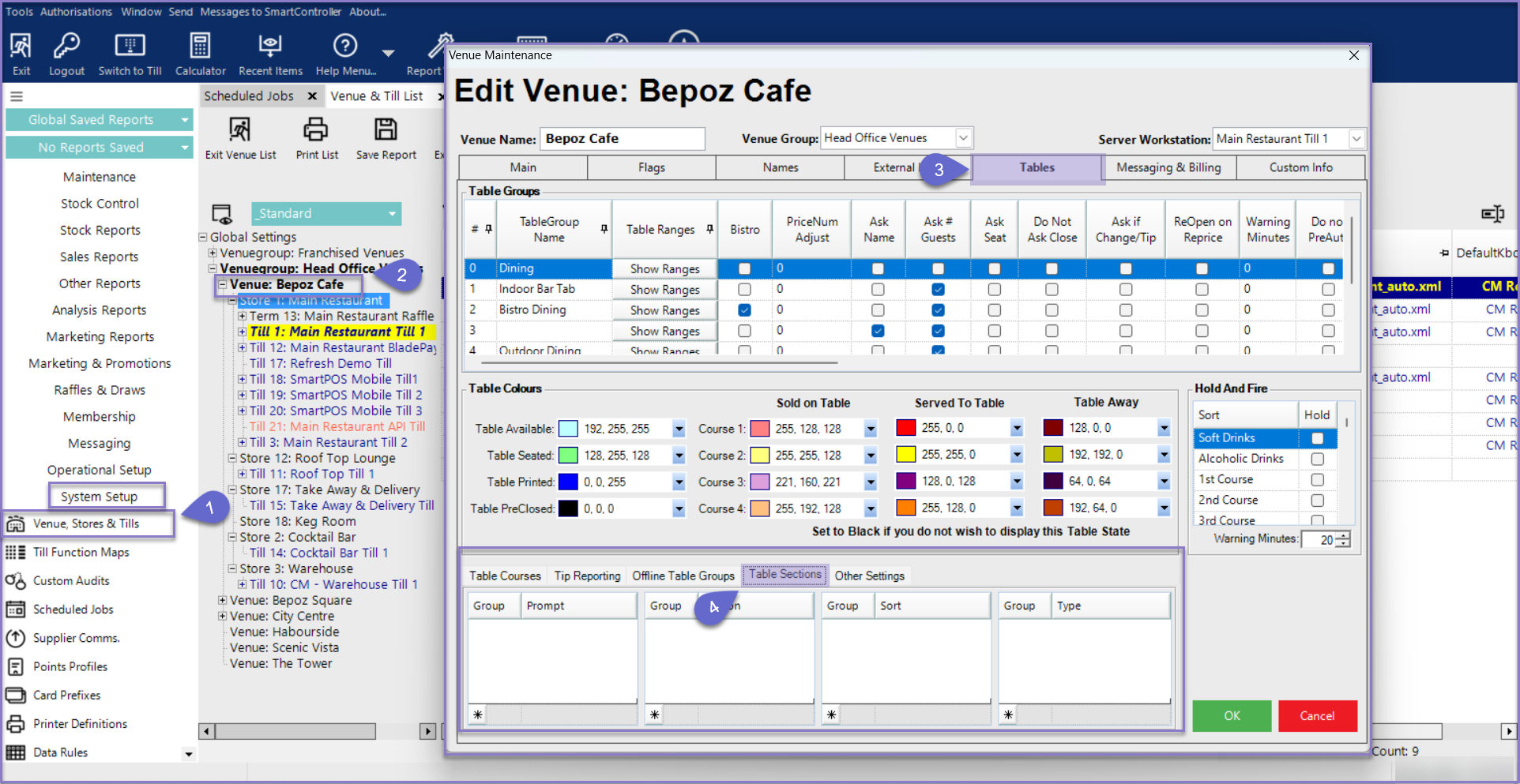
Table Sections Configuration options
- The Table sections is further categorized into four sub-section to facilitate the ease of setup and front of house operations, these include
- Sub-section for configuring Prompt
- Sub-section for configuring different sections
- Sub-section for configuring to prompt when a product from a Product Sort group is added to a table transaction
- Note: This is only triggered when NO Section(s) is configured and is only triggered for first product added from the sort group
- Sub-section for configuring to prompt when a product from a Product Sort group is added to a table transaction
- Note: This is only triggered when NO Section(s) is configured and is only triggered for first product added from the sort group
- Configuring all of the above four sub-sections is not mandatory and only needs to be configured as per Venue's requirements
Prompt Group
- The prompt section allows to enter a desired / custom text to be used as label name when the prompt to enter a table number is displayed within the specified section instead of displaying the standard / default 'Enter Table Number' text
- Each prompt text can then be used across multiple sections
- To configure, at the bottom of the Prompt Group, enter a number in the 'Group' column and desired label name in the prompt column
- An example for this could be to display the text as 'Stand Number' instead of Table number as below
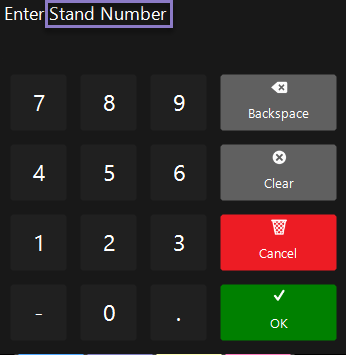
Sections Group
- The 'Sections' group allows to configure different sections which can then be linked to a single table group via the till function button for table open
- To configure, enter a number at the bottom of the Section group in the 'Group' column and a desired section name in the 'Section' column to the right and hit the 'enter' key on the keyboard
- For different section(s) which form part of the same table group in Bepoz, assign the same number to respective section
- For example, if a restaurant area is divided into three separate sections, then all three sections must have the same number but with different section names
Sorts Section Group
- The 'Sorts' section group allows to configure a prompt to display when a product from a Product Sort group is added to a table transaction
- To configure, select a number at the bottom of the 'Sorts' section group in the 'Group' column and enter a desired section name in the 'Sorts' column to the right
Types Sections Group
- The 'Types' section group allows to configure a prompt to display when a product from a Product Types group is added to a table transaction
- To configure, select a number at the bottom of the Types section group in the 'Group' column and enter a desired section name in the 'Types' column to the right
Link Table Sections to Table Group
- To display a Table Sections prompt on SmartPOS when a new table is opened, the standard Till function buttons for table open have been enhanced
- To assign a section or multiple sections with same section number, enter the respective section number in the 'Sub-key' field within the Till function button for Table open
- For example, if two different sections namely, Front Restaurant, Back Restaurant with Section Group = 2 has been configured in the Table Sections settings, then enter the value '2' in the Sub-key field