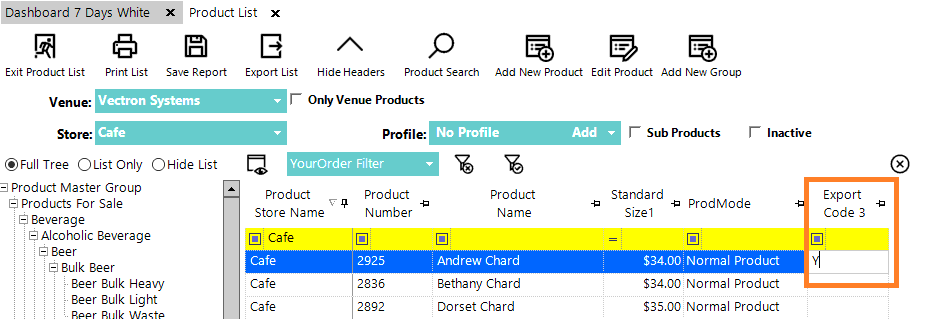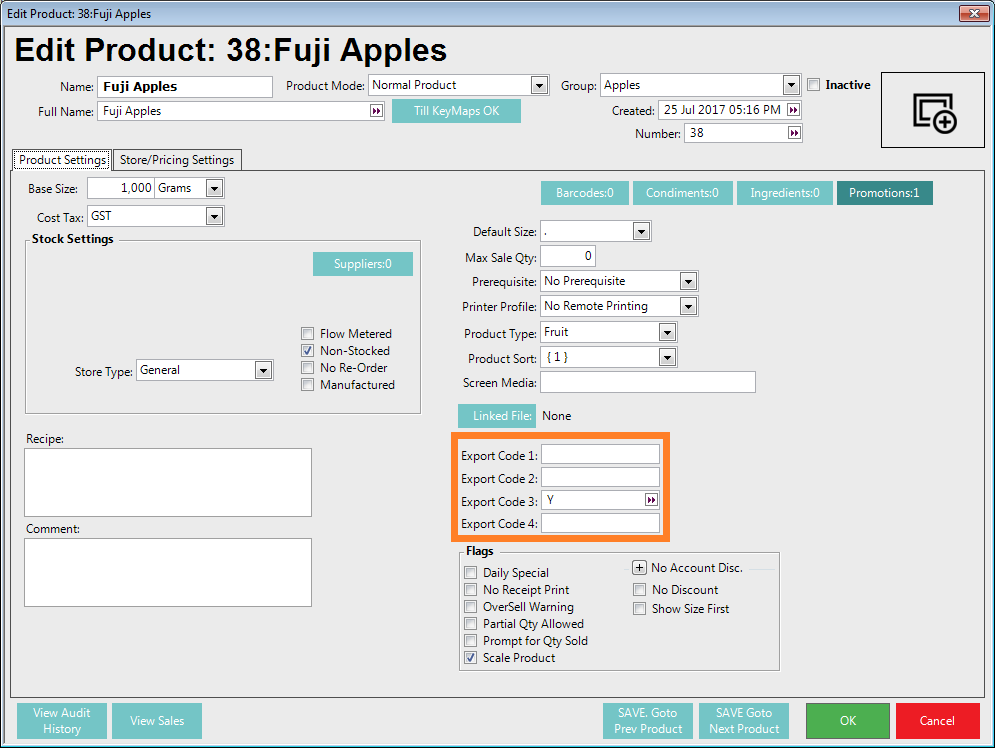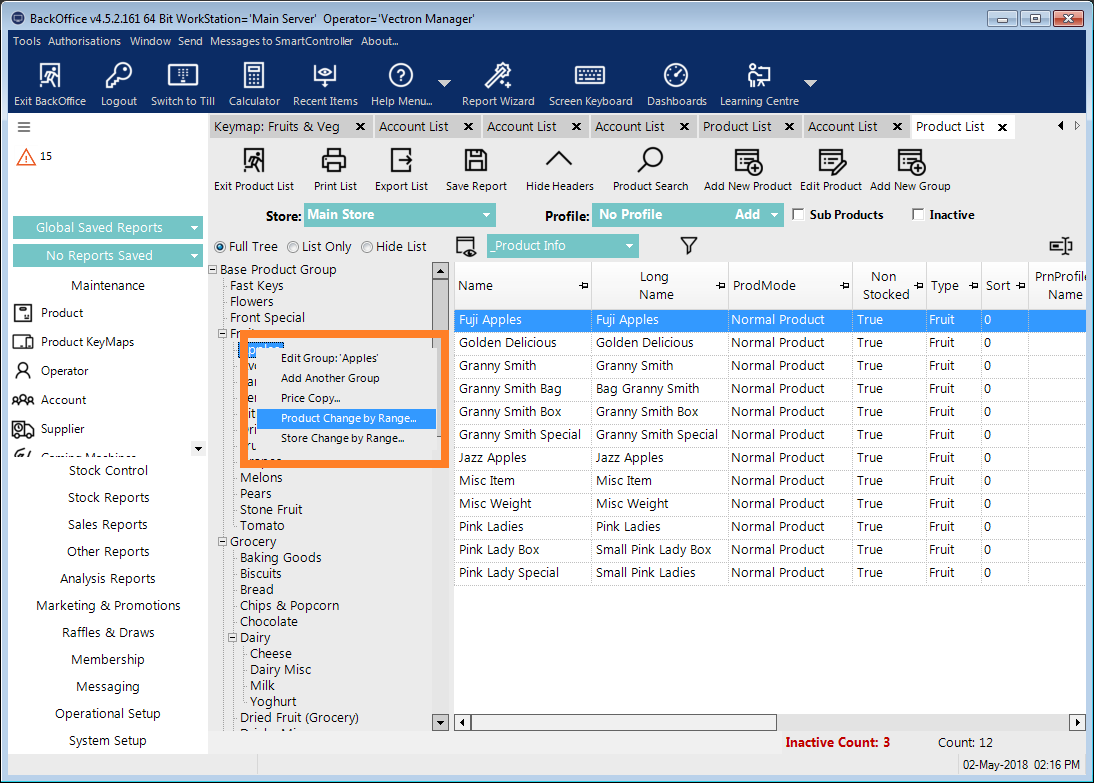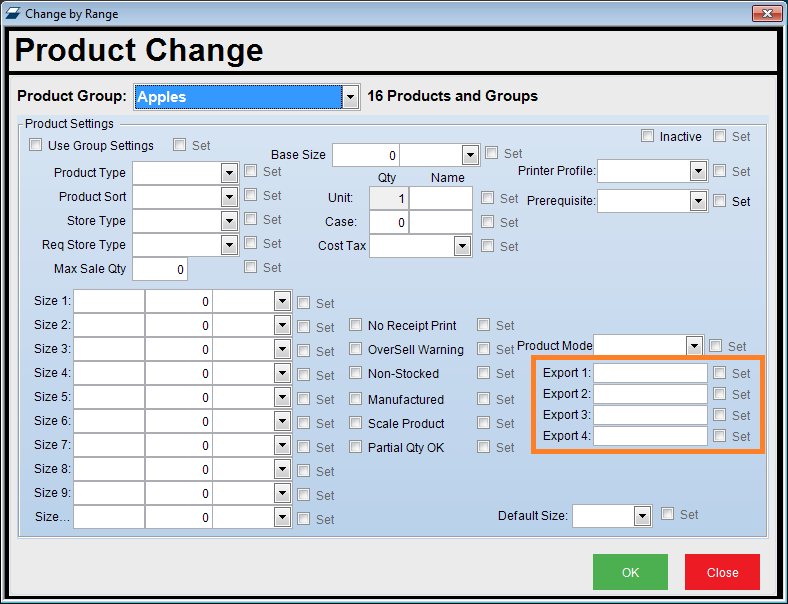2 | View and Update Product Flags
By clicking on Product Flags menu item in the left navigation, Back-Panel users can see all the product flag groups (in bold), their food adds (condiments) and informative flags (product filters) that are being used in YourOrder. On this page, users can also see the ID field, type, group (if applicable) and thumbnail. By clicking on the product flag’s name, the edit page will open.
By clicking on Product Flags menu item in the left navigation, Back-Panel users can see all the product flag groups (in bold), their food adds (condiments) and informative flags (product filters) that are being used in YourOrder. On this page, users can also see the ID field, type, group (if applicable) and thumbnail. By clicking on the product flag’s name, the edit page will open. In this page, the Back-Panel users are able to see further information, change it if necessary, to see a list of all the product flags in the parent product flag group, any products that using a singular product flag, and check the history, which shows all the changes that have been done to the group or a singular product flag.
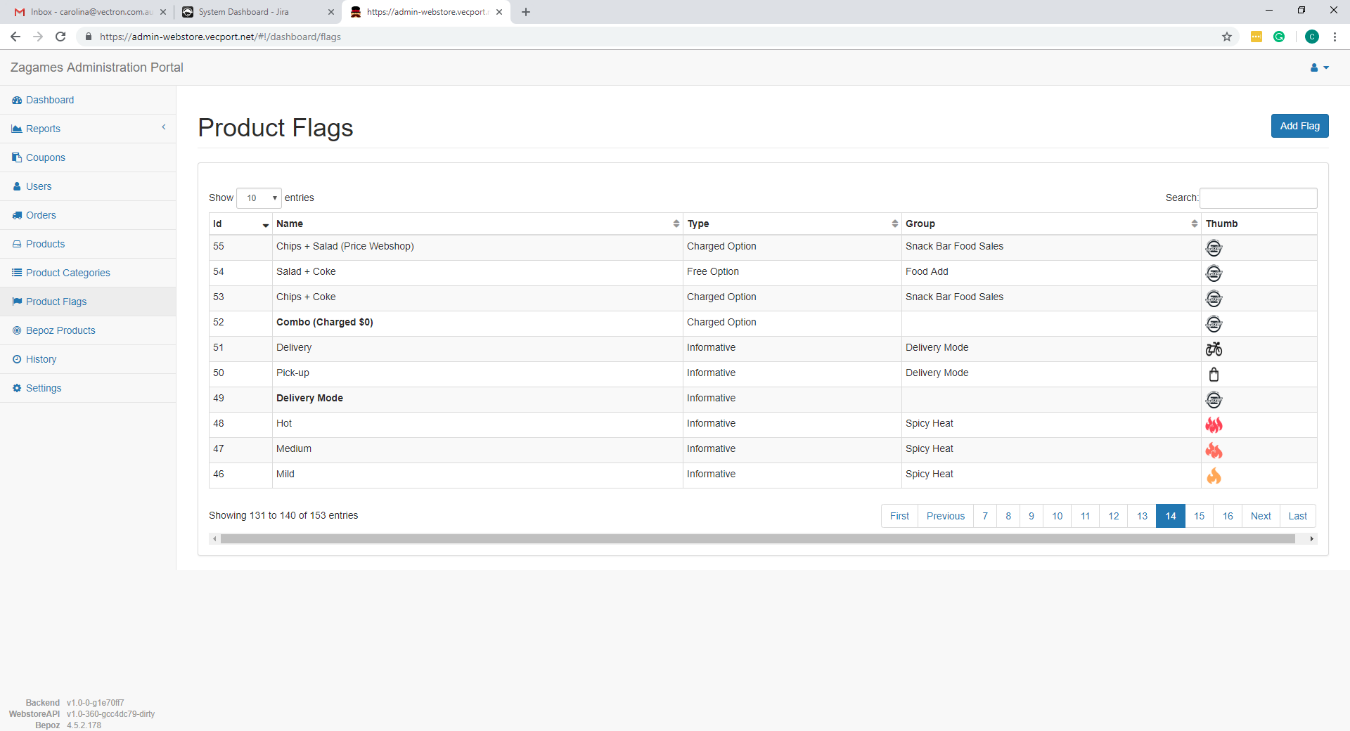
Add a New Condiment Product in Bepoz
- To find the edit product screen in Bepoz, click on Product under the Maintenance heading.
- Set the product standard price to zero for no-charge YourOrder product flags or set a standard price for charged product flags
- For multiple stores in a single venue, the condiment needs to be created under the correct store’s name
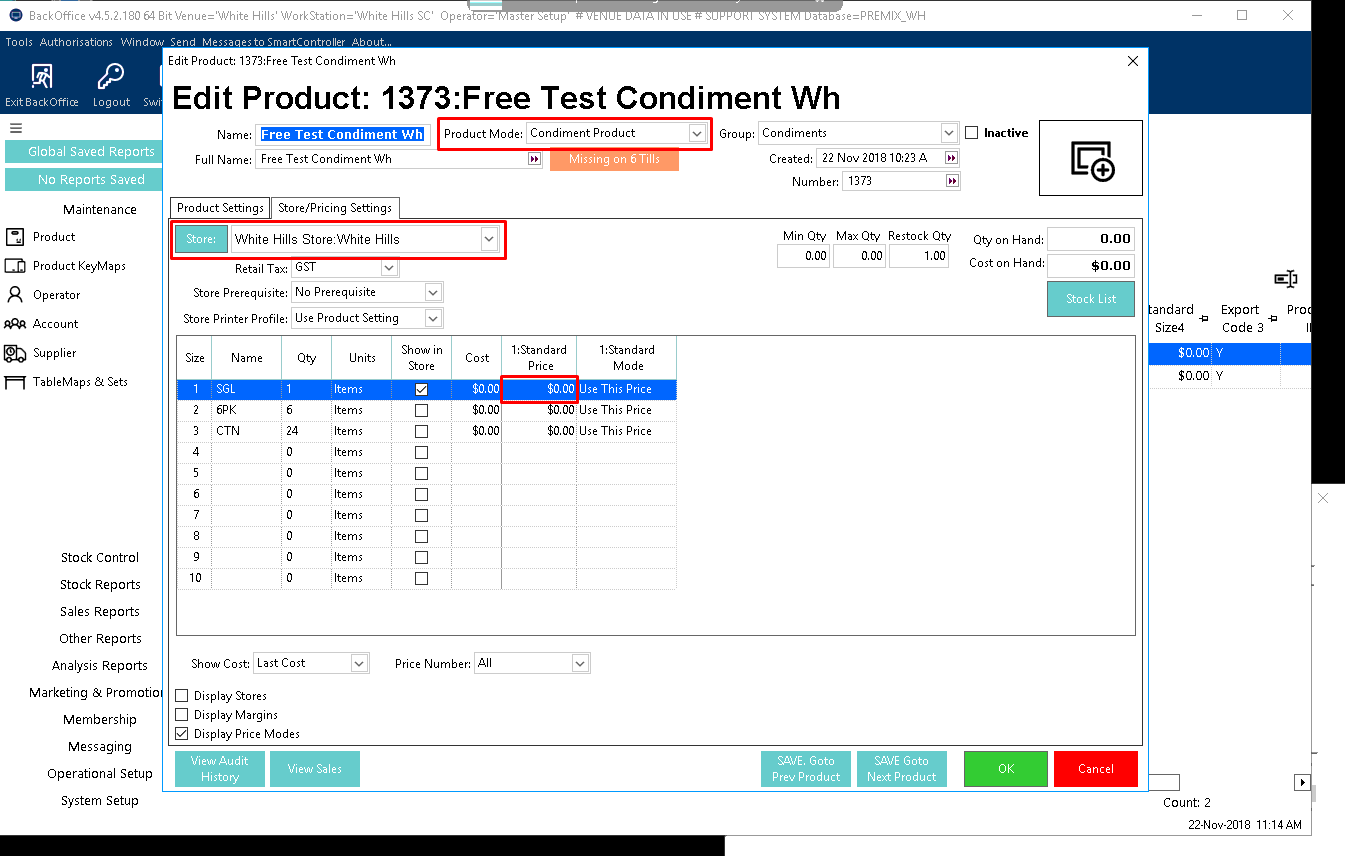
Add a New Flag to YourOrder
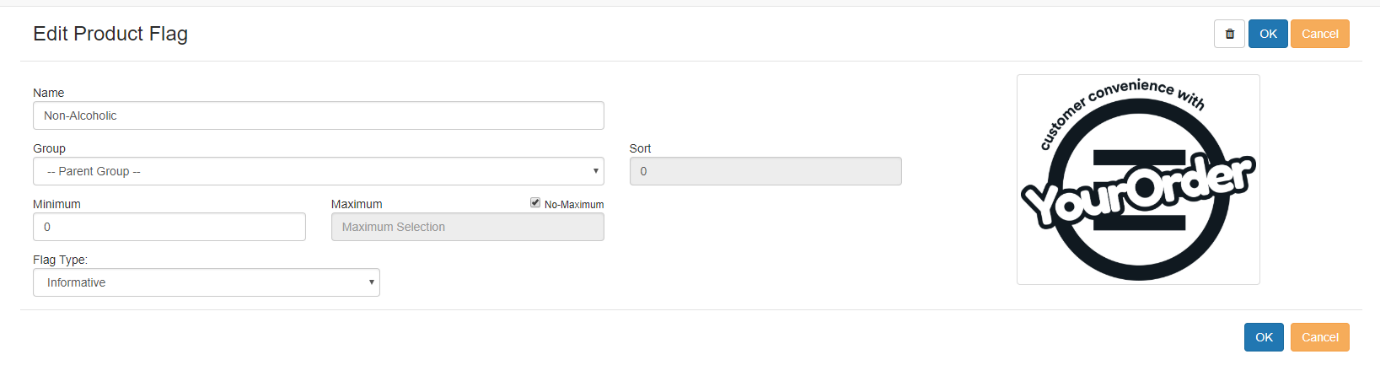
Sort Flag Display
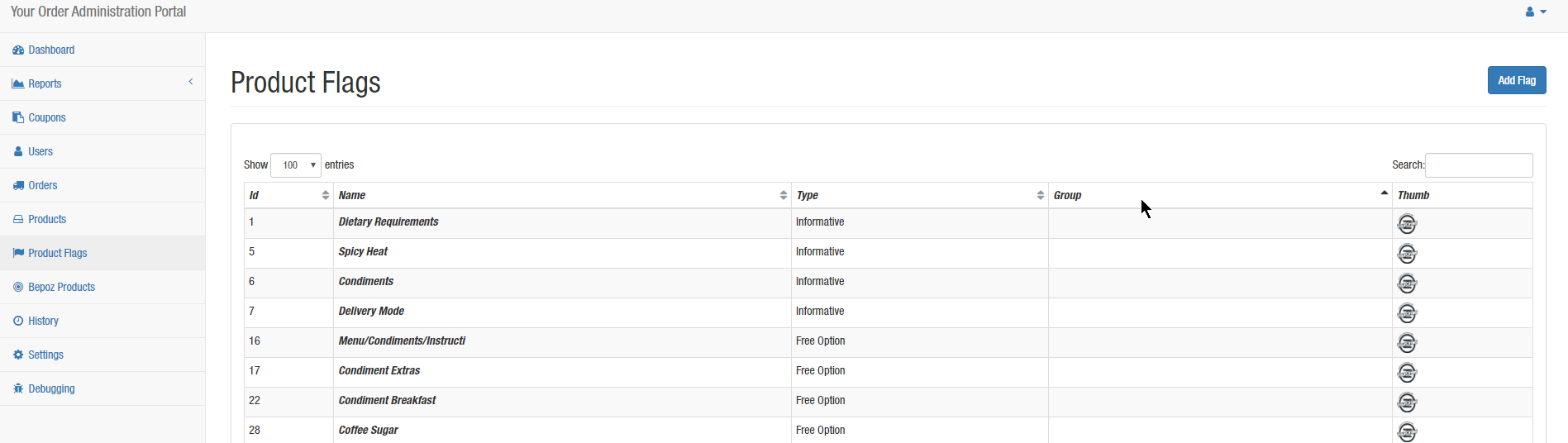
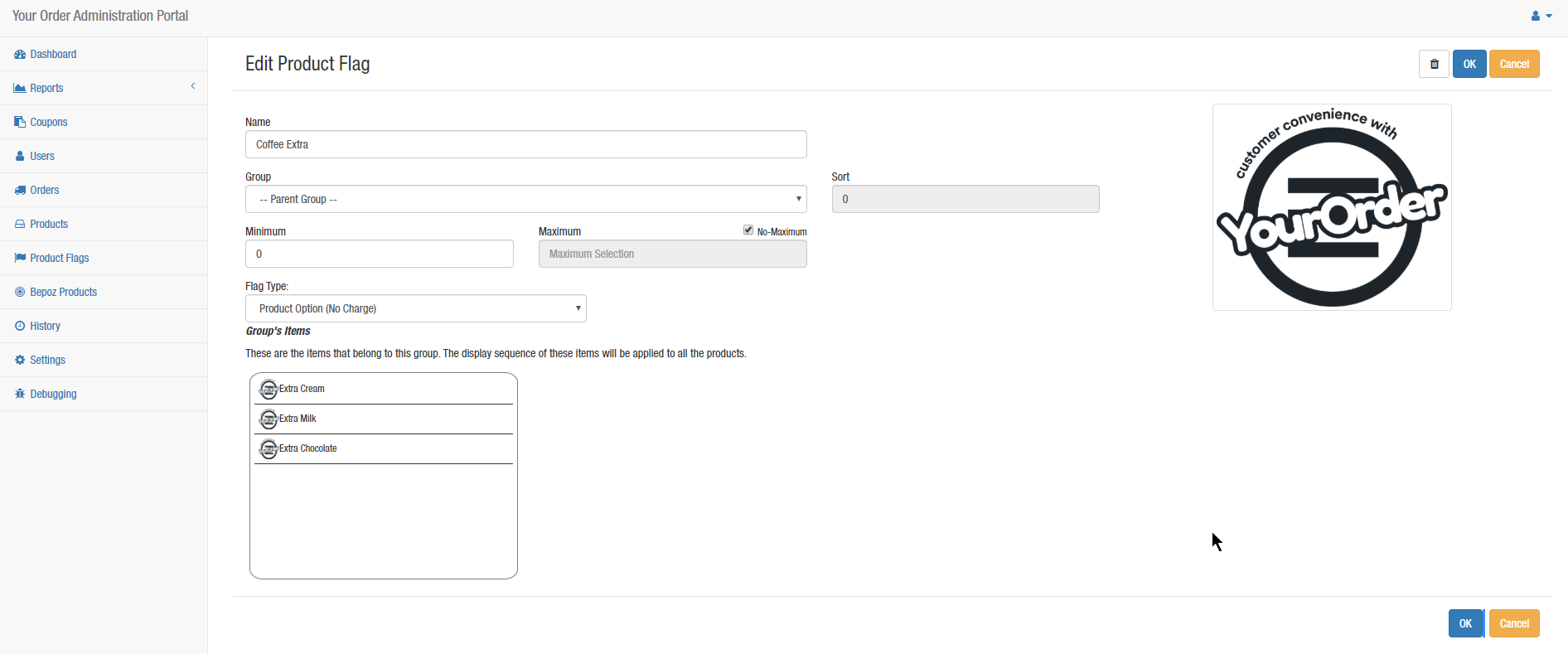

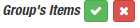
Bepoz Products
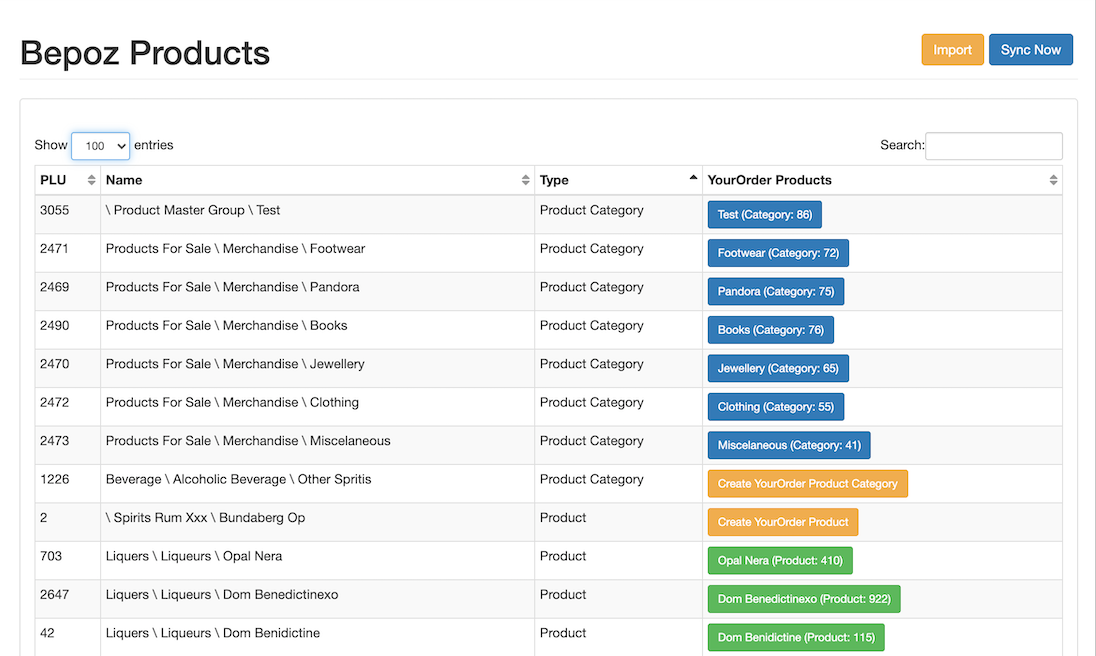
1. While manual sync takes up to 2 minutes, auto-sync can take up to 10 minutes for products to be synchronised from Bepoz into YourOrder so it is highly recommended to add items during non-service periods and leave adequate time prior to service.
2. YourOrder is using Bepoz product Export Code to synchronise product information between both platforms. Products displayed in the Bepoz Products section of YourOrder Admin Back-Panel have an Export Code set in Bepoz (Please check the images below for reference). Admin Back-Panel allows the user to define which Export Code to use and which value it will have. In the Product list in Bepoz, add the relevant value to the desired Export Code against the Product so that YourOrder can link to the intended Product. Product Export Code in Bepoz can be set by individual product or by groups. In case of setting by the group, the users can point to the desired product group in the product list of Bepoz and click the right button of the mouse on a product category and hit "Product Change by Range”.
Caution: Please consult Bepoz support team or Authorized dealer if you are not familiar with the ‘Product Change by Range’ function.
3. For any product change in Bepoz, it is recommended to check the product section in the Admin Backpanel of the YourOrder platform. Ensure pricing is correct in YourOrder, such as, if the selling price in Bepoz is modified; If a new product is created in Bepoz, a new product may need to be created in the YourOrder item which links to the Bepoz product. To verify member prices, user may need to sign in, add items to the cart and progress to the checkout page to review discounted totals.