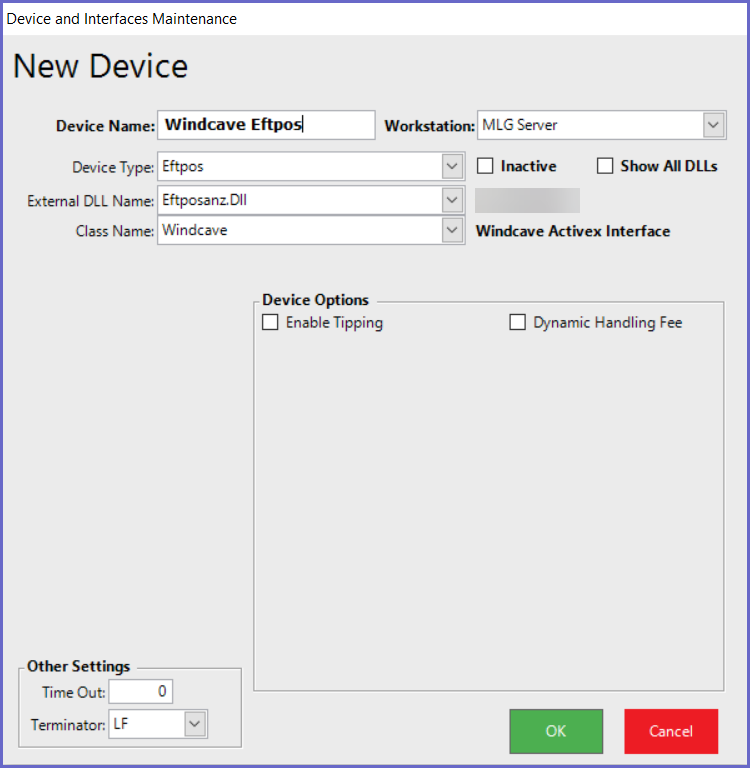3 | Windcave Interface BackOffice Setup (v4.7.2.5+)
This article covers an overview of the BackOffice setups for the Windcave Interface.
This article covers an overview of the BackOffice setups for the Windcave Interface.
Prerequisites
- To access Device and Interface Maintenance, the following Operator privileges will need to be enabled:
-
Operator Maintenance 'General' Tab - System Setup: "Access Venue Stores & Tills" Flag
- System Setup: "Maintain Venue Stores & Tills" Flag
BackOffice Device Setup
- Navigate to the System Setup tab from the side menu and select 'Venue, Stores & Till'
- Select the desired Till within the desired Store within the desired Venue where the Windcave EFT device will be connected to
- Click on 'Add New Device' and a Device and Interfaces Maintenance screen pops up, fill in with the following details:
- Device Name: As desired
- Device Type: Eftpos
- External DLL Name: Eftposanz.Dll
- Class Name: Windcave
- Device Options:
- Dynamic Handling Fee:
- ON: When the flag is enabled, then EFTPOS terminal dynamic handling fees are accepted
- OFF: When the flag is disabled, then EFTPOS terminal dynamic handling fees are not accepted
- Enable Tipping:
- ON: When the flag is enabled, then used for Restaurants and Bar that will almost always add a Tip later
- OFF: When the flag is disabled, then Normal Sales
- Click 'Ok' to save the device settings