36 | Windows Printer Device Setup
This article explains how to add and configure a BackOffice Device to support Windows Printing. Bepoz can support Windows Printers (via a standard Windows Printer driver) as a POS Printer.
This article explains how to add and configure a BackOffice Device to support Windows Printing.
Bepoz can support Windows Printers (via a standard Windows Printer driver) as a POS Printer.
About
- 2 modes of operation are supported
- Receipt Style Printing
- Invoice Style Printing
- There are 2 Printerdefs for Windows Printing:
- Windows Receipt
- Windows Invoice
- These set up the fonts and also the logos that can be printed
- Set the InitCode to the default font {FONT:Lucida Console,10,Regular} then Start Large to {FONT:Lucida Console,20,Regular} or whatever font, you wish
- For Receipts, you should only use fixed spaced fonts so the receipt lines up (“Lucida Console” or “Courier New”)
- For Invoices, you should use proportional fonts
- You can also set a colour by using {COLR:RED} or similar
- Note text must have COLOUR followed by a colon, followed by a preset windows colour name, followed by a close brace }
- Set the Logo1 to {xxxx.jpg} where xxxx.jpg is a jpeg file in the Shared data directory
Prerequisites
- This can only be used when connected to a Windows Computer or Till
- To access Workstation Device Settings, the applicable Operator Privileges will need to be enabled
- Operator Maintenance 'General' Tab
- System Setup: "Access Venue, Stores & Tills" Flag
- System Setup: "Maintain Venue, Stores & Tills" Flag
Add a Windows Receipt Printer
- Add a Printer device as usual
- Set the Printer Type to be Windows Receipt (or similar)
- Set the Device name to the Windows Printer Name
- Set the Port to WIN
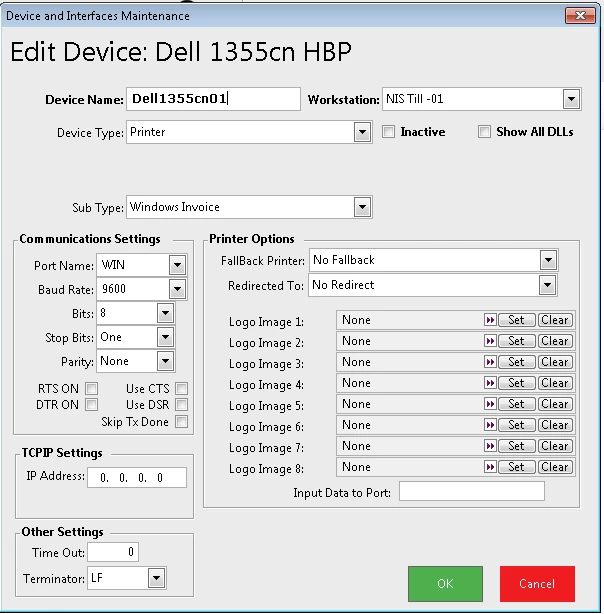
To Add a Windows Invoice Printer
- Add a Printer device as usual
- Set the Printer Type to be Windows Invoice (or similar)
- Set the Device name to the Windows Printer Name
- Set the Port to WIN
- Ensure the Print Format Type used is set to Invoice
Notes on Invoice Printing
- This is written to print as A4
- If you want to print on another size page (e.g. A5), you must use a printer driver that will scale automatically (you also may need to increase the font sizes)
- There are also PrinterDefs settings: MarginLeft, MarginTop, MarginRight and MarginBottom
- These are only for Windows Driver Printers
- They are in one-hundredths of an inch (20 = 20/100 Inch. Approx 5 mm)
- They work within the Paper size setup for the printer
